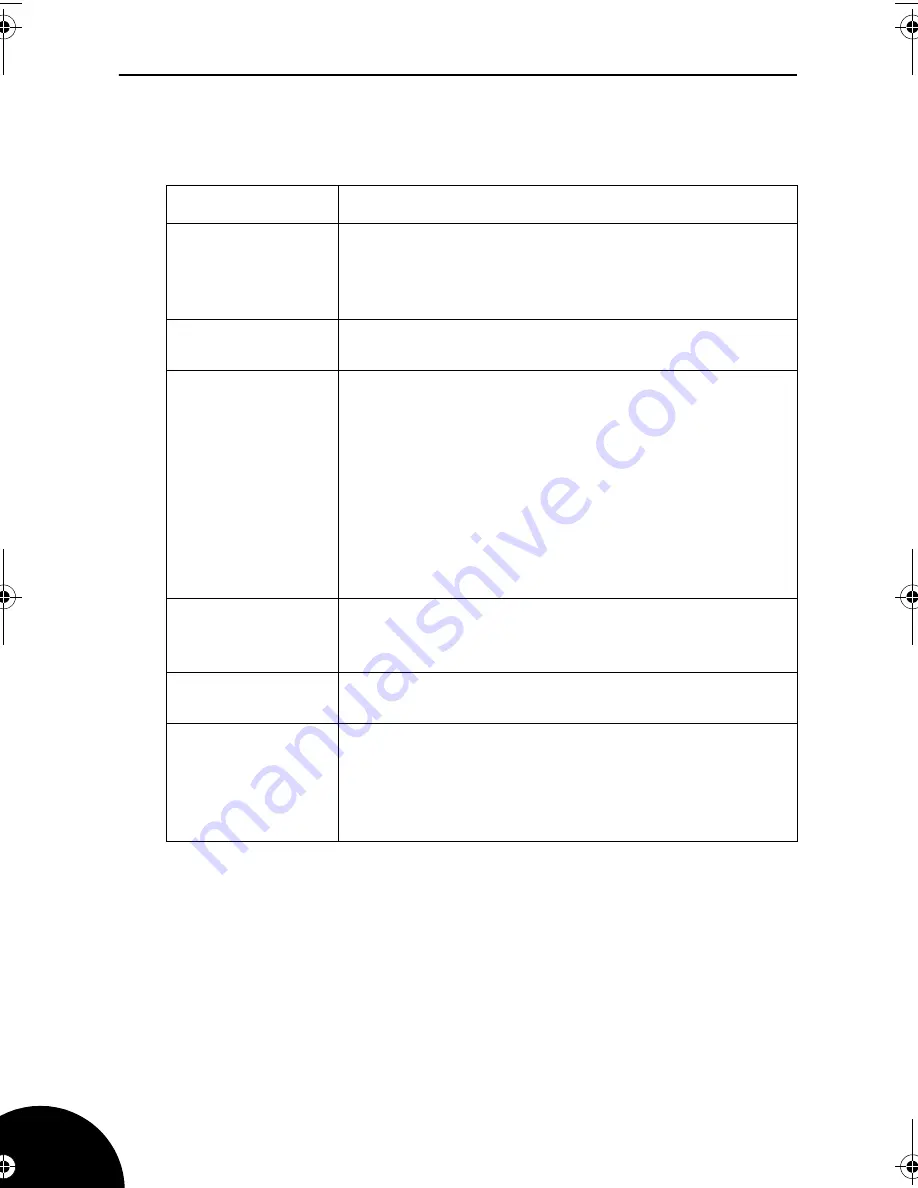
GTVL19WDVD
56
Troubleshooting
General
Problem
Possible Cause
The TV does not
work.
Make sure that the power supply is connected and that
the mains supply is switched on.
If the green LED on the power supply adapter is not on
check the fuse in the mains plug.
No TV picture.
Is the aerial plugged in?
Is the TV in the correct input signal mode?
Poor picture
reception.
Is the aerial plugged in?
Is the aerial lead damaged?
Are all connections made properly?
Check that the channel is tuned properly.
Try adjusting the picture settings; brightness, colour,
sharpness.
Make sure the TV is not located close to electrical
appliances that may emit radio frequency interference.
If using an indoor aerial try adjusting its position or
change to an outdoor aerial.
No colour.
Adjust the colour setting.
Check that the programme is broadcast in colour.
Check the channel is tuned properly.
No sound.
Is the sound muted? Press the Mute button.
Is the volume turned down?
No response to
the remote
control.
Is the TV in the correct mode?
Is there an obstruction between the remote control and
the sensor on the TV?
Try changing the batteries.
Avoid direct sunlight on the remote control sensor.
ALCD19DVD1.book Page 56 Wednesday, August 2, 2006 7:34 AM
Summary of Contents for GTVL19WDVD
Page 1: ...User Guide GTVL19WDVD 19 LCD Television with DVD Player...
Page 9: ......
Page 10: ......
Page 57: ......
Page 62: ......





















