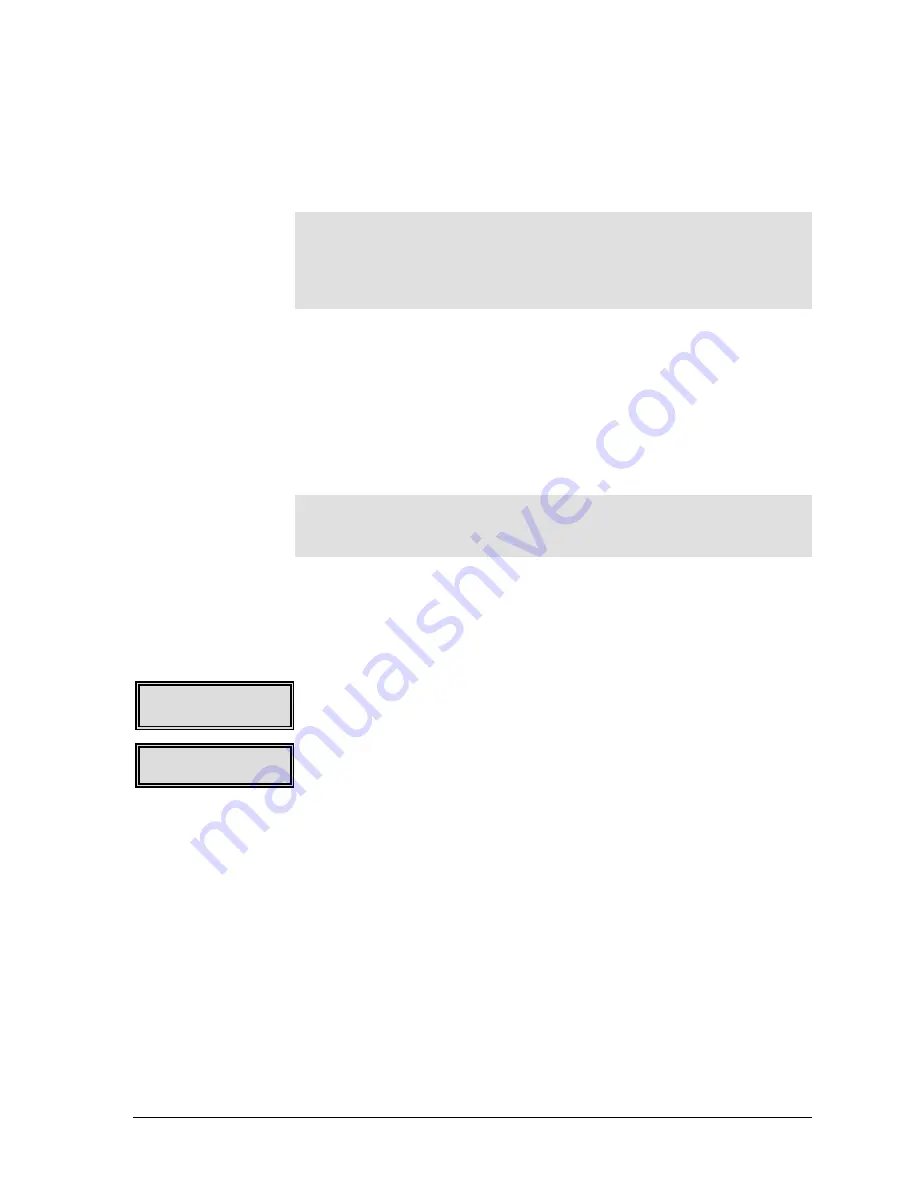
GEK-99044
F-1
Appendix F. Flash Upgrade Instructions
Appendix F. Flash Upgrade Instructions
This printer is equipped with flash memory. Should an upgrade be
necessary, a PC may be used to provide the upgrade via the printer’s
parallel port.
Note
Update may be performed using another interface port, such as
Ethernet, Twinax, Coax, etc. Substitute the appropriate drive
letter and interface port for the type of interface used for
upgrading the printer.
1.
Load the new flash software file <filename.lod> to a convenient
folder on a PC storage media, such as the “C:” hard drive.
2.
Connect a six foot Centronics parallel cable from PC’s LPT1 port
to the standard parallel port on the back of the printer.
3.
(Detach any other cables that may be connecting the printer to a
host computer in order to prevent possible data transmission
problems).
Use the following steps to perform a flash software upgrade:
Note
Make sure the printer is connected to the host to be used for
upgrading code before proceeding.
1.
Place the printer in a status to receive a flash upgrade using the
following procedure:
2.
Place the printer into an OFFLINE state via the OFFLINE/ONLINE
control panel key.
3.
Select
Menu
, then
Maintenance
via the menu browse keys.
4.
While in the
Maintenance
menu, press the
◄
(left) or
►
(right)
menu browse pushbutton until
Upgrade Flash
is displayed in the
lower right corner of the display window.
5.
Press the
Select
pushbutton to upgrade the printer.
Ready
will be
displayed in the lower left corner of the display window. To exit
this function without upgrading the software, re-cycle the power
to the printer.
6.
Use the following procedure to continue the upgrade flash
procedure:
7.
Bring up a DOS window on your PC. Change to the directory
where the upgrade file was stored. At the DOS command line in
the PC type the following command:
8.
C>copy/b <filename>.lod LPT1:
9.
<filename>
is the name of the upgrade file used for the software
upgrade.)
.lod
is the file name extension required for the upgrade.
C> is the drive letter for the PC.
10.
Press the Return (also known as Enter) key on the PC, monitoring
the LCD display for error messages.
Maintenance
Upgrade Flash
Upgrade Status:
Ready






























