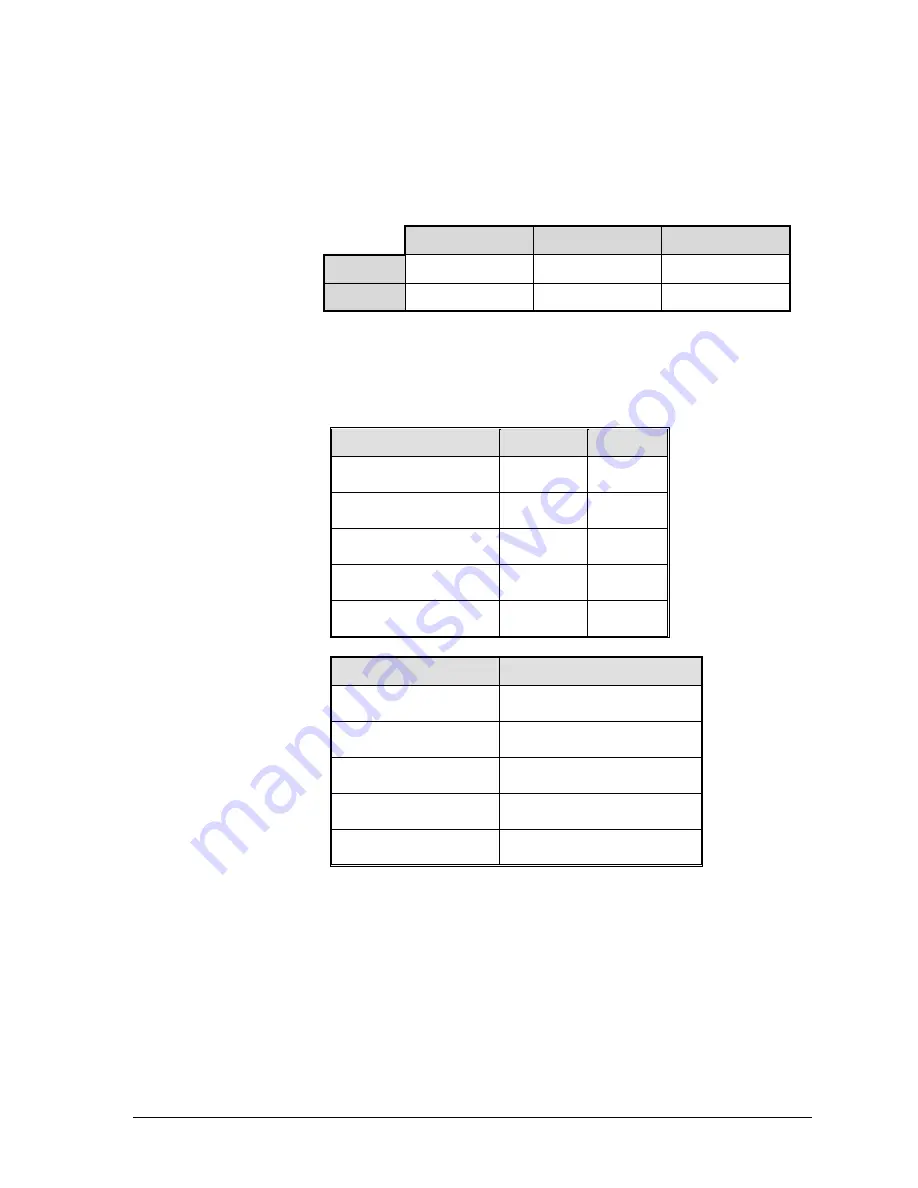
GEK-99044
C-1
Appendix C. Considerations for Operation
APPENDIX C CONSIDERATIONS FOR OPERATION
!
Voltage: 120 VAC and 240 VAC ±15% auto range seeking.
!
Frequency: 48 to 65 Hz.
!
Power Consumption:
500-LPM
1000-LPM
1800-LPM
Idle
35 Watts
35 Watts
50 Watts
Printing
213 Watts
350 Watts
674 Watts
Dissipated Power (maximum):
500-LPM 400 Watts = 1370 BTU/hour
1000-LPM 524 Watts = 1795 BTU/hour
1800-LPM 1167 Watts = 3997 BTU/hour
!
Weight:
Cabinet Model
Unboxed
Boxed
5050/5100 (55 dBa)
175 lbs.
97.3 kg
220 lbs.
99.7 kg
5050/5100 (50 dBa)
295 lbs.
133.8 kg
340 lbs.
154.2 kg
5050/5100 (60 dBa)
169 lbs.
214 lbs.
76.8 kg
97.3 kg
5180 (55 dBa)
320 lbs.
145 kg
404 lbs.
138 kg
5180 (52 dBa)
420 lbs.
191 kg
462 lbs.
210 kg
!
Overall size:
Cabinet Model
Physical Size (HxWxD)
5050/5100 (55 dBa)
42 x 26.5 x 25 in.
1077 x 679 x 635 mm
5050/5100 (50 dBa)
42 x 27 x 29 in.
1077 x 686 x 737 mm
5050/5100 (60 dBa)
39 x 26.6 x 25 in.
991 x 679 x 635 mm
5180 (55 dBa)
48 x 29 x 25 in.
1219 x 737 x 635 mm
5180 (52 dBa)
42 x 30 x 29 in.
1080 x 760 x 725 mm
An additional 20 inches (50.8cm) of clearance is required in front of
the printer to open the pedestal door.
An additional 22 inches of clearance is required in the rear of the
5050/5100 (50 dBa) Cabinet Model printer to open the rear cabinet
door.
An additional 20 inches of clearance is required in the rear of the
5180 (52 dBa) Cabinet Model printer to open the rear cabinet door.
















































