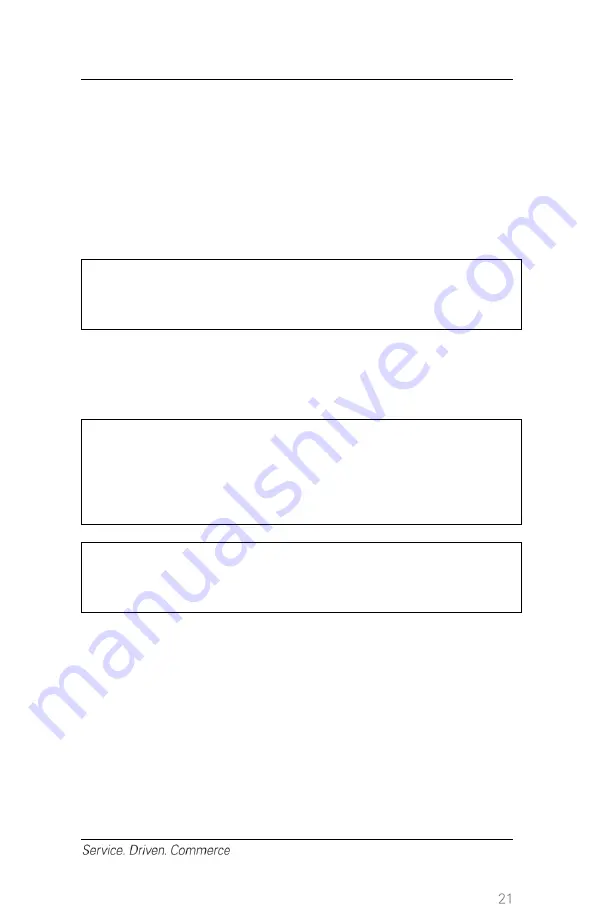
3. Select the method that you would like to use to locate the
transaction:
INV#
, or
ACCT #
4. Confirm transaction amount of the original pre-auth
5. For restaurants, re-enter the original amount or press
OK
to confirm
charge amount (Note: Original amount is indicated as new amount)
6. Key in the tip amount and press
Enter
7. For hotels and car rentals, key in the new amount and press
Enter
NOTE:
The new amount must not exceed the amount of
the authorizations by more than 15%.
A receipt showing the details of the completion is optional for
restaurants. Contact Global Payments Customer Care to turn this
feature on or off.
NOTE:
Pre-auth is not a sale transaction and it will
not settle.
Completion is similar to sale transaction
and will settle.
NOTE:
For UnionPay Pre Authorizations, performing a
Completion for $0.00 will in effect void the Pre
Authorization from UnionPay.
Del Pre-Auth
– If a pre-auth is no longer required and does not entail a
completion, it should be deleted from the terminal transaction batch.
1. From the main menu, press
MENU
until
Del Pre-Auth
is displayed
2. Select
Del Pre-Auth
by pressing the appropriate function key
3. Select the method that you would like to use to locate the
transaction:
a.
INV#
, or
b.
ACCT #
Once the transaction is located, confirm the transaction amount of the
original pre-auth; select
Yes
to delete the pre-auth from the batch






























