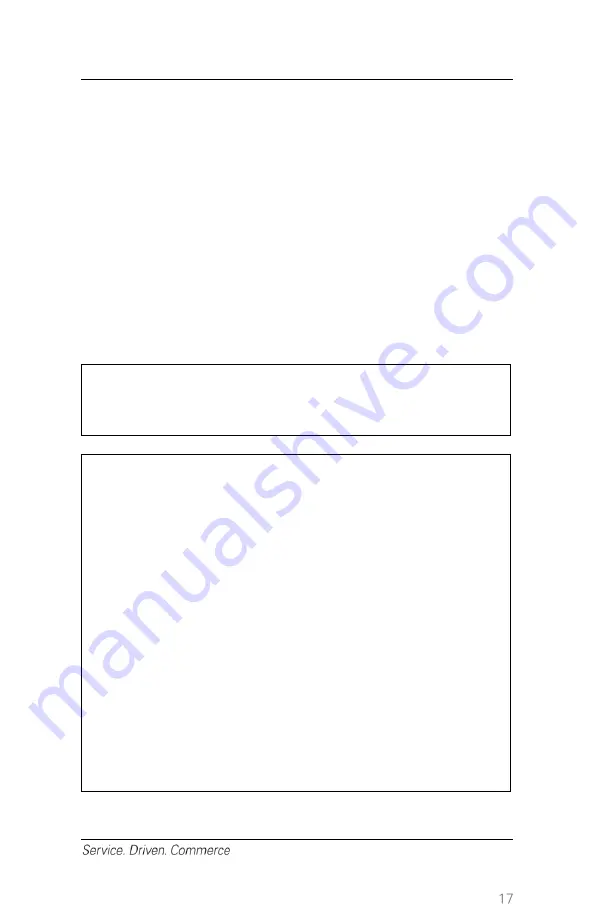
1. From the main menu, press
MENU
until
Void
is displayed
2. Select
Void
by pressing the appropriate function key
3. Enter the supervisor password and press
Enter
4. If you want to void the last transaction, select
YES;
otherwise select
NO
to search for the transaction based on invoice # or account #,
selecting one of the following:
i.
Inv #
and enter the invoice number, or
ii.
Acct #
and enter the last four digits of the account number
5. Confirm that the screen displays the transaction you wish to void by
selecting
YES
6. To void a debit transaction, pass the Terminal to the cardholder to
confirm
7. Printer prints the receipt and the merchant receipt is signed (for
credit cards) by the cardholder
8. Provide the unsigned customer copy to the cardholder
NOTE:
You can also search for transactions by using
the
FIND
feature.
NOTE:
If the terminal cannot read the card,
you must enter the card number
manually, and then use your imprinter
to take an imprint of the card. Retain a
signed copy for your records.
If the chip card is not supported, you
will see a message “Application not
supported” or “chip malfunction.” Press
Enter
to continue. The following
prompt will appear on the screen:
“Override chip requirement”. Select
“yes” to continue. If “no” is selected, the
transaction will be cancelled. The next
message will be: “Please remove card”
then “use mag stripe.” You may then
attempt to process the transaction
using the magnetic stripe.






























