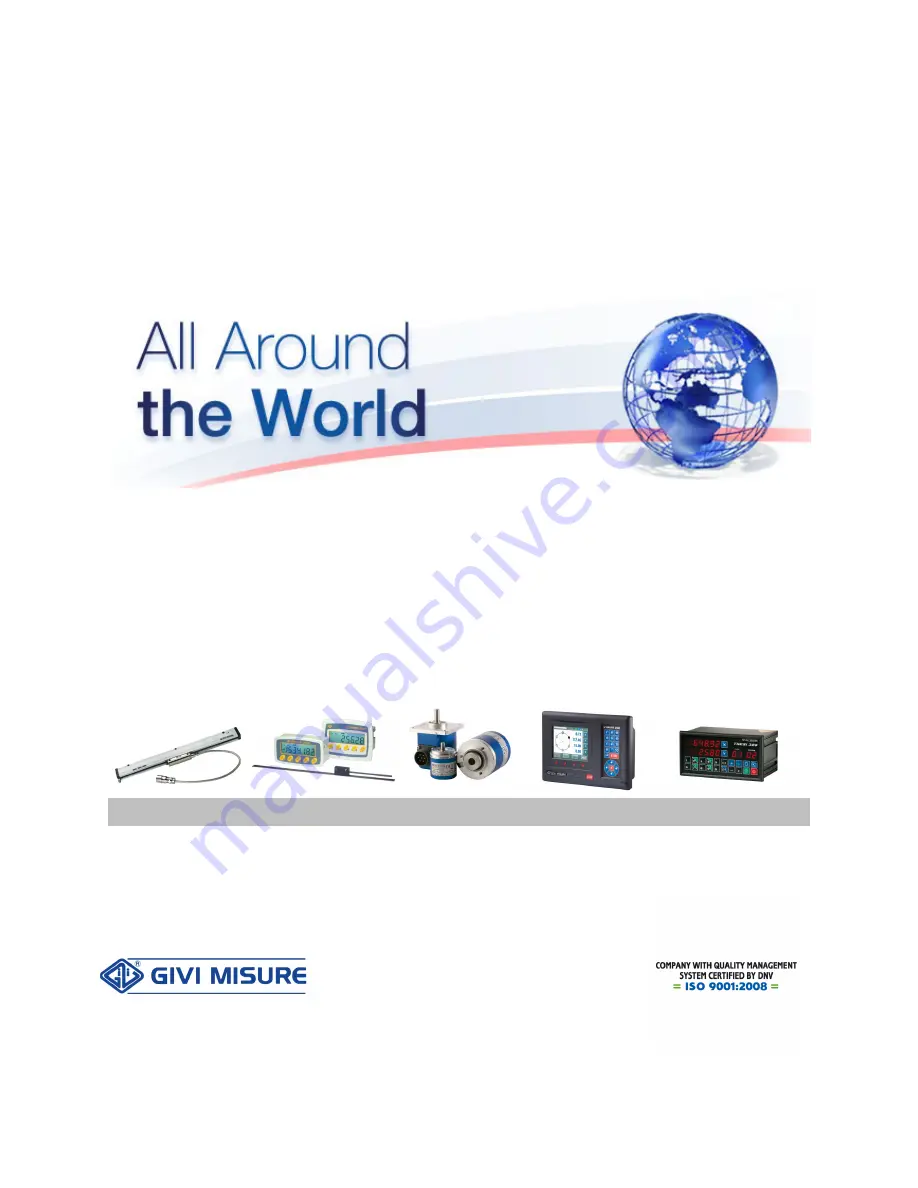
USER MANUAL
POSITION CONTROLLER THESI 310
I NOSTRI PRODOTTI SONO VENDUTI ED ASSISTITI IN TUTTE LE NAZIONI INDUSTRIALIZZATE
OUR PRODUCTS ARE SOLD AND HAVE AFTER-SALE SERVICE IN ANY INDUSTRIALIZED COUNTRY
RIGHE OTTICHE
OPTICAL SCALES
SISTEMI MAGNETICI
MAGNETIC SYSTEMS
ENCODER ROTATIVI
ROTARY ENCODERS
VISUALIZZATORI
DIGITAL READOUTS
POSIZIONATORI
POSITION CONTROLLERS
GIVI MISURE S.r.l.
A SOCIO UNICO Via Assunta, 57 - 20834 Nova Milanese (MB) - Italy
C.F. e Iscrizione al Reg. Imprese di Monza e Brianza n° 04355540156 - Cap. Soc. € 51.480,00 I.V.
Tel. +39 0362 366126 - Fax +39 0362 366876 - www.givimisure.it - [email protected]

































