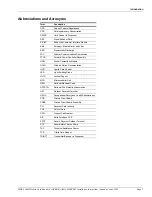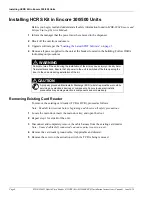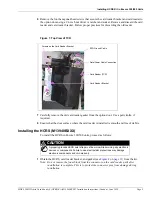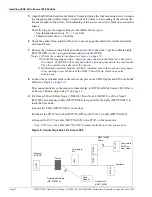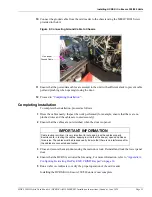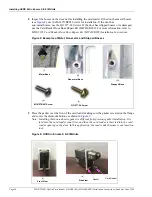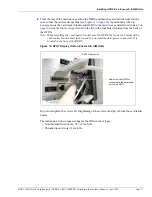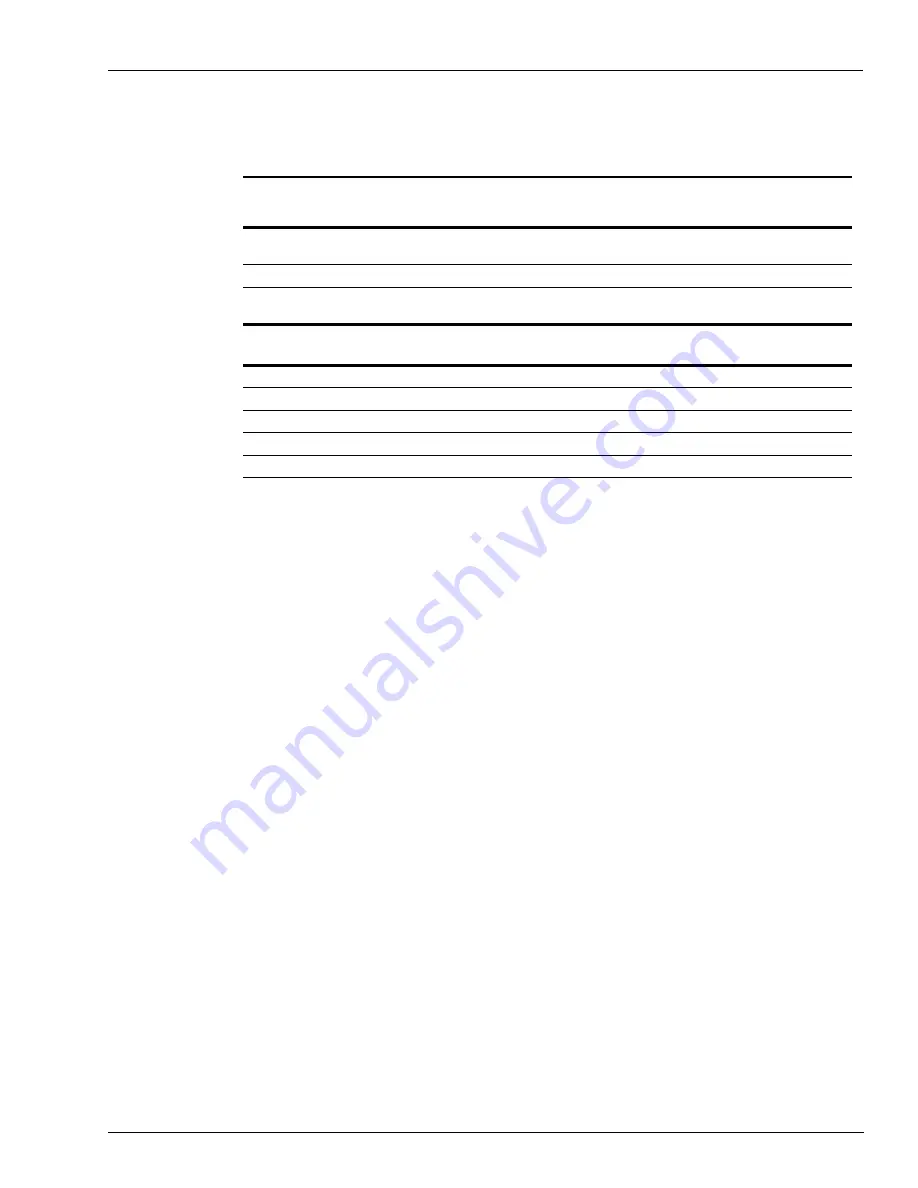
MDE-5386D Hybrid Card Reader S (HCRS) Kit (M13940KXXX) Installation Instructions (Canada) · June 2020
Page 3
Introduction
Other Required Kits
The following table describes the kits required to install the HCRS for different dispenser
types:
HCRS Kit
(M13940KXXX)
GCM Kit (refer to
)
To replace a Tribrid Card Reader (TCR) that has contactless smart
card installed
X
X
To replace a TCR that does not have contactless smart card installed
X
-
GCM Kit Installation
Dispenser Type
GCM Kit
Door Required?
The Advantage Series - Narrow Frame
M12024K012
No
The Advantage Series - Wide Frame
M12024K002
T20415-GX
Encore 300/500
M12025K002
N/A
E-CIM
M12027K002
N/A
Husky OPT
M12029K002
N/A
Note: For installing the GCM Kit, refer to
on
Loading the Latest SPOT Software
Note: Before loading software, inform the manager that power to the dispenser will be
removed.
To upgrade the Secure Payment Outdoor Terminal (SPOT) software to the latest available
version, proceed as follows:
1
Remove the CRIND
®
two-wire or CAT5 from the SPOT. For specific software instructions,
refer to
MDE-4771 Encore S Enhanced FlexPay
™
CRIND Start-up/Service Manual
or
MDE-5062 FlexPay Maintenance Tool for FlexPay/SPOT CRIND System
.
Note: In the case of certain third-party Point of Sale (POS) systems, the CRIND two-wire may
be connected. Confirm the correct setup when using a third-party POS system.
2
Restore power to the unit.
3
Connect the Ethernet
®
cable to the laptop and Ethernet port on the SPOT.
Note: If a cable is present, disconnect the cable from the SPOT and reconnect after the
software upgrade is complete.
4
Download the appropriate software to the SPOT.
Note: For more information, refer to
“Important Software Information”
on
.
5
When installing new software, the CRIND device coldstarts automatically. If you are
troubleshooting an existing HCRS, purging the persistent memory after a download may help
eliminate any unexpected issues.
Note: If the latest SPOT software is already installed, then proceed to step
6
Reprogram the CRIND ID and CRIND Mode.
7
Enable the required options (for example, TRIND, contactless, and so on).