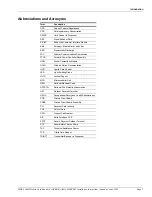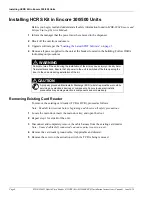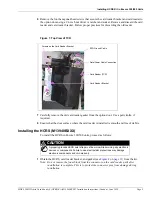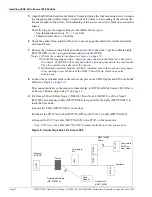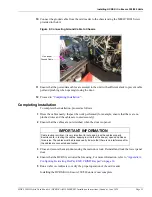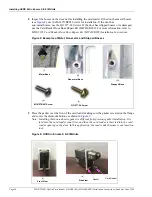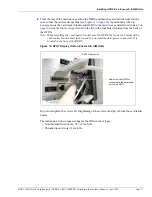Page 6 MDE-5386D Hybrid Card Reader S (HCRS) Kit (M13940KXXX) Installation Instructions (Canada) · June 2020
Important Safety Information
Important Safety Information
Notes: 1) Save this Important Safety Information section in a
readily accessible location.
2) Although DEF is non-flammable, Diesel is flammable.
Therefore, for DEF cabinets that are attached to
Diesel dispensers, follow all the notes in this section
that pertain to flammable fuels.
This section introduces the hazards and safety precautions
associated with installing, inspecting, maintaining, or servicing
this product. Before performing any task on this product, read this
safety information and the applicable sections in this manual,
where additional hazards and safety precautions for your task will
be found. Fire, explosion, electrical shock, or pressure release
could occur and cause death or serious injury, if these safe
service procedures are not followed.
Preliminary Precautions
You are working in a potentially dangerous environment of
flammable fuels, vapors, and high voltage or pressures. Only
trained or authorized individuals knowledgeable in the related
procedures should install, inspect, maintain, or service this
equipment
.
Emergency Total Electrical Shut-Off
The first and most important information you must know is how to
stop all fuel flow to the pump/dispenser and island. Locate the
switch or circuit breakers that shut off all power to all fueling
equipment, dispensing devices, and Submerged Turbine Pumps
(STPs).
Total Electrical Shut-Off Before Access
Any procedure that requires access to electrical components or
the electronics of the dispenser requires total electrical shut off of
that unit. Understand the function and location of this switch or
circuit breaker before inspecting, installing, maintaining, or
servicing Gilbarco equipment.
Evacuating, Barricading, and Shutting Off
Any procedure that requires access to the pump/dispenser or
STPs requires the following actions:
• An evacuation of all unauthorized persons and vehicles from
the work area
• Use of safety tape, cones, or barricades at the affected
unit(s)
• A total electrical shut-off of the affected unit(s)
Read the Manual
Read, understand, and follow this manual and any other labels or
related materials supplied with this equipment. If you do not
understand a procedure, call the Gilbarco Technical Assistance
Center (TAC) at 1-800-743-7501. It is imperative to your safety
and the safety of others to understand the procedures before
beginning work.
Follow the Regulations
Applicable information is available in National Fire Protection
Association (NFPA) 30A;
Code for Motor Fuel Dispensing
Facilities and Repair Garages
, NFPA 70;
National Electrical Code
(NEC)
, Occupational Safety and Health Administration (OSHA)
regulations and federal, state, and local codes. All these
regulations must be followed. Failure to install, inspect, maintain,
or service this equipment in accordance with these codes,
regulations, and standards may lead to legal citations with
penalties or affect the safe use and operation of the equipment.
Replacement Parts
Use only genuine Gilbarco replacement parts and retrofit kits on
your pump/dispenser. Using parts other than genuine Gilbarco
replacement parts could create a safety hazard and violate local
regulations.
Federal Communications Commission (FCC) Warning
This equipment has been tested and found to comply with the
limits for a Class A digital device pursuant to Part 15 of the FCC
Rules. These limits are designed to provide reasonable
protection against harmful interference when the equipment is
operated in a commercial environment. This equipment
generates, uses, and can radiate radio frequency energy, and if
not installed and used in accordance with the instruction manual,
may cause harmful interference to radio communications.
Operation of this equipment in a residential area is likely to cause
harmful interference in which case the user will be required to
correct the interference at his own expense. Changes or
modifications not expressly approved by the manufacturer could
void the user’s authority to operate this equipment.
Safety Symbols and Warning Words
This section provides important information about warning
symbols and boxes.
Alert Symbol
This safety alert symbol is used in this manual and on
warning labels to alert you to a precaution which must be
followed to prevent potential personal safety hazards. Obey
safety directives that follow this symbol to avoid possible injury or
death
.
Signal Words
These signal words used in this manual and on warning labels
tell you the seriousness of particular safety hazards. The
precautions below must be followed to prevent death, injury, or
damage to the equipment:
DANGER
:
Alerts you to a hazard or unsafe practice
which will result in death or serious injury.
WARNING
:
Alerts you to a hazard or unsafe practice that
could result in death or serious injury.
CAUTION
with Alert symbol: Designates a hazard or
unsafe practice which may result in minor injury.
CAUTION
without Alert symbol: Designates a hazard or
unsafe practice which may result in property or
equipment damage.
Working With Fuels and Electrical Energy
Prevent Explosions and Fires
Fuels and their vapors will explode or burn, if ignited. Spilled or
leaking fuels cause vapors. Even filling customer tanks will cause
potentially dangerous vapors in the vicinity of the dispenser or
island
.
DEF is non-flammable. Therefore, explosion and fire safety
warnings do not apply to DEF lines.
The EMERGENCY STOP, ALL STOP, and PUMP
STOP buttons at the cashier
’
s station WILL NOT
shut off electrical power to the pump/dispenser. This
means that even if you activate these stops, fuel
may continue to flow uncontrolled.
You must use the TOTAL ELECTRICAL SHUT-OFF
in the case of an emergency and not the console
’
s
ALL STOP and PUMP STOP or similar keys.
!
WARNING
!
!
!
!