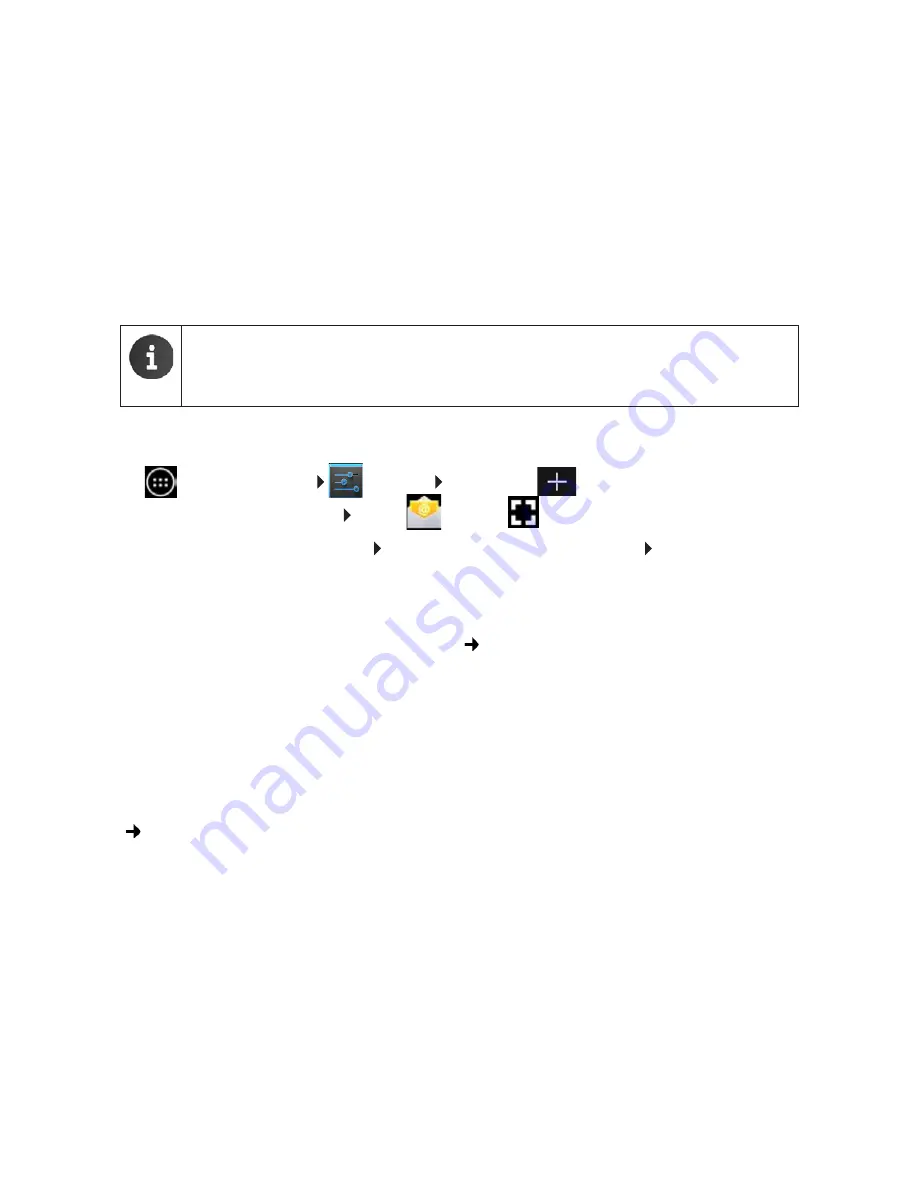
55
Accounts and synchronisation
Creating a new account
An assistant guides you step by step through the configuration process. The following settings
will be made:
¤
Username, i.e. Gmail address and password.
¤
Personal security question (if you have forgotten your Gmail password) and an alternative e-
mail address for receiving a new password.
¤
For further Google services: Registering to ™, settings for purchases from
Google Play™, managing location data, securing the data on your tablet via Google.
¤
Read the Google and Google Play™ Terms of Service and Privacy Statements before you
confirm your account set-up.
Adding an e-mail or Microsoft Exchange account
¤
Application screen
Settings
ACCOUNTS:
Add account
.
¤
Selecting type of account:
Tap on
or
Corporate
.
¤
Entering account information:
Enter
Email address
and
Password
.
Next
.
Access to the server is checked. Depending on your account, additional information may be
requested. If the attempt is successful, the account is added to the list. If it is unsuccessful, you
receive an error message and can check your settings again.
Comprehensive information on e-mail accounts page 43.
Security settings
You have the following options:
¤
Use secure connection (SSL)
¤
Switch off secure connection
(not recommended)
If the connection is secure, the client (tablet) identifies the server by using certificates. You can
download and install the client certificates needed for accessing the server on your tablet
( page 31).
You can select
Accept all SSL certificates
or individual certificates.
Google Wallet
If you want to purchase Android apps, games, films or books subject to a charge in the
Google Play™ Store, you must enter your credit card information.
Summary of Contents for QV1030
Page 1: ...QV830 QV831 QV1030 ...
Page 2: ......






























