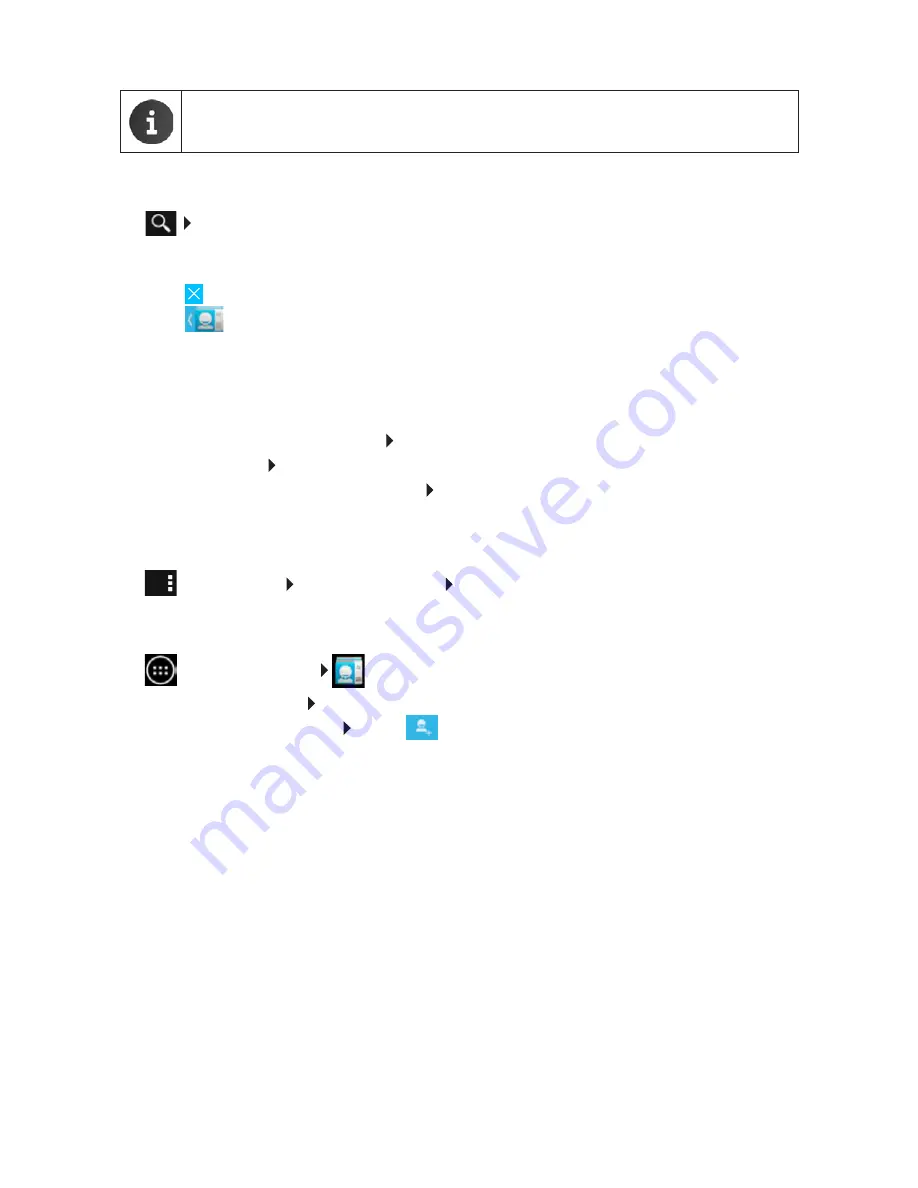
38
Contacts (address book)
Searching contacts
¤
Enter the first letters of the name using the keypad.
The search is started straight away. Each letter entered refines the search. All entries
corresponding to your search are listed.
¤
Press to delete search term.
¤
Press
to return to contact list.
If you have a Google, Microsoft Exchange or other account on which your contacts are
accessible, these are also searched.
Using contact information
¤
Displaying contact information:
Tap on name.
¤
Sending e-mail:
Tap on e-mail address.
¤
Displaying address in Google Maps™:
Tap on address.
Filtering contact list
All contacts are shown by default. To only display the contacts of a particular account:
¤
Context menu
Contacts to display
Select account or
All contacts
.
Creating contacts
¤
Application screen
People.
¤
Creating own profile:
Tap on
Set up my profile
.
¤
Creating a different entry:
Tap on
.
Selecting account
The available accounts are displayed.
¤
Select the account for which you wish to set up a contact or tap on
Tablet
to create a local
contact.
Altering
View contact names as
means that the contact list's alphabetic order will not
be automatically adjusted. Rearrange the list if necessary
.
Summary of Contents for QV1030
Page 1: ...QV830 QV831 QV1030 ...
Page 2: ......






























