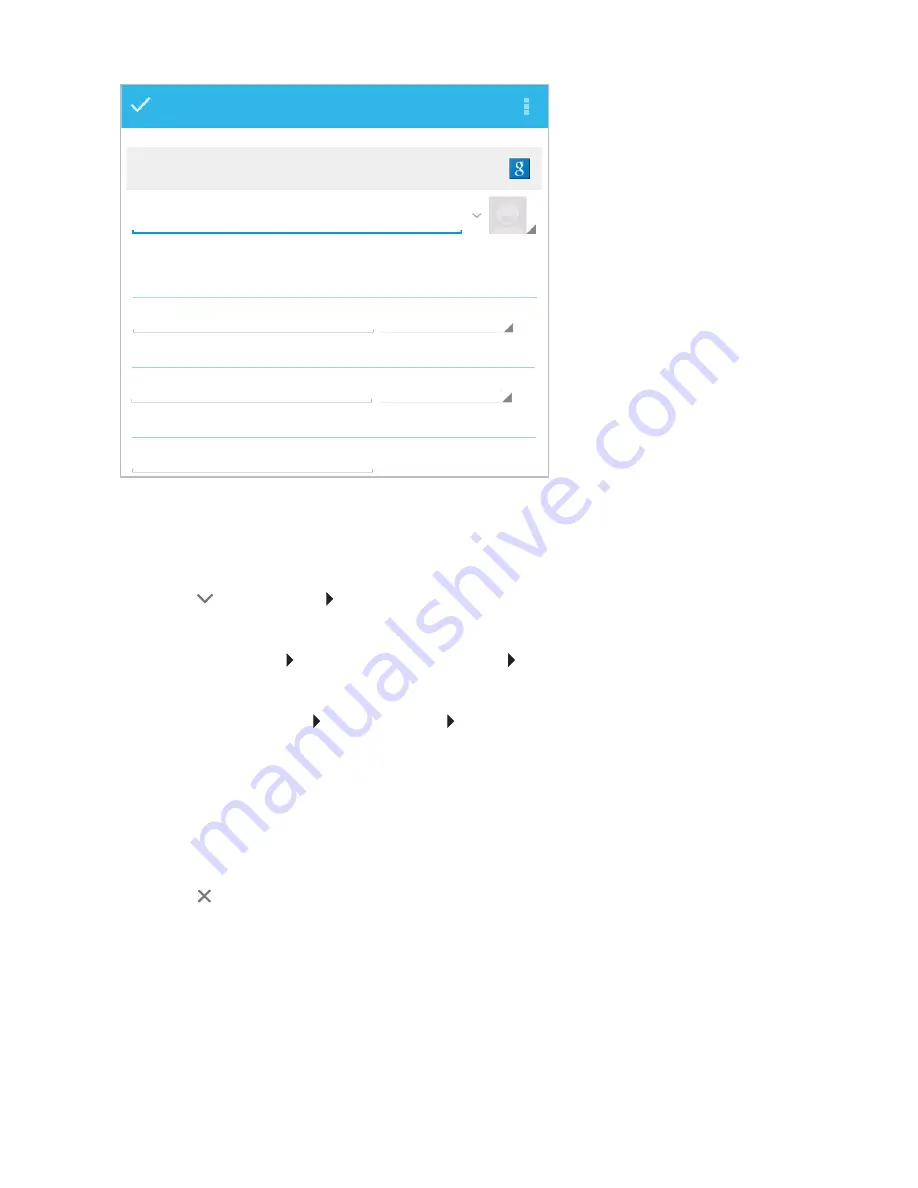
39
Contacts (address book)
Entering a name
¤
Tap the name field and enter a name. The final word will be handled as surname, and the
remainder as first name.
Or:
¤
Tap on next to
Name
. Enter the parts of the name individually.
Adding an image
¤
Tap on image icon.
Choose photo from Gallery
. Cut and insert photo.
Entering organisational affiliation
¤
Tap
Add organisation
. Enter
Company
. Enter
Title
(role of the person within the
company).
Enter a number
¤
Tap the phone field and enter number. The type of number, e.g.
MOBILE
, is shown next to the
number.
¤
Tap the displayed number type and choose the required type from the list.
¤
Tap on
Add new
to enter additional numbers for the contact.
¤
Tap on to remove a number.
Entering further contact details
¤
Enter e-mail addresses and postal addresses in the same way.
The address format is irrelevant for displaying the postal addresses in Google Maps™.
¤
Tap on
Add another field
to add additional contact information, e.g. chat addresses or a web
address.
¤
Save data with
DONE
.
PHONE
Name
Add organisation
Phone
ADDRESS
Street
MOBILE
HOME
Google contacts
DONE
Summary of Contents for QV1030
Page 1: ...QV830 QV831 QV1030 ...
Page 2: ......






























