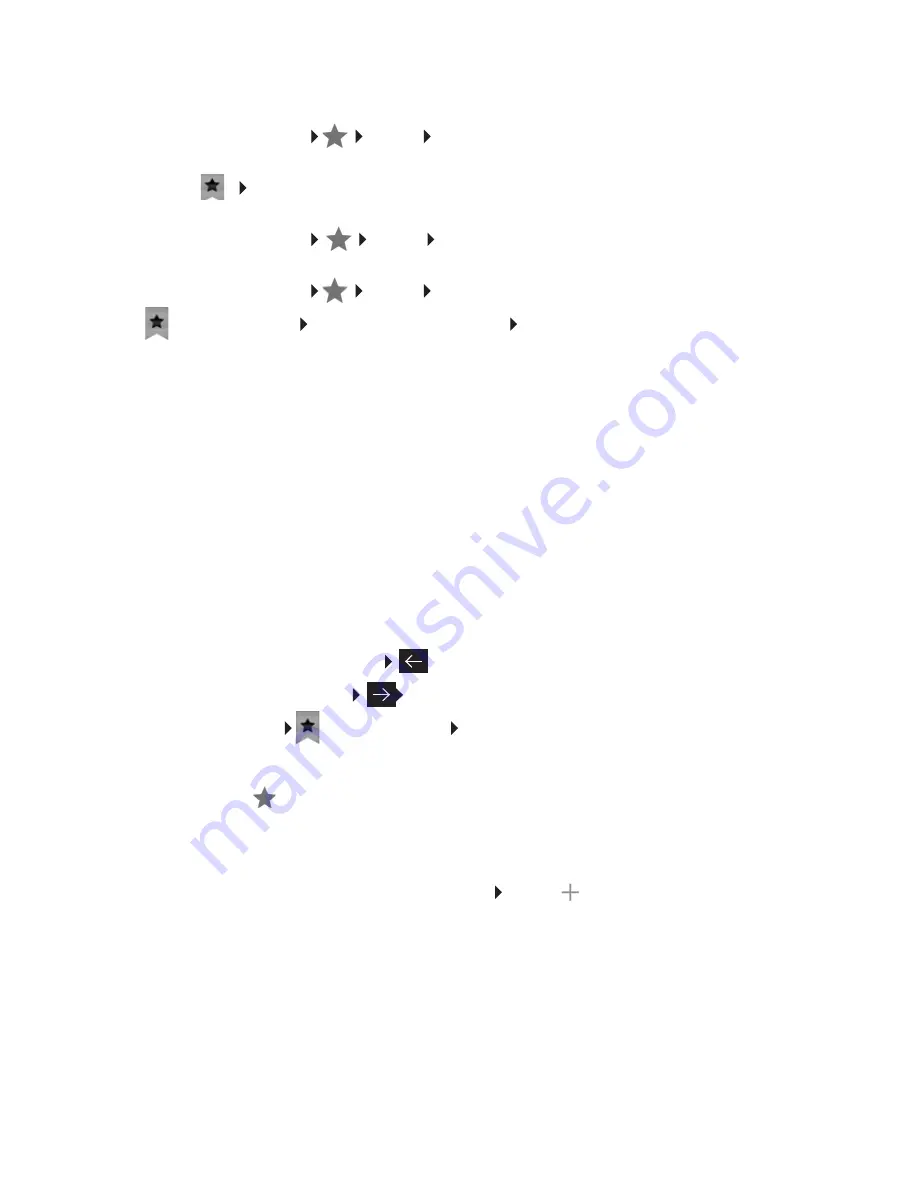
50
Browser
Bookmarks
Bookmarking a website
¤
Open desired website.
Add to
Bookmarks
.
Opening bookmarks
¤
Tap on
. Select bookmark to open the website.
Creating a bookmark link on the start screen
¤
Open desired website.
Add to
Home screen
.
Setting a bookmark as homepage
¤
Open desired website.
Add to
Bookmarks.
¤
Open bookmark. Touch and hold bookmark.
Set as homepage.
Links and active items
Internet pages can contain links to other sites or active items such as e-mail addresses,
telephone numbers or postal addresses.
¤
Tap on a link to open the associated site and to surf the internet.
¤
Tap on an active item to open the relevant app. For example, tapping on an e-mail address
will open the
app to write an e-mail. Tapping on a number opens the
Phone
app to dial
the number. If a link is recognised as an address, it is opened in Google Maps.
Depending on the type of the link/active items, you can carry out different actions:
¤
Touch and hold the link. A menu is opened with functions that allow you to copy or save a
link or to send it by e-mail, or to create a bookmark for the link.
Browsing history
¤
Displaying last opened websites:
¤
Browsing forward in history:
¤
Displaying history:
Open bookmark. Open
History
tab.
¤
Select time span for the display or select
Most visited
.
The opened sites are displayed in chronological order. You can open the website (tap), book-
mark it (tap on
) or display a menu (touch and hold) to carry out further actions.
Working with tabs
You can open several tabs at the same time and switch between different websites.
¤
Open the website that you want to save in a tab. Tap on
. Your homepage is displayed.
¤
Tap on the tab to switch between websites.
¤
Tap on the X to remove a website from the tab view.
Summary of Contents for QV1030
Page 1: ...QV830 QV831 QV1030 ...
Page 2: ......






























