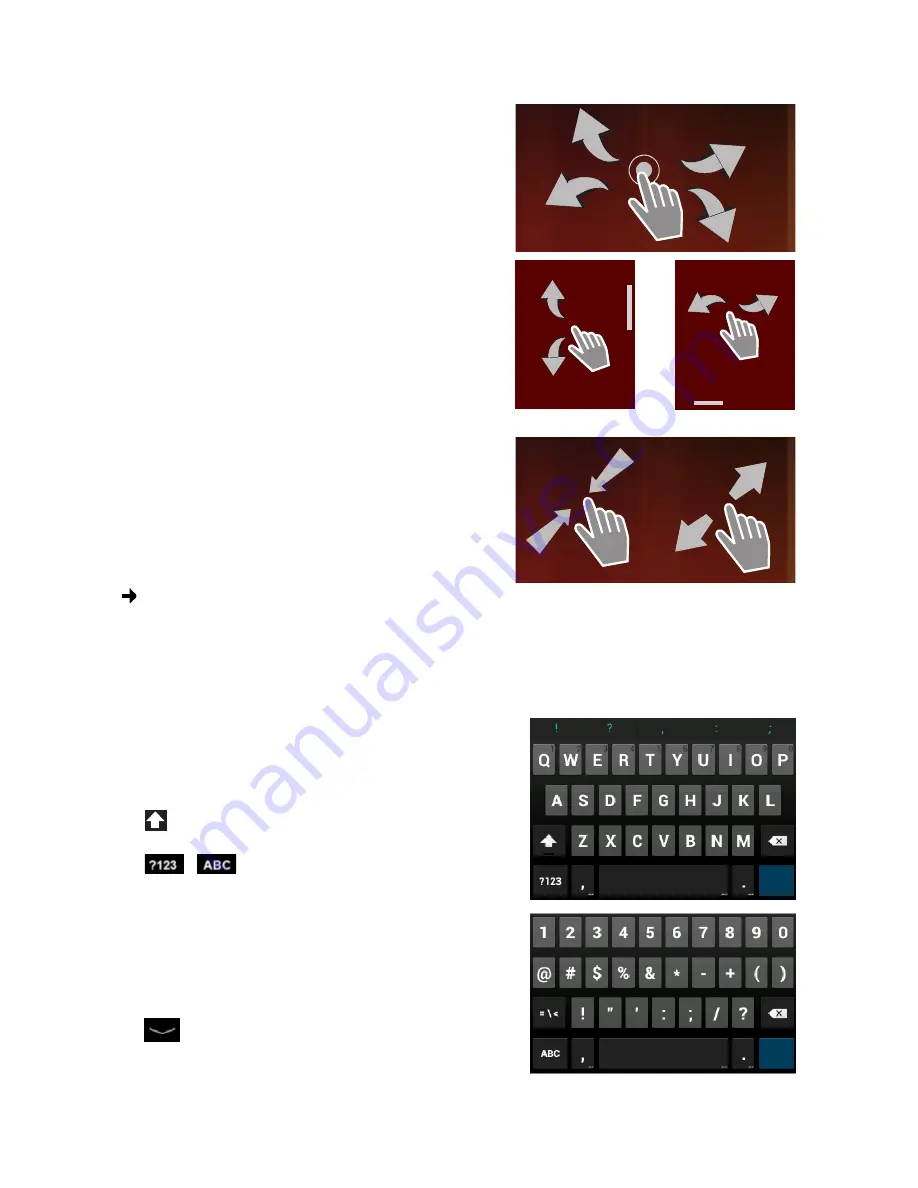
15
Operating the tablet
Swipe
¤
Swipe up/down or right/left over the display to
scroll through lists or from screen to screen.
While you are scrolling, a scroll bar is displayed on
the right/at the bottom. It displays the size and
position of the visible area.
Zoom
Some apps allow you to zoom into or out of the partial
view on display, e.g. to display images or to zoom into
maps.
¤
Touch the display with two fingers and pinch them
together (zoom out) or drag them apart (zoom in).
Prerequisite:
The app must support zooming.
Information about the browser's zoom functionality
page 49.
Enter text
For functions involving text entry, a keyboard is displayed.
The keyboard layout depends on the language setting.
Enter text and numbers
¤
Tap on the key icons to enter letters or digits.
Tap on:
¤
(Shift): To switch between lowercase and
uppercase.
¤
/
: To switch between entering numbers
and special characters or letters.
¤
Any position:
Position the insertion point at this
point.
¤
Next
: Jump to the next input field.
¤
Done
: End data entry.
Hide keyboard
¤
Press the back key.
Next
Done
Example
Summary of Contents for QV1030
Page 1: ...QV830 QV831 QV1030 ...
Page 2: ......






























