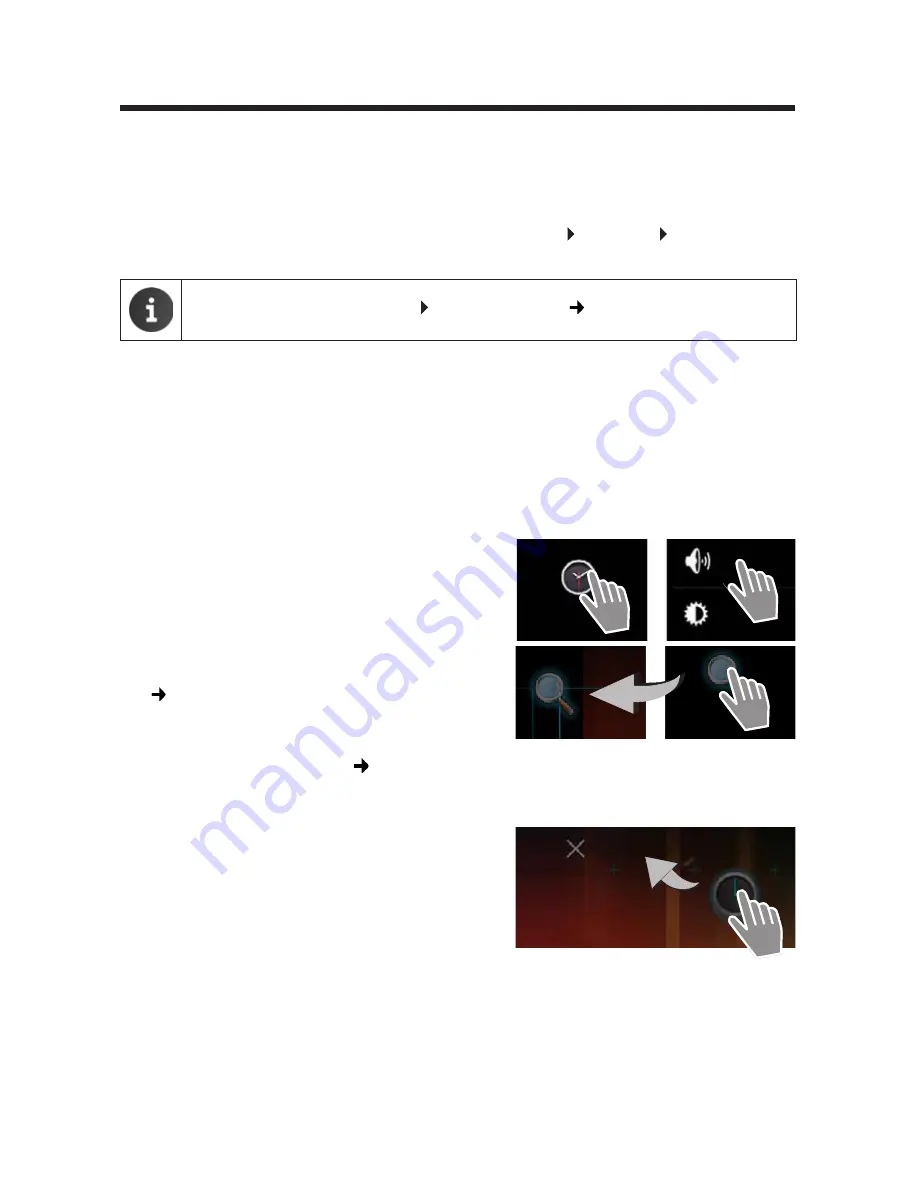
14
Operating the tablet
Operating the tablet
Switching the tablet on/off
Operating the touchscreen
The tablet is operated using the display. Icons, list entries, switches and selection fields shown
on the display are touch-sensitive areas. By tapping on or touching these areas and swiping over
the display, you can set up and launch functions, and navigate between the various screens.
Use the following actions to operate the touchscreen:
Tap
¤
Tap on an icon in the application screens, an entry
in a list or an option to activate the function or to
select the list entry.
Touch and hold
¤
Touch an object for longer than 2 seconds to initi-
ate an action. You can adjust the reaction time
(
page 26).
Example:
¤
Touch and hold an app in the application screens
to copy it to the start screen (
page 18).
Drag
¤
Touch an object and drag it over the display to
another position.
Example:
¤
Touch an app on the start screen and drag it up
onto
Remove
to delete it from the start screen.
Switch on:
¤
Press and
hold
on/off key.
Switch the display on/off:
¤
Press on/off key
briefly
.
Switch off:
¤
Press and
hold
the on/off-key.
Power off
OK
.
If a screen lock has been set up: Unlock the screen (
page 22).
Sound
Clock
Display
Remove
Summary of Contents for QV1030
Page 1: ...QV830 QV831 QV1030 ...
Page 2: ......






























