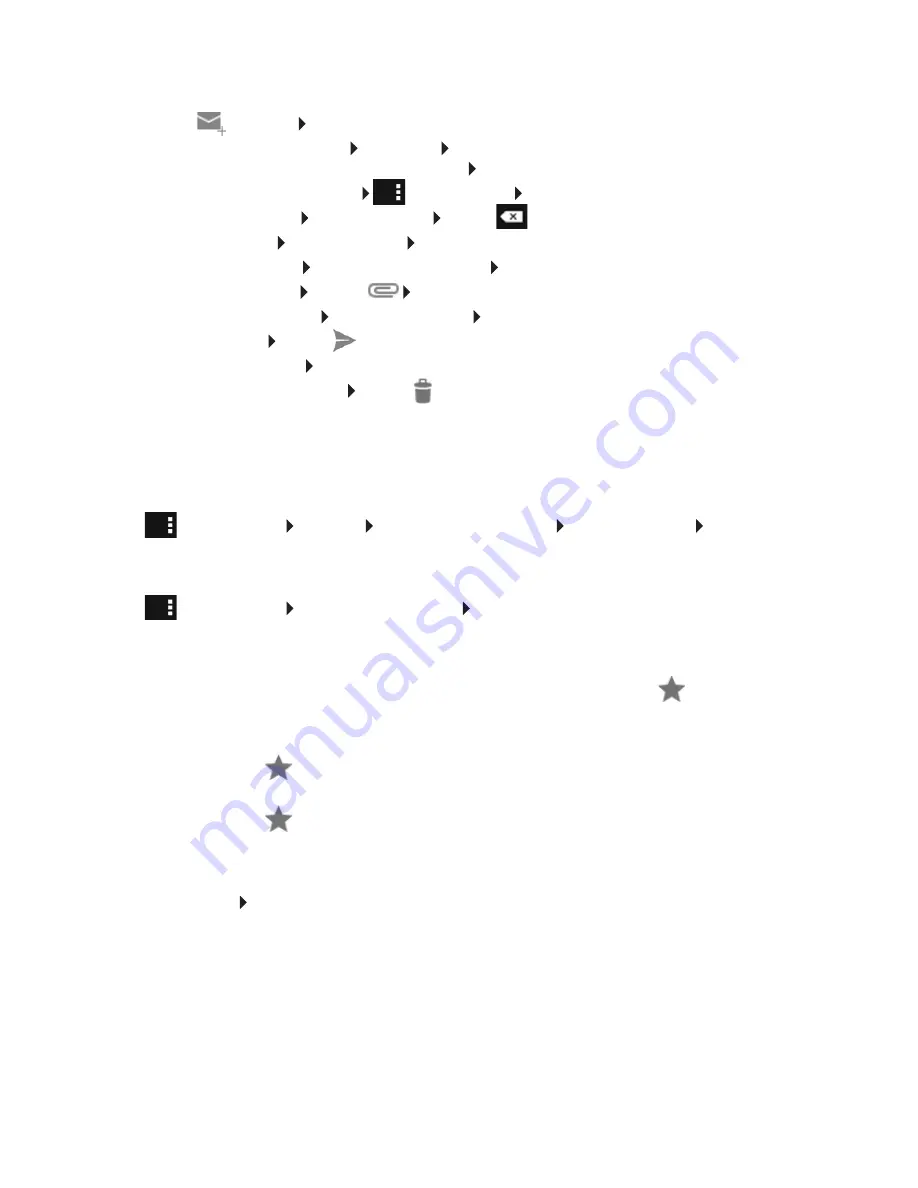
46
Sending e-mails
¤
Tap on
in Inbox. Select account with which you want to send the e-mail.
¤
Entering recipient address:
Tap on
To
. Enter address. During entry, corresponding
addresses from your contacts are suggested. Tap the address to select it.
¤
Adding Cc and Bcc recipient:
Context menu
Add Cc/Bcc
.
¤
Removing recipient:
Select recipient. Tap on
.
¤
Entering subject:
Tap on
Subject
. Enter the text.
¤
Entering e-mail text:
Tap on
Compose email
. Enter e-mail text.
¤
Adding attachment:
Tap on
Select attachment.
¤
Removing attachment:
Select attachment. Tap on
X
.
¤
Sending e-mail:
Tap on
.
¤
Sending e-mail later:
SAVE DRAFT
. Drafts are saved in the
Drafts
folder.
¤
Deleting message or draft:
Tap on
.
If there is no network connection, e-mails are saved in the
Outbox
folder until a network
becomes available again.
Setting up quick replies
Set up quick replies for texts that you frequently use in e-mails.
¤
Context menu
Settings
Select required account.
Quick responses
Enter text.
Inserting quick replies:
¤
Tap the place in the e-mail to which the quick reply is inserted.
¤
Context menu
Insert quick response
Select quick reply.
Marking e-mails
Mark important e-mails so that you can find them again quickly. The star icon
is used to mark
e-mails in your Inbox and other lists.
Marking/unmarking e-mails
¤
Tap the star icon
when reading the e-mail.
Or:
¤
Tap the star icon
next to an e-mail when viewing the e-mail list.
For a marked e-mail, the star is yellow, and for an unmarked e-mail, it is grey.
Viewing marked e-mails only
¤
Open Inbox.
Starred
.
Summary of Contents for QV1030
Page 1: ...QV830 QV831 QV1030 ...
Page 2: ......






























