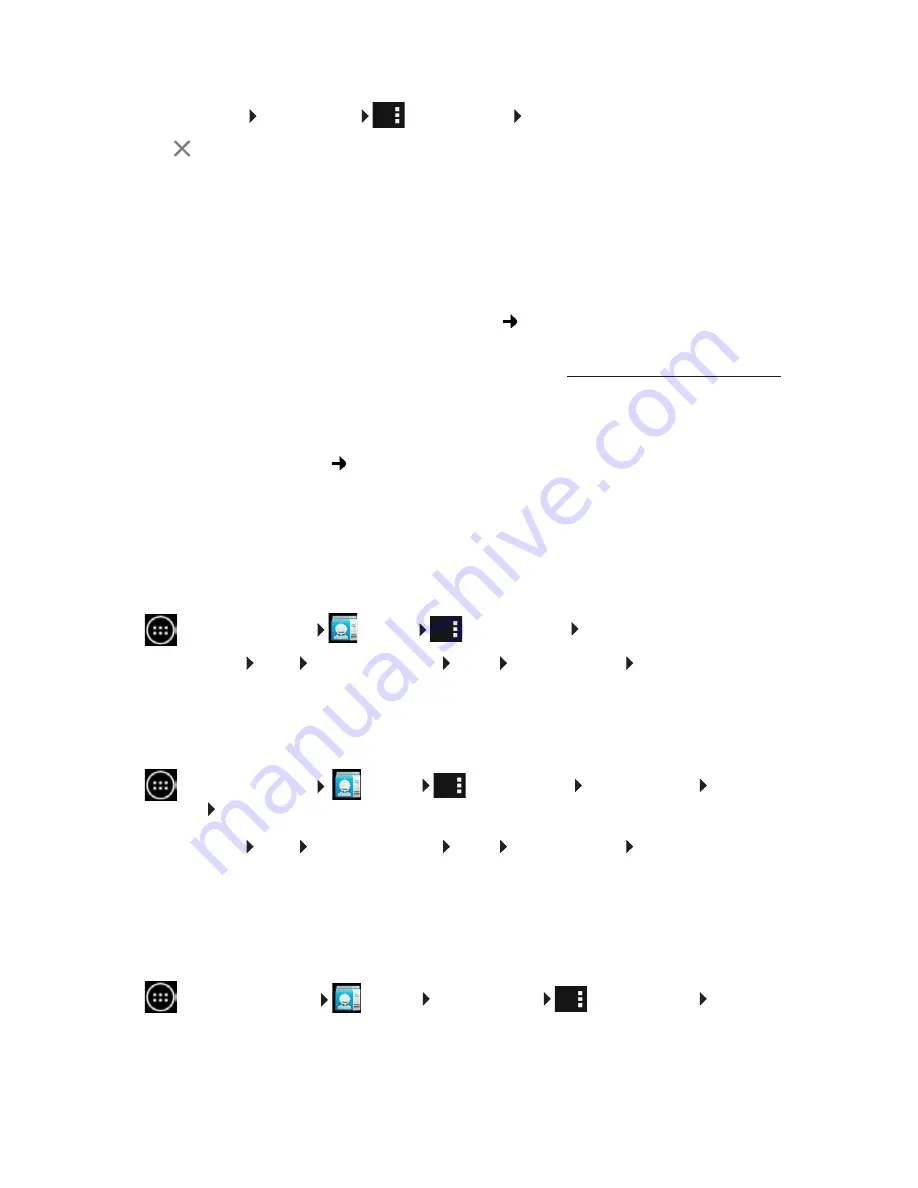
41
Contacts (address book)
Removing contact from group
¤
Show groups. Select group.
Context menu
Edit
.
¤
Tap next to the entry. The contact is removed from the group, but not deleted.
Importing, exporting and sharing contacts
You can import contacts available in your internal memory or on an SD card in vCard format in
your tablet's contact list or export contacts from your tablet to a computer or other device.You
can share your contacts with other people.
To exchange data between your tablet and a computer:
¤
Connect tablet to the computer with a USB cable (
page 1).
Windows computer:
The content of the internal memory is displayed in a Windows folder.
Mac computer
: Download "Android File Transfer" app from www.android.com/filetransfer
and install it on your computer. Installation instructions are available on the website. After
successful installation, the content of the internal memory is displayed as a folder.
To import contacts from an SD card/to export from an SD card:
¤
Insert SD card into tablet (
page 1).
Importing contacts
On the computer:
¤
Copy contacts in vCard format to the folder of the internal memory or to the SD card.
On the tablet:
¤
Application screen
People
Context menu
Import/export.
¤
Select source
Next
Select destination
Next
Select contacts
OK.
Exporting contacts
You can export your tablet's contacts to the internal memory or SD card and copy this data to a
computer or other device.
¤
Application screen
People
Context menu
Import/export
Export to
storage
OK
.
¤
Select source
Next
Select destination
Next
Select contacts
OK
A file with the extension ".vcf" is created in the internal memory or the SD card. The file is located
in the top-level directory (root directory) of the tablet's directory.
Sharing contacts
ou can make a contact from another app available.
¤
Application screen
People
select contact.
Context menu
Share
.
Summary of Contents for QV1030
Page 1: ...QV830 QV831 QV1030 ...
Page 2: ......






























