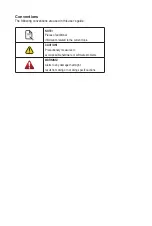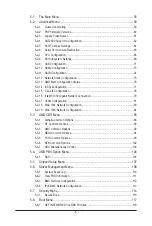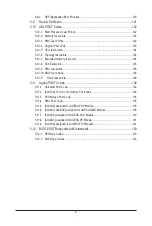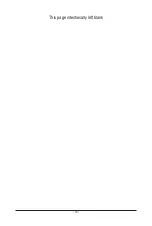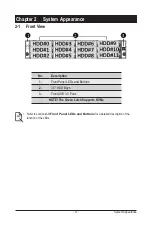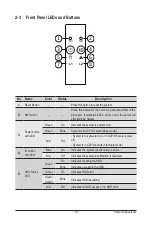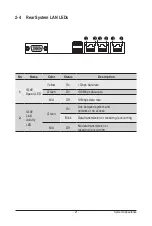- 7 -
Table of Contents
.................................................................................... 12
2-1 Front View ...................................................................................................... 17
2-2 Rear View ....................................................................................................... 18
2-3 Front Panel LEDs and Buttons ....................................................................... 19
2-4 Rear System LAN LEDs ................................................................................. 21
2-5 Power Supply Unit LED .................................................................................. 22
2-6 Hard Disk Drive LEDs .................................................................................... 23
3-1 Removing and Installing the Chassis Cover .................................................. 26
3-2 Removing and Installing the Fan Duct ........................................................... 27
3-3 Removing and Installing the Heat Sink .......................................................... 28
3-4 Removing and Installing the CPU .................................................................. 29
3-5 Removing and Installing Memory ................................................................... 31
3-5-1 Eight-Channel Memory Configuration
....................................................................31
3-5-2 Removing and Installing a Memory Module ...........................................................32
3-5-3 Processor and Memory Module Matrix Table .........................................................32
3-5-4 DIMM Population Table ..........................................................................................33
3-6 Removing and Installing the GPU Card ......................................................... 34
3-7 Installing the Mezzanine Card ........................................................................ 36
3-7-1 Installing the OCP 3.0 Mezzanine Card .................................................................36
3-7-2 Installing the OCP 2.0 Mezzanine Card .................................................................37
3-8 Removing and Installing the Hard Disk Drive ................................................. 38
3-9 Installing and Removing an M.2 Device ......................................................... 40
3-10 Replacing the Fan Assembly .......................................................................... 41
3-11 Removing and Installing the Power Supply .................................................... 42
3-12 Cable Routing ................................................................................................ 43
4-1 Motherboard Components ............................................................................. 49
4-2 Jumper Settings ............................................................................................. 51
Summary of Contents for R282-Z96
Page 1: ...R282 Z96 AMD EPYC 7002 DP Server System 2U 12 Bay GPU NVMe sku User Manual Rev 1 0 ...
Page 10: ... 10 This page intentionally left blank ...
Page 14: ...Hardware Installation 14 ...
Page 16: ...Hardware Installation 16 1 3 System Block Diagram ...
Page 24: ...System Appearance 24 This page intentionally left blank ...
Page 35: ... 35 System Hardware Installation 4 5 6 7 4 5 6 7 5 6 6 7 7 9 4 ...
Page 39: ... 39 System Hardware Installation 5 Push Push 6 ...
Page 43: ... 43 System Hardware Installation Onboard SATA Cable Onboard SATA Cable 3 12 Cable Routing ...
Page 46: ...System Hardware Installation 46 GPU Card Power Cable ...
Page 47: ... 47 System Hardware Installation NVMe Card Cable CNV3134 U2_A U2_8 CNV3134 U2_B U2_9 ...
Page 48: ...System Hardware Installation 48 NVMe Card Cable CNV3134 U2_C U2_10 CNV3134 U2_D U2_11 ...
Page 52: ...Motherboard Components 52 This page intentionally left blank ...
Page 74: ...BIOS Setup 74 5 2 11 SATA Configuration ...
Page 79: ... 79 BIOS Setup 5 2 16 Intel R I350 Gigabit Network Connection ...