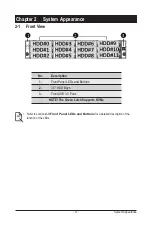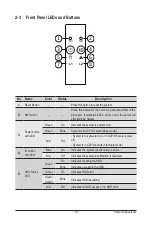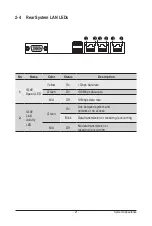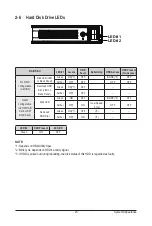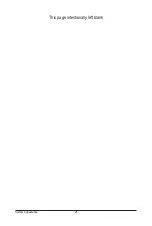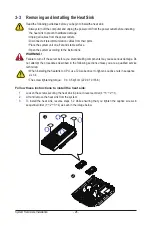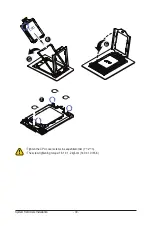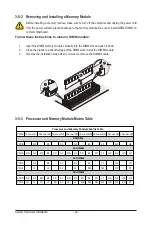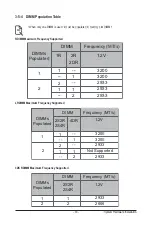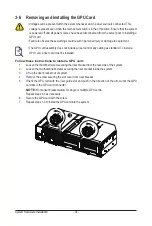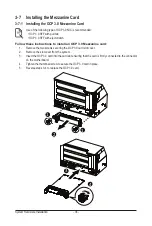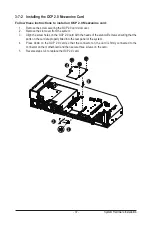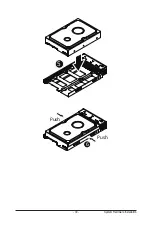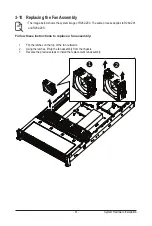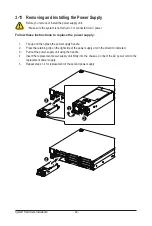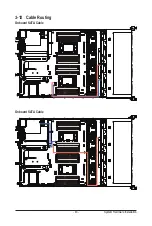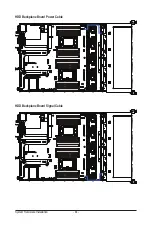- 29 -
System Hardware Installation
3-4 Removing and Installing the CPU
Read the following guidelines before you begin to install the CPU:
• Make sure that the motherboard supports the CPU.
• Always turn off the computer and unplug the power cord from the power outlet before installing
the CPU to prevent hardware damage.
• Unplug all cables from the power outlets.
• Disconnect all telecommunication cables from their ports.
• Place the system unit on a flat and stable surface.
• Open the system according to the instructions.
WARNING!
Failure to properly turn off the server before you start installing components may cause serious
damage. Do not attempt the procedures described in the following sections unless you are a
qualified service technician.
Follow these instructions to install the CPU:
1. Loosen the three captive screws securing the CPU cover in sequential order (1
g
2
g
3).
2. Flip open the CPU cover.
3. Remove the CPU carrier from the CPU frame using the handle on the CPU carrier.
4. Using the handle on the CPU carrier insert the new CPU carrier with CPU installed into the CPU
frame.
NOTE:
Ensure the CPU is installed in the CPU carrier in the correct orientation, with the triangle
on the CPU aligned to the top left corner of the CPU carrier.
5. Flip the CPU frame with CPU installed into place in the CPU socket.
6. Flip the CPU cover into place over the CPU socket.
7. Tighten the CPU cover screws in sequential order (1
g
2
g
3) to secure the CPU cover in place.
8. Repeat steps 1-7 for the second CPU.
9. To remove the CPUs, follow steps 1-7 in reverse order.
3
1
2
1
External cap
2
3
Summary of Contents for R282-Z96
Page 1: ...R282 Z96 AMD EPYC 7002 DP Server System 2U 12 Bay GPU NVMe sku User Manual Rev 1 0 ...
Page 10: ... 10 This page intentionally left blank ...
Page 14: ...Hardware Installation 14 ...
Page 16: ...Hardware Installation 16 1 3 System Block Diagram ...
Page 24: ...System Appearance 24 This page intentionally left blank ...
Page 35: ... 35 System Hardware Installation 4 5 6 7 4 5 6 7 5 6 6 7 7 9 4 ...
Page 39: ... 39 System Hardware Installation 5 Push Push 6 ...
Page 43: ... 43 System Hardware Installation Onboard SATA Cable Onboard SATA Cable 3 12 Cable Routing ...
Page 46: ...System Hardware Installation 46 GPU Card Power Cable ...
Page 47: ... 47 System Hardware Installation NVMe Card Cable CNV3134 U2_A U2_8 CNV3134 U2_B U2_9 ...
Page 48: ...System Hardware Installation 48 NVMe Card Cable CNV3134 U2_C U2_10 CNV3134 U2_D U2_11 ...
Page 52: ...Motherboard Components 52 This page intentionally left blank ...
Page 74: ...BIOS Setup 74 5 2 11 SATA Configuration ...
Page 79: ... 79 BIOS Setup 5 2 16 Intel R I350 Gigabit Network Connection ...