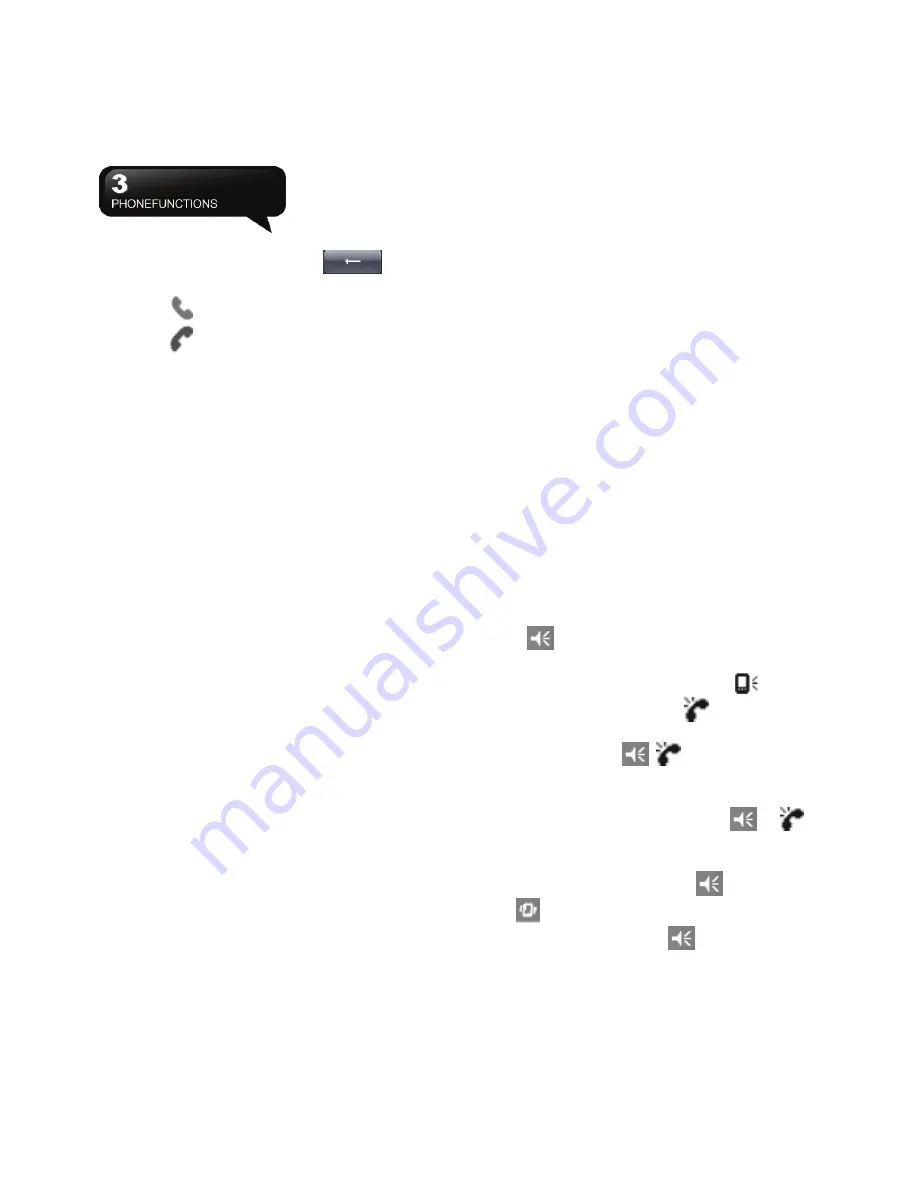
MW702
│
3-2
number using the keypad on the screen.
2.
To delete an error input, use
key on
your screen.
3.
Press
Key to make a call.
4.
Press
Key to end the call.
Speed Dial
You can set ten phone numbers in your speed dial
list.
1.
After entering phone function, press Menu > View
> Speed Dial to enter your Speed Dial List.
2.
On your Speed Dial List screen, you can select a
contact on your list to see the contact’s detailed
information.
3.
To make a call, press the corresponding number
on your keypad to call the contact on your speed
dial list.
4.
You can also use the navigation key to select a
contact you want to call on the speed dial screen,
and then, press Call Key to call.
5.
Press End Key to end the call.
3.3 Receiving / Ignoring a Call
When you receive a phone call, a notification
message will appear. To answer the incoming call,
tap Answer or press Talk/Send key. To ignore or
reject a call, tap Ignore to mute the phone and reject
the call. This behavior may divert the call to your
voice mail, depending on your network operator.
3.4 International Calls
When you make an international call from any
country, you need to insert a special international
access code. If you enter “+” symbol as a prefix
before the number you are calling, then you do not
need to enter the access code for the country you
are calling from.
To make an international call
1.
Tap, and hold 0 key until + sign appear. +
replaces the international prefix of the country
that you are calling from.
2.
Enter the full phone number you want to dial. It
should include the country code, area code
(without the leading zero), and phone number.
3.
Tap Talk, or press Talk/Send key.
3.5 Emergency Calls
Enter the international emergency number 112, and
then tap Talk or press Talk/Send key. Additional
emergency numbers may be included in your SIM
card. Contact your network operator for more
information.
If your device has entered Device Lock mode, you
have to unlock the device first before making an
emergency call.
3.6 Volume Adjustment
Tap
icon on the screen, and the volume
adjustment window will appear. Adjust the volume of
alert tone for all programs tapping
,
and adjust
the ring volume by tapping
.
1.
Press Volume Adjustment key on the left side
manually or tap
>
to adjust incoming call
volume.
2.
If you press the Volume Adjustment key on the
left side of your device or tap
>
icons
during a call, you may adjust the in-call volume of
the phone. You can only adjust it during a call.
3.
When you select Vibrate,
icon will change to
icon.
4.
When you select Off,
icon on screen will
















































