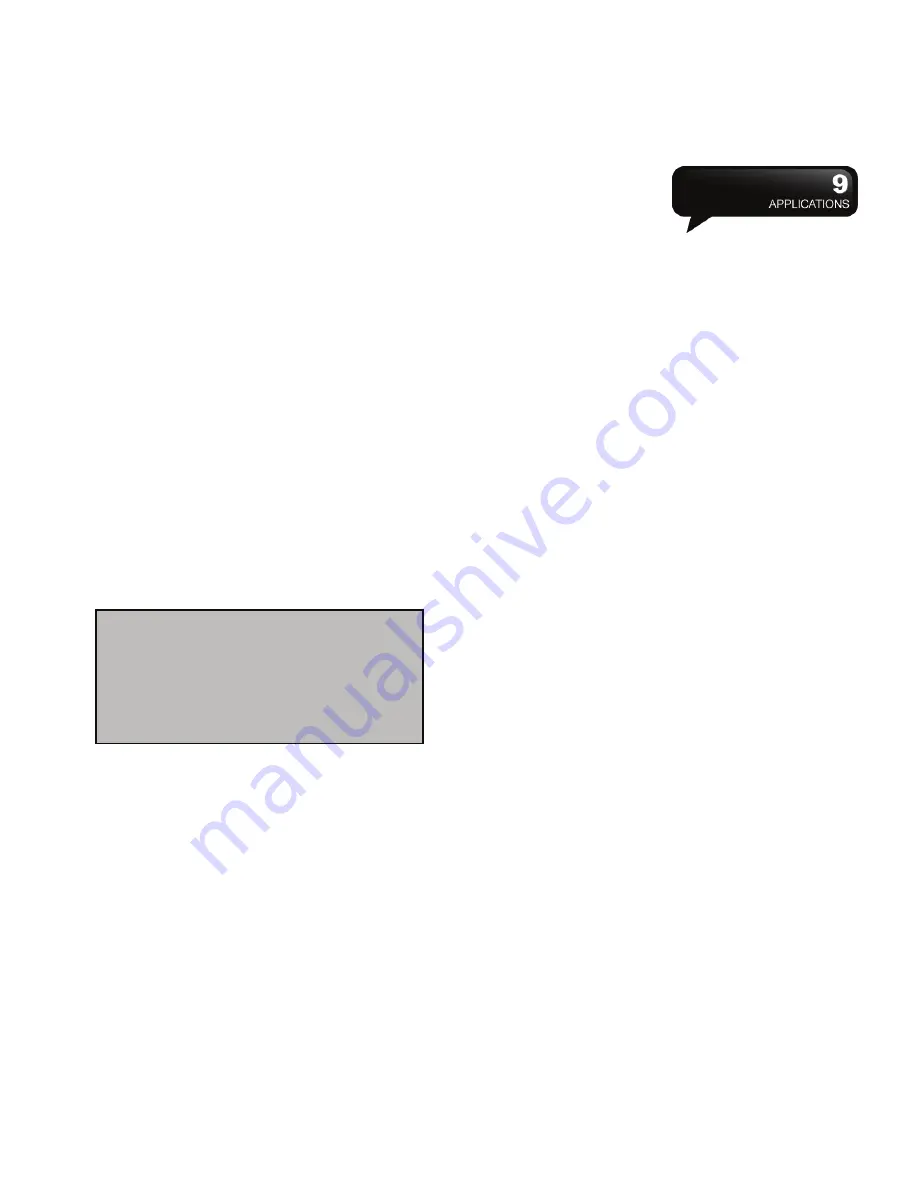
MW702
│
9-4
9.6 Excel Mobile
You may use Excel Mobile in this device with
Microsoft Excel in your computer to copy or move
files between this device and your computer easily.
Through the computer synchronization, you can
keep the updated content in both of this device and
your computer. You may use Excel Mobile to create
documents like Statement of Income and
Expenditure.
If you want to create a new Excel file, tap Start >
Office Mobile > Excel Mobile > New, and the screen
will open a new Excel file.
The saved Excel Mobile file in this device could be
opened in the “Excel Mobile” list. To delete, copy or
send a file, tap and hold the desired file name to
open the pop-up menu.
Your Excel Mobile provides basic worksheet tools,
for example, formula, function, sorting, and filtering.
9.7 PowerPoint Mobile
9.7 PowerPoint Mobile
You may use PowerPoint Mobile in this device with
Microsoft PowerPoint in your computer to easily copy
or move document between this device and your
computer easily. Through the computer
synchronization, you may keep the updated content
in both of this device and your computer.
You may use PowerPoint Mobile to browse or play
PowerPoint file. If you want to open a
PowerPoint file, select Start > Office Mobile >
PowerPoint Mobile, the screen will show your
PowerPoint files list, from which select the file you
want to open.
1.
Select the folder type demonstrated in the list
display field under All Folders.
2.
Select “Name” (or “Date”, “Size”, “Type”) to
change the arrangement of list.
3.
Select the document to open.
4.
Select and hold a document to activate the
pop-up menu.
5.
Select “Open” to open a file.
6.
Select “Menu” for options.
9.8 OneNote Mobile
OneNote Mobile allows you to edit notes.
1.
Tap Start > Office Mobile > OneNote Mobile >
New to create a new note. After the
editing, you may select “Done” to end this editing.
2.
Select “Menu”, and then tap “Delete” to delete
notes.
3.
Select “Menu”, and then tap “Rename” to
rename notes.
4.
Select Menu, and then tap “Options” to sort notes
by Date modified or Name.
5.
Select Menu, and then tap “About” to check the
information of OneNote Mobile.
9.9 Windows Media Player
Your Windows Media Player allows you to play
sound and video files in this device, select Start >
Programs > Windows Media to activate Windows
Media Player.
Note:
When you are synchronizing or
copying files from the device to PC, Excel
Mobile files will be transformed into Excel
files. While most of the settings will be
kept during this transformation, some of
the format and properties may be lost.






























