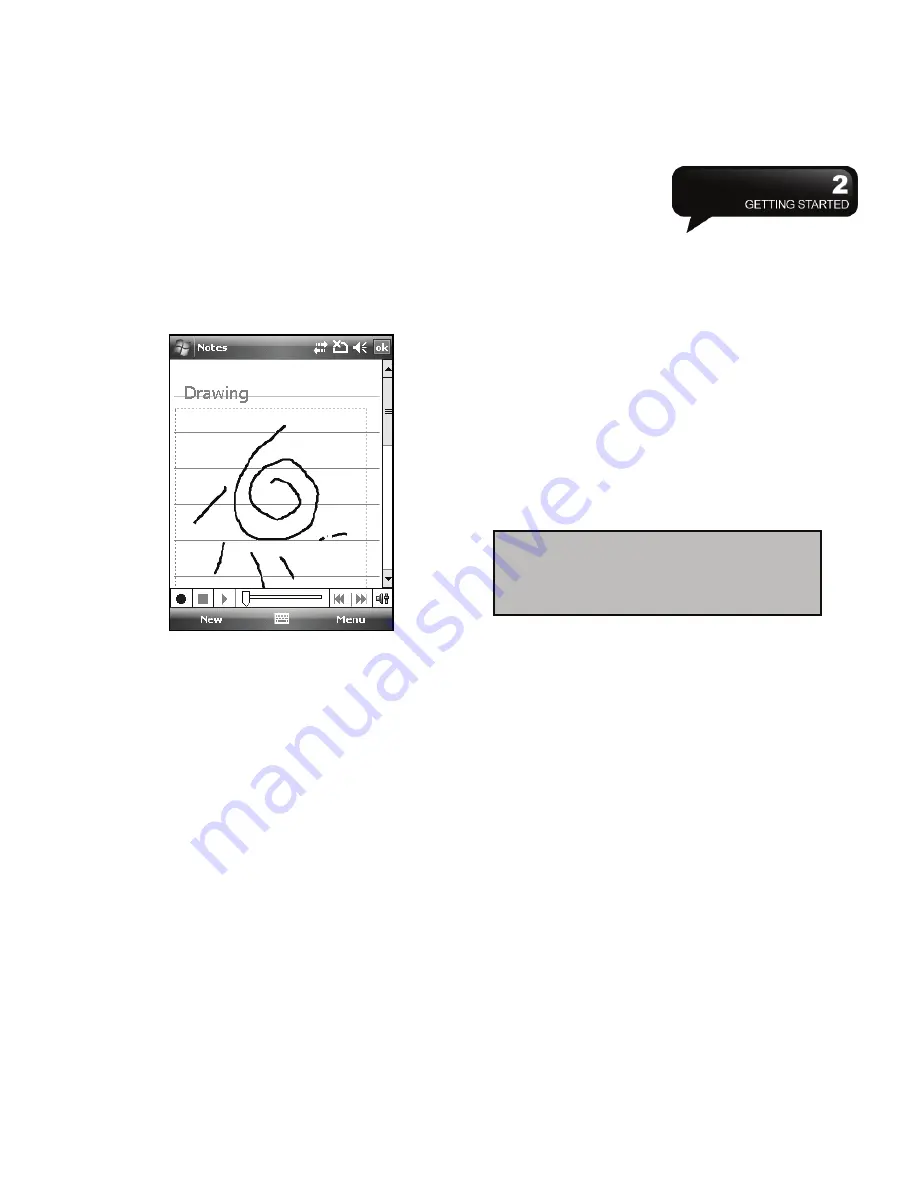
MW702
│
2-10
recording, hold down Volume key. When you
hear the beep, recording has begun. Release the
button when you are finished. The new recording
is stored in the open note, or as a standalone
recording, if no note is opened.
2.9 Editing My Info
You can input your personal information to your
device in Owner Information.
1.
Tap Start > Settings > Personal tab > Owner
Information > Identification tab.
2.
Tap Name field, and input your name.
3.
Tap a desired input field and input your
information.
4.
Tap Notes tab to input other information you
would like to display on Today screen.
5.
If you want your information to be displayed on
the starting screen, tap Options tab.
2.10 Password Setup
You can set your own password to prevent
unauthorized use of your device.
1.
Tap Start > Settings > Personal tab > Lock >
Password tab.
2.
On Password tab screen, check Prompt if device
unused for.
3.
Select an appropriate time.
4.
Select a password type in Password type field.
5.
Input your password in Password field and
reconfirm the password in Confirm field.
6.
Tap OK, a pop-up window will appear to confirm,
“Do you want to save password settings
changes?”
7.
Tap Yes to finish settings and save the changes;
Tap No to cancel.
8.
You may also input password hint message
under Hint tab screen.
9.
Tap OK to save your inputs.
2.11 Memory Expansion
To expand the memory of your device, you can insert
a Micro SD card into the card slot located at the left
of the device. Make sure the card is inserted
correctly.
2.12 Data Backup
MW702 supports 128MB RAM capacity; however,
you may need to back up data and any new
programs that you install in the RAM to guard against
data loss. To back up your Contact, Calendar, etc.,
please set up the synchronization partnership with
your PC and connect the phone with PC. ActiveSync
will start automatically.
Note:
If you forget your password, you
need to perform system default, which will
lose all your data and settings.






























