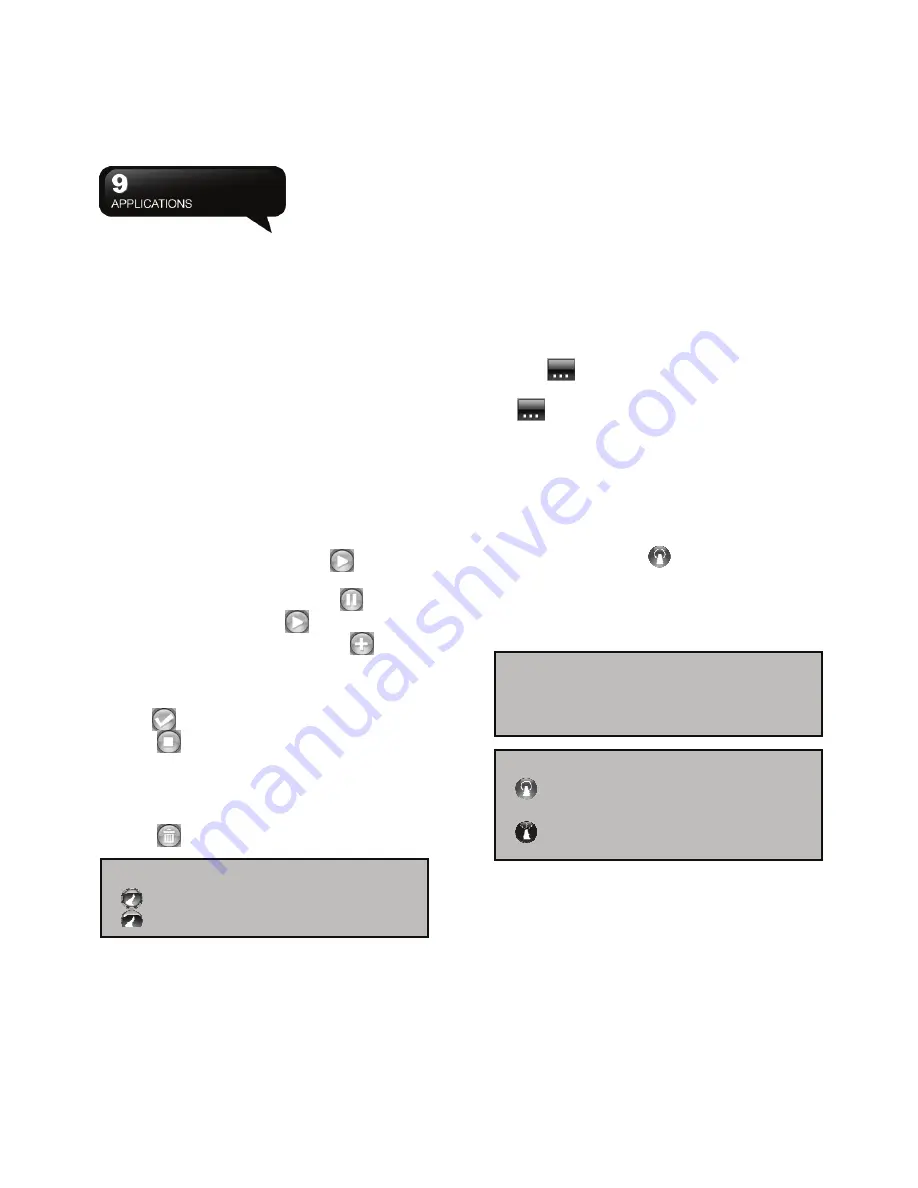
MW702
│
9-7
SD card. The installation process will be launched
automatically, when you insert the card into the
device. Select the application you want, and follow
the instructions to install. (Available in selected
regions)
9.16 GPS Tracking
This feature allows you to record the routes you
travel through GPS tracking. You can use any
mapping software which supports .kmz file format,
such as Google Earth, to display the routes.
1.
Tap Start > Programs > GPS Utility > GPS
Tracking. After you get into GPS Tracking, the
device will activate GPS, and search for the
coordinates. The screen shows current
connecting information, such as GPS status,
Satellites, GPS Time, etc.
2.
When GPS is connected, tap
to start
recording tracks.
3.
During the track recording, tap
to pause the
route tracking, and tap
to start it.
4.
Then GPS stays connected; tap
to create
your own landmark (you can take a picture as
your landmark). The next page allows you to add
the name of the landmark and descriptions. Then
tap
to save the landmark.
5.
Tap
to stop recording routes. On the pop-up
window, you may choose to save or cancel the
records. If you want to save the record, edit the
Beginning, Destination, and File Name, select
File Type and Save to.
6.
Tap
to clean up all the records unsaved.
9.17 Location Message
This feature allows you to send immediate location
through SMS with assigned frequency.
1.
Tap Start > Programs > GPS Utility > Location
Message.
2.
In the “From” and “To” columns, type with text or
tap
to insert the saved locations directly.
3.
In the Contacts column, type the numbers or tap
to add a contact from phonebook directly.
4.
In the Notes column, you can add extra words
you would like to show in the SMS.
5.
Tap “GPS Start” to execute the location message.
If checked Auto send and selected report
frequency with
▲▼
, the device sends the
location messages automatically basing on
assigned time interval. With no checking Auto
send, you can tap
on task bar of Today
screen to send the location message.
6.
To discontinue automatically sending messages,
tap {Stop} with a pop-up window querying arrival
report.
Note:
When the device has a bad signal
reception of GPS or GSM, a warning
window will pop up.
Note:
: Strong GPS signal reception. Tap to
open GPS pop-up menu.
: Detecting GPS satellite signals.
Note:
shows that GPS is trying to connect.
shows that GPS is connected.













































