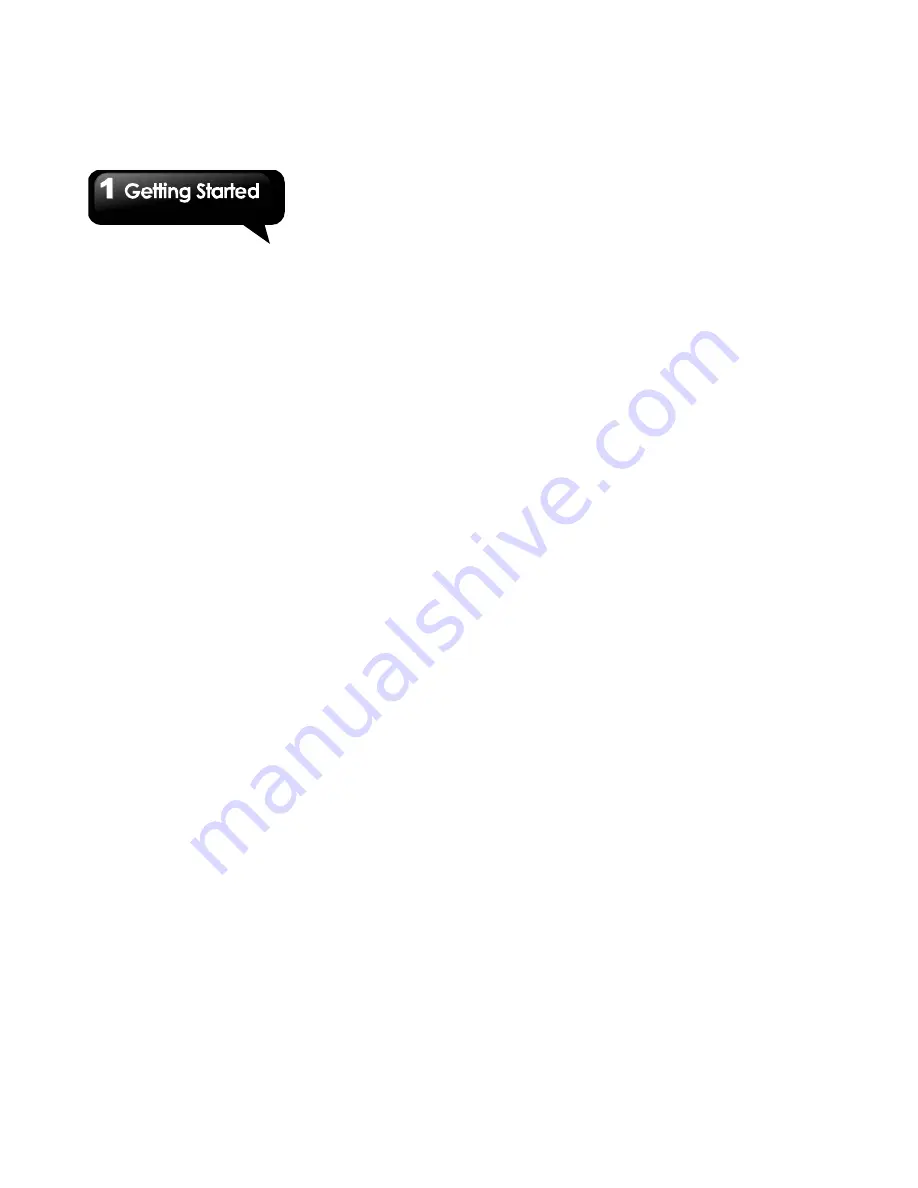
G1317D
│
1-9
NOTE: When the phone is set to the silent
mode, all sounds are turned off except media
and alarm.
1.10 Contacts
“Contacts”
is your phonebook that lets you store
names, phone numbers, e-mail addresses and
other information. Contacts are stored in the
phone memory.
Adding a Contact
1. Tap Application Drawer > Contacts.
2. Tap Menu > New contact, and then, the new
contact window appears.
3. Tap each field to enter the contact information
with the on-screen keyboard.
NOTE:
• To add picture, tap Picture field, and then,
select a picture file.
4. Tap Done
to save.
Searching for Contacts
On Contacts tab, do any of the following to easily
search for contacts:
• Tap Menu > Search.
• Type the first few letters of the contact to search.
The list is filtered as you type.
SIM Manager
SIM Manager is an SIM card management tool.
If you don't have any contacts stored on your
phone, you can import SIM contacts to your
device.
1. Tap Application Drawer > SIM Manager.
2. Tap and hold the desired Contacts, the
contacts submenu appears, you can call
Contacts from your SIM Card, create/ delete
Contacts on your SIM Card, transfer SIM Card
Contacts to your Device.
Importing / Export Contacts
Import from SIM card.
1. Tap Application Drawer > Contacts.
2. On Contacts tab, tap Menu > Import/Export >
SIM Manager.
3. Tap Menu > Export to phone, and select the
contacts you want or select all and then tap
Export.
Export to SD card
1. Tap Application Drawer > Contacts.
2. On Contacts tab, tap Menu > Import/Export >
Export to SD card.
3. Tap OK to confirm.
Favorite Contacts
You can add the most frequently called contacts
to the favorite contact list which helps you to
access the contacts quickly and easily.
Add to Favorites
1. Tap Application Drawer > Contacts.
2. On Contacts tab, tap and hold the desired
contact.
3. The contact submenu appears, and then, tap
Add to favorites.
4. When you tap the contact, you will find a golden
star appears next to the contact name. It means
the contact is now in the favorites list.
Remove from Favorites
1. Tap Application Drawer > Contacts.
2. Tap Favorites
tab, the favorites list is displayed.
3. Tap and hold the desired contact to display the
submenu.
4. Tap Remove from favorites. The contact will be
removed from the favorites list.
Summary of Contents for GSmart G1317D
Page 1: ...G1317D ...
















































