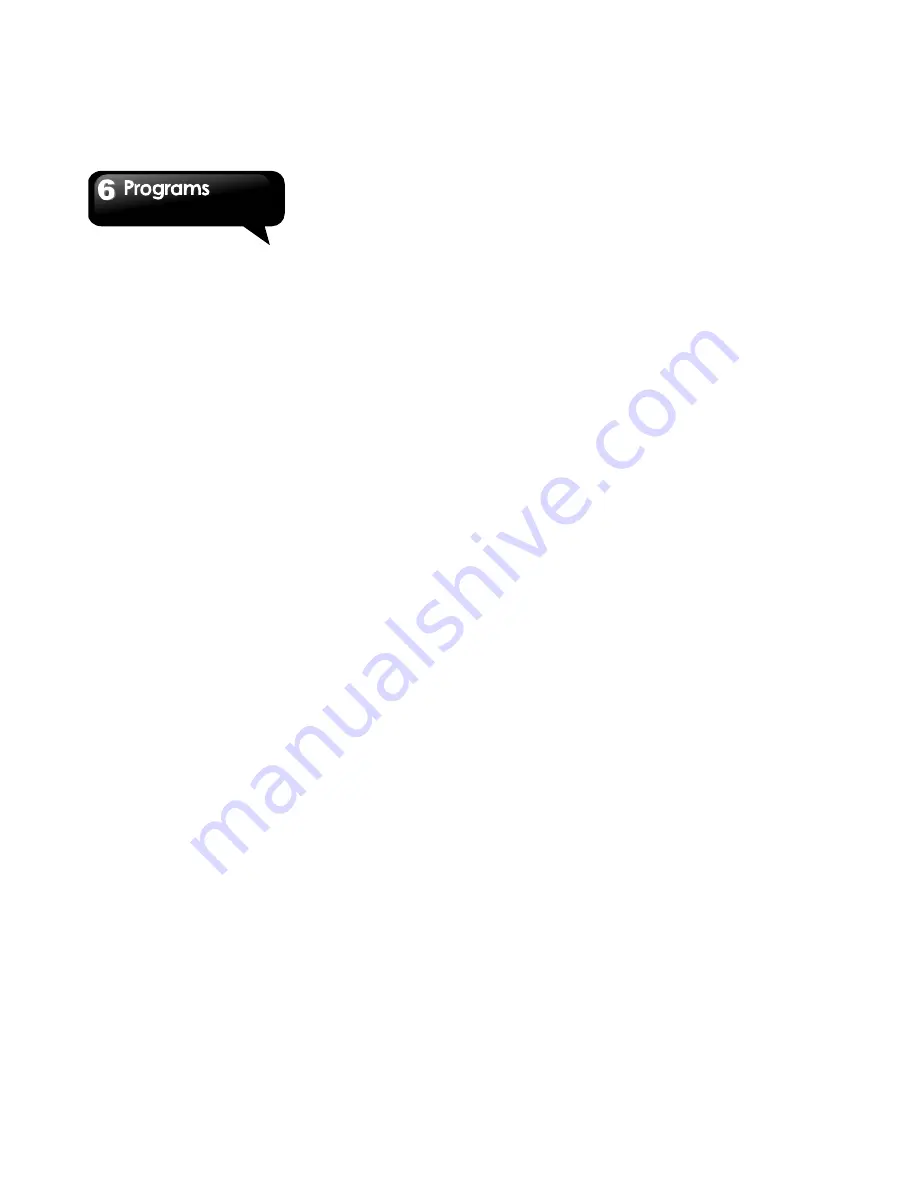
G1317D
│
6-8
3. Privacy settings can be changed according to
your preferences: automatically detect your
location, set your position, hide your location or
turn off Latitude.
6.11 Navigation
Navigation is an internet-connected GPS
navigation system with voice guidance.
Help you get the destination.
1. Tap Application Drawer > Navigation.
NOTE: Before use this function, you need to
turn on wireless networks and GPS first. Tap
Application Drawer > Settings > Location &
security > Check Use wireless networks and
Use GPS satellites.
When you check Use wireless networks, a
warning window will pop up. You can agree or
disagree to allow Google’s location service to
collect your anonymous location data.
When you check Use wireless networks and
Use GPS satellites, you may be charged.
NOTE: In some locations and regions, Google
Maps Navigation is not available.
6.12 Places
Use Google maps to search places that you want
to find near your current location, details about the
location you select displays on the screen.
1.
Tap Application Drawer > places.
2.
Tap or enter the places you want to search.
3.
The search results are displayed on the map,
or displayed in a list, you can tap a place to
show its location and to view more
information about the place.
6.13 Market
Android Market allows you to find and download
applications and fun games to your phone.
To start using Android Market
2. Tap Application Drawer > Market.
3. Tap Accept after reading the terms of services.
4. Tap Next to setup your Google account.
5. Tap Create to create a new account or Sign in
to sign in your existing account.
6. Once you are signed in, you can begin
searching and downloading programs from the
market. Tap Apps to view the list of available
applications, and tap Games to view the list of
available games. You can also tap Downloads
to view the programs you have previously
downloaded.
6.14 Talk
Talk is Google's instant messaging program.
To sign in to Talk
1. Tap Application Drawer > Talk.
2. Tap Create or Sign in your Google account.
3. Follow the on screen instructions to login or
create your Gmail username and password.
4. Once logged in, you can begin using Talk and
do any of the following:
View friend’s list: Tap Menu > All friends.
Send chat invitation to friends: Tap Menu > Add
friend.
To view the blocked friends: Tap Menu > More>
Blocked.
To block a person: Tap and hold the friend to
launch the submenu, and then, tap block friend.
To invite a person to your chat: Tap Menu >
More > Invites.
To configure Talk settings: Tap Menu >
Settings.
To Sign out: Tap Menu > Sign out.
Summary of Contents for GSmart G1317D
Page 1: ...G1317D ...

























