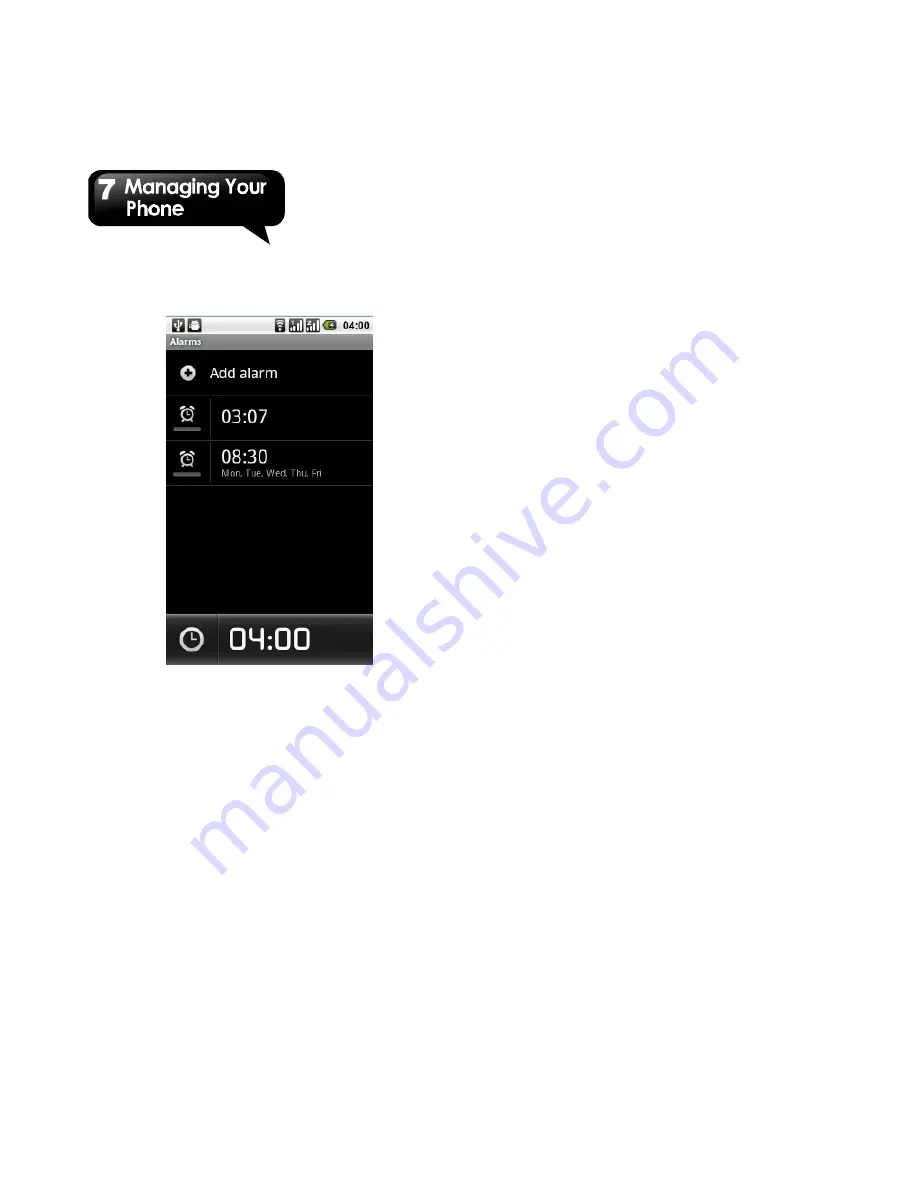
G1317D
│
7-5
Tap OK to confirm.
7. Tap Label, and enter an alarm description.
8. Tap Turn on alarm to turn on the alarm.
Display Settings
To turn off the backlight when the phone is idle
1. Tap Application Drawer > Settings > display.
2. In the Display settings, tap Screen timeout.
3. Select from the screen timeout list. Your setting is
saved automatically.
To adjust brightness
1. Tap Application Drawer > Settings > display.
2. In Display settings, tap Brightness.
3. Drag the Brightness slider to adjust brightness
settings.
4. Drag the brightness slider to the left to decrease,
or to the right to increase the screen brightness.
Tap OK when finished.
To change the screen orientation
1. Tap Application Drawer > Settings > display.
2. In Display settings, tap Auto-rotate screen.
Ring Settings
You can assign a ring tone and a ring tone type for
various events such as an incoming call, or the
received new message, etc.
To change the ring tone and ring type of an
incoming call
1. Tap Application Drawer > Settings > Sound.
2. On the Sound settings tab, tap Phone
ringtone(SIM1 )/ Phone ringtone(SIM2).
3. Select the Ring tone from the lists.
4. Tap OK when finished.
To change the ring tone of other events
1. Tap Application Drawer > Settings > Sound.
2. On the Sound settings tab, tap Notification
ringtone.
3. Select the Ring tone from the lists.
4. Tap OK
when finished.
7.3 Protecting Your Phone
You can protect your phone from unauthorized users
by requiring the PIN code or entering a password.
Enable or Disable SIM /RUIM card PIN
When PIN code is enabled, you are required to enter
the PIN code before making a call.
1. Tap Application Drawer > Settings > Location &
security.
2. On the SIM/RUIM card lock tab, tap Set up SIM
/RUIM card lock.
3. Tap SIM/RUIM1 / SIM/RUIM2,Lock SIM/RUIM
card to use PIN to use the phone. Check to
enable, and uncheck to disable.
4. Enter the current PIN code.
Summary of Contents for GSmart G1317D
Page 1: ...G1317D ...

















