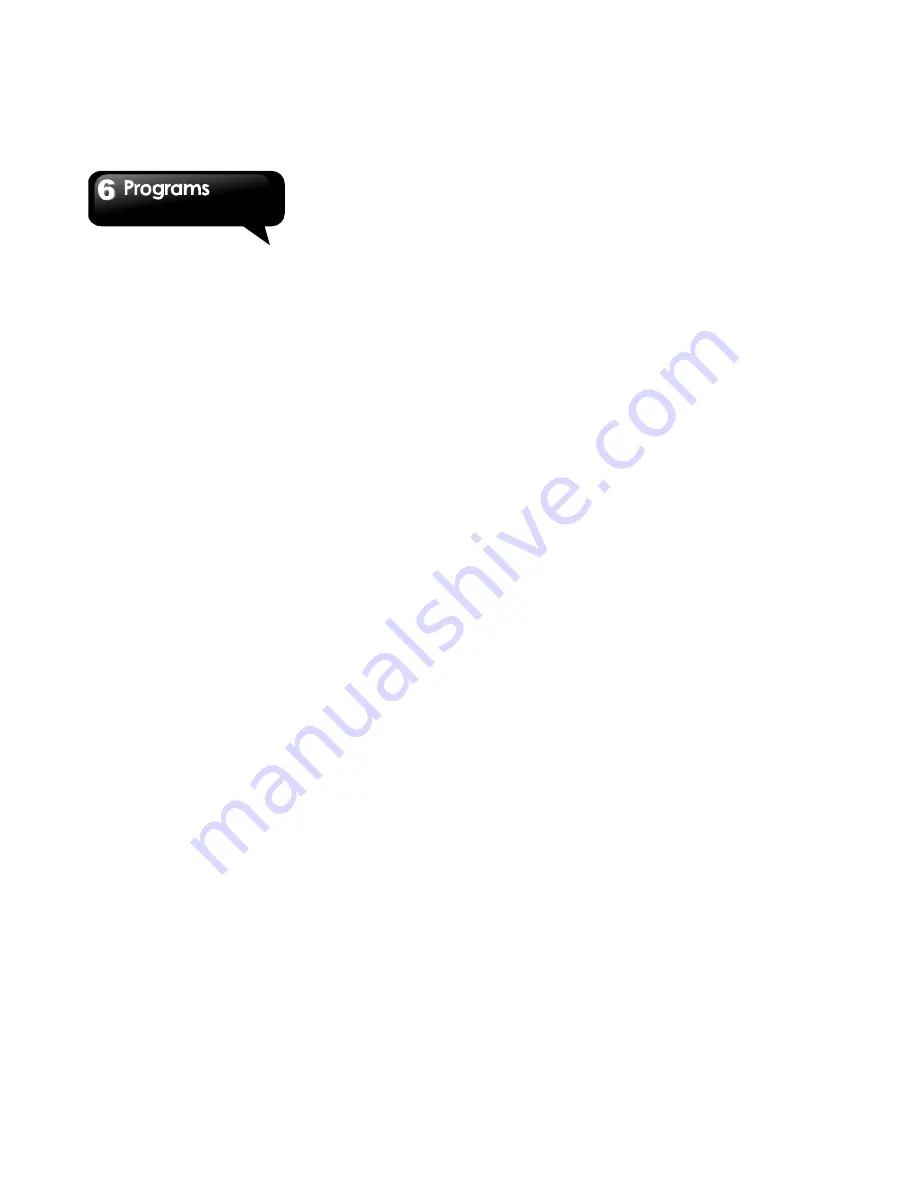
G1317D
│
6-10
1. Tap Application Drawer > People.
2. This application could perfectly integrate your
social network services with your contacts on an
Android phone. Please read the End User
License Agreements carefully and press “Agree”
to go next step.
3. Please insert your personal information that will
be displayed on the self-page. When finish,
press “OK” to go next step.
4. To select your friends from the contact list, or
press “All” to include all. When finish,
press
“OK” to go next step.
5. Select an icon of social network service that you
are using.
Log in the service.
When the icon
lights on, it means log in successfully.
6.18 News and Weather
News and weather shows the city current
conditions, temperature and allowing
customization showing/hiding various news
categories and even creating your own.
1. Tap Application Drawer > News and Weather.
2. Tap menu > Settings > News settings .You can
select news topic, Prefetch articles, Prefetch
images .And read the News terms of service.
3. To instruct the device
you can select: Use my
location, Set location or Use metric. Tap menu >
Settings > Weather settings.
4. Select Auto-refresh , Refresh interval ,
and
check the Refresh status, tap menu > Settings >
Refresh settings.
5. Tap menu>
Refresh, to update information.
6. Application version, Tap menu > Settings.
6.19 Best Choice
Allows you to use the phone more easily, we
recommend and provide you the best software and
functionality.
With this function can easily find links
to the services you need.
1. Tap Application Drawer > Best Choice.
2. Click the desired function links to the download
page.
6.20 USB Manager
There will be 4 modes of USB Manager after your
device connecting with PC:
1. Data storage: Storage mode.
Insert the memory card, tap Data storage, your
PC will pop-up a message to ask if you want to
use data storage and file manager.
2.
PC Sync: Android Manager mode
。
Tap PC Sync, your device will connect and
access Android Manager Agent. Your PC will
need to open Android Manager to sync up with
the device.
3. Data Card : Data card mode
。
Tap Data Card, you can use your phone as a
modem, Share your data connection with other
devices.
4. Charger: Charging mode
。
Tap Charger to start charging.
。
6.21 Install USB Driver
1. Connect your device with PC by the USB cable,
and then, your PC will pop-up a message.
Select “Open folder to view files.”
2. Tap the "Setup.exe" in the USB Driver Installer
folder in your PC.
3. Pop up the installing windows of GSmart Driver.
Wait for a few seconds for the process, then tap
“Done” to have the process completed.
6.22 Android Manager
You may use Android Manager to Synchronize
data in this device with your PC. Download Android
Manager from GSmart’s official website. Support
for Windows XP, Windows Vista, Windows 7 and
Summary of Contents for GSmart G1317D
Page 1: ...G1317D ...























