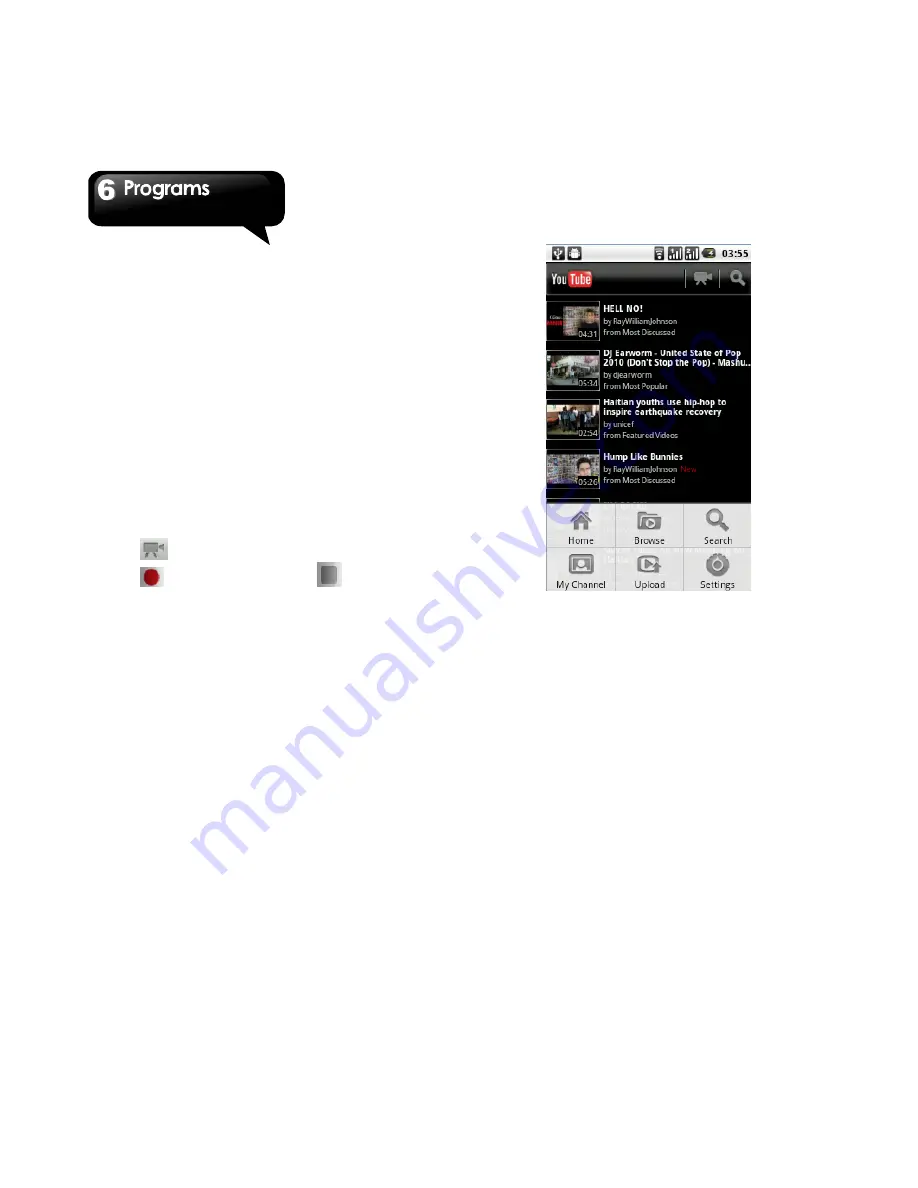
G1317D
│
6-9
To view terms and privacy: Tap Menu >
Settings > Terms & Privacy.
6.15 YouTube
YouTube is an online video streaming service that
allows you to view, search, and upload videos.
To start using YouTube
1. Tap Application Drawer > YouTube.
2. Videos are grouped into categories, tap menu >
Browse. Tap a category to watch the available
videos.
3. Tap a video to play it.
To upload your video
1. Tap Application Drawer > YouTube
。
2. Tap
.
3. Tap
to record video. Tap
to stop .
4.
Click the Upload link at the top of any YouTube
page. As the video file is uploading, enter as much
information about your video as possible in the
relevant fields (including Title, Description, Tags,
and Category).
NOTE: Please sign in to your YouTube or
Google account.
5. Tap upload
6.16 Weather
Weather can give you more convenient way in
checking your daily weather forecast status.
1. Tap Application Drawer >Weather.
2. Add City, tap menu > Add City.
3. Remove the City of the page, tap menu >
Remove City.
4. You can arrange or change order of the cities,
tap menu > Arrange.
5. Select background, tap menu > Background.
6. Select degree unit, tap menu > Degree unit.
7. More information: Update Frequency, Update
Notification , Demo, About , tap menu > More.
6.17 People
This application could perfectly integrate your
friends’ Social Networking Service.
Summary of Contents for GSmart G1317D
Page 1: ...G1317D ...
























