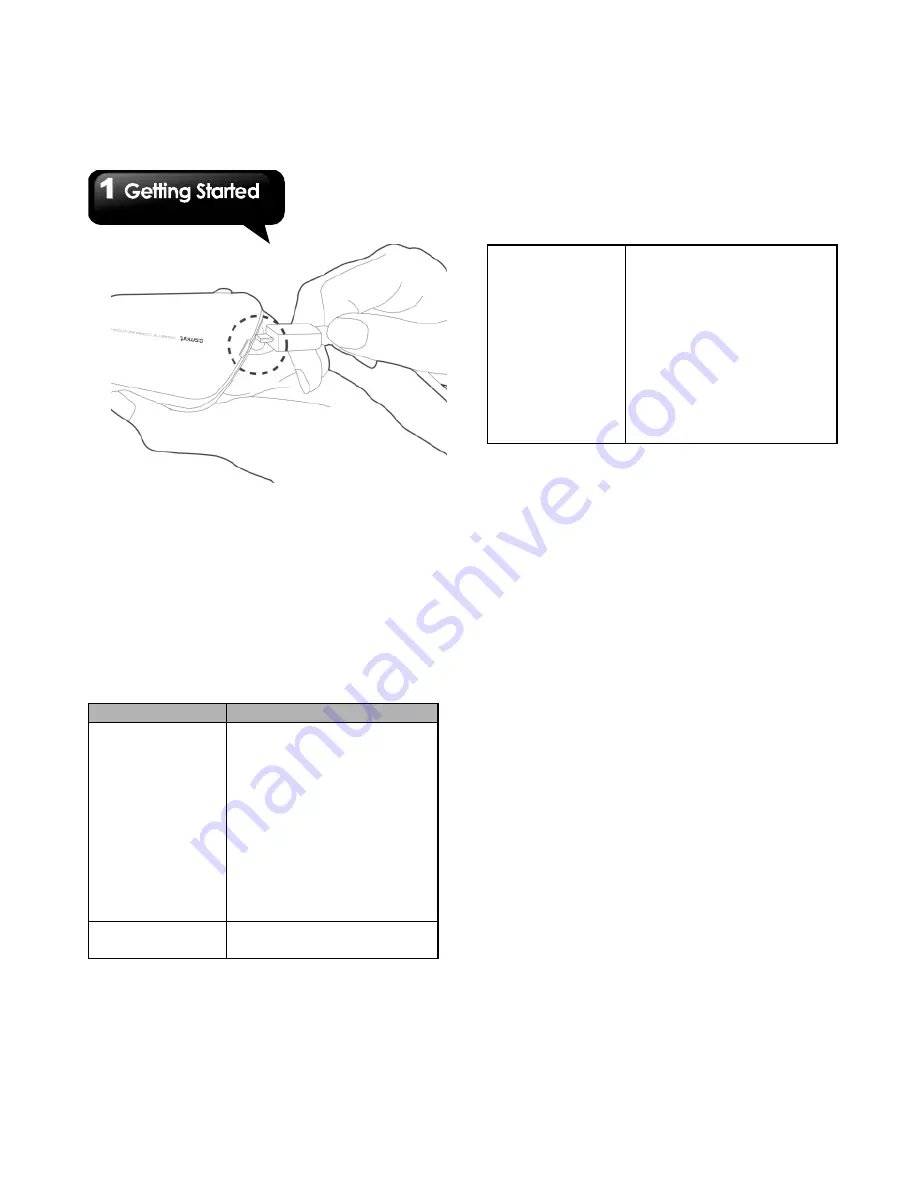
G1317D
│
1-7
1.4 Using Headset
For hands-free conversation or listening to music,
plug a headset to headset jack.
NOTE:
• When using a headset, your ability to hear
outside sounds may be limited. Do not use
headset if it will endanger you.
• Do not set the volume to its maximum with a
headset as it may damage your hearing.
• The following instructions are only provided
with GSmart original headset:
Types
Descriptions
Press the button
on the headset
•
When you receive an
incoming call press the
button to answering a call. If
you are having a call
conversation, press the
button to hold, and press
again to un-hold a call.
•
In music/video mode, press
the button to play, and press
again to stop or resume
music/ video.
Press and hold
the button on the
• If you are having a call
conversation, press and hold
headset
the button to end the call.
• When you are listening to
music press and hold the
button back to Playlist.
• When you use other
functions, press and hold the
button can launch the music
player.
• When you receive an
incoming call, press and hold
the button to end the call.
1.5 Turning the Phone On or Off
After installing the SIM card and charging the
battery, you are now ready to turn on your phone.
To turn on your phone
Press and hold the power button until the phone
vibrates.
To turn off your phone
1. Press and hold the power button for several
seconds.
2. A pop-up window appears, and then, tap Power
off.
3. Select OK to confirm.
To set your phone to Sleep mode
To set your phone to the sleep mode, press the
power button briefly. It will turn the display off. To
turn the display on, press the power button briefly
again.
1.6 Lock / Unlock
When you turn on your phone or the display, you
need to unlock the device. Slide the Lock Icon on
screen to unlock the device. Slide the Sound Icon
on screen to turn on / off the sound.
Summary of Contents for GSmart G1317D
Page 1: ...G1317D ...






























