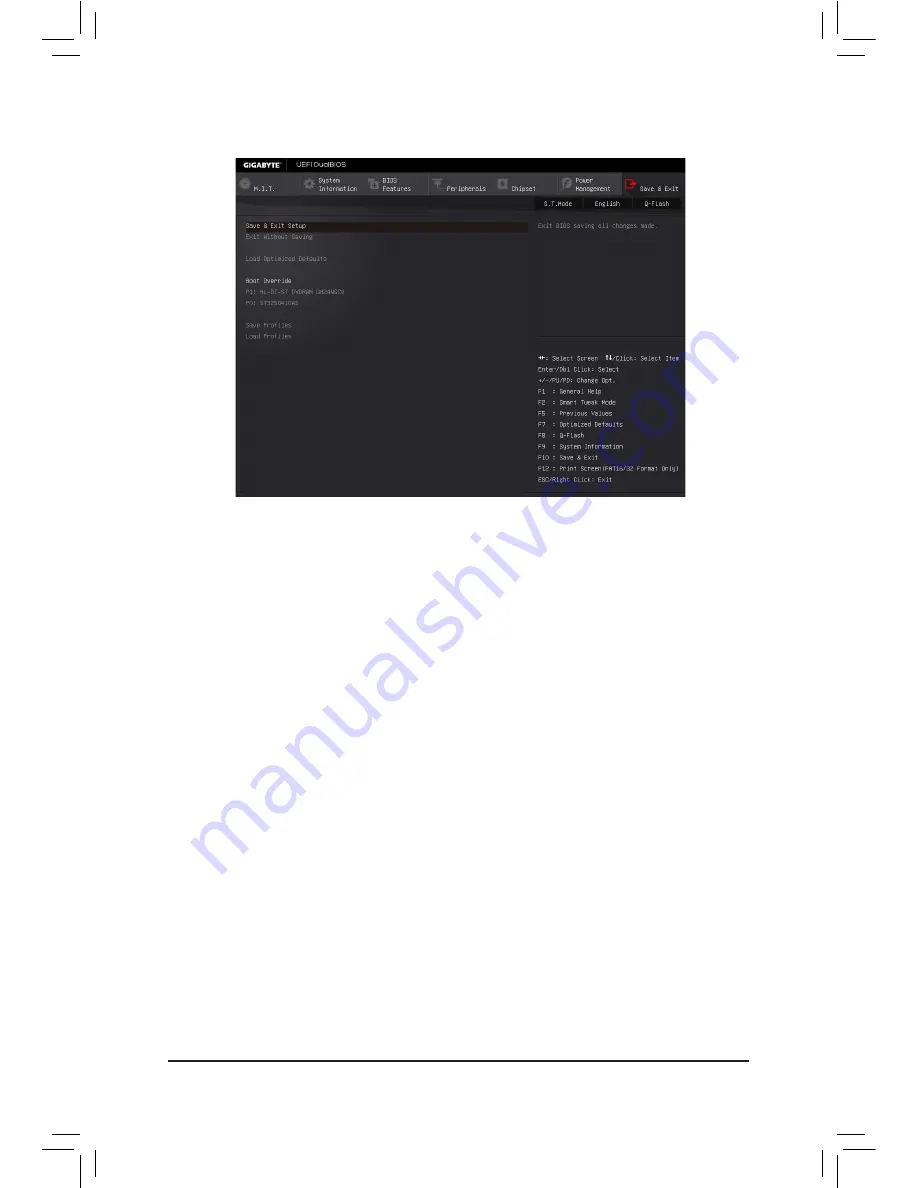
BIOS Setup
- 68 -
2-9 Save & Exit
&
Save & Exit Setup
Press <Enter> on this item and select
Yes
. This saves the changes to the CMOS and exits the BIOS Setup
program. Select
No
or press <Esc> to return to the BIOS Setup Main Menu.
&
Exit Without Saving
Press <Enter> on this item and select
Yes
. This exits the BIOS Setup without saving the changes made
in BIOS Setup to the CMOS. Select
No
or press <Esc> to return to the BIOS Setup Main Menu.
&
Load Optimized Defaults
Press <Enter> on this item and select
Yes
to load the optimal BIOS default settings. The BIOS defaults
settings help the system to operate in optimum state. Always load the Optimized defaults after updating
the BIOS or after clearing the CMOS values.
&
Boot Override
Allows you to select a device to boot immediately. Press <Enter> on the device you select and select
Yes
to confirm. Your system will restart automatically and boot from that device.
&
Save Profiles
This function allows you to save the current BIOS settings to a profile. You can create up to 8 profiles and
save as Setup Profile 1~ Setup Profile 8. Or you can select
Select File in HDD/USB/FDD
to save the
profile to your storage device.
Select TAG Profile
allows you to specify one of Profile 1 to Profile 8 as TAG
Profile, which will be loaded when you press the OC Tag button on the motherboard.
&
Load Profiles
If your system becomes unstable and you have loaded the BIOS default settings, you can use this function
to load the BIOS settings from a profile created before, without the hassles of reconfiguring the BIOS
settings. First select the profile you wish to load and then press <Enter> to complete. You can select
Select
File in HDD/FDD/USB
to input the profile previously created from your storage device or load the profile
automatically created by the BIOS, such as reverting the BIOS settings to the last settings that worked
properly (last known good record).
Summary of Contents for GA-Z170X-SOC Force
Page 2: ...Motherboard GA Z170X SOC Force Sept 18 2015 Sept 18 2015 Motherboard GA Z170X SOC Force ...
Page 8: ... 8 ...
Page 114: ...Unique Features 114 ...
Page 130: ...Appendix 130 ...
















































