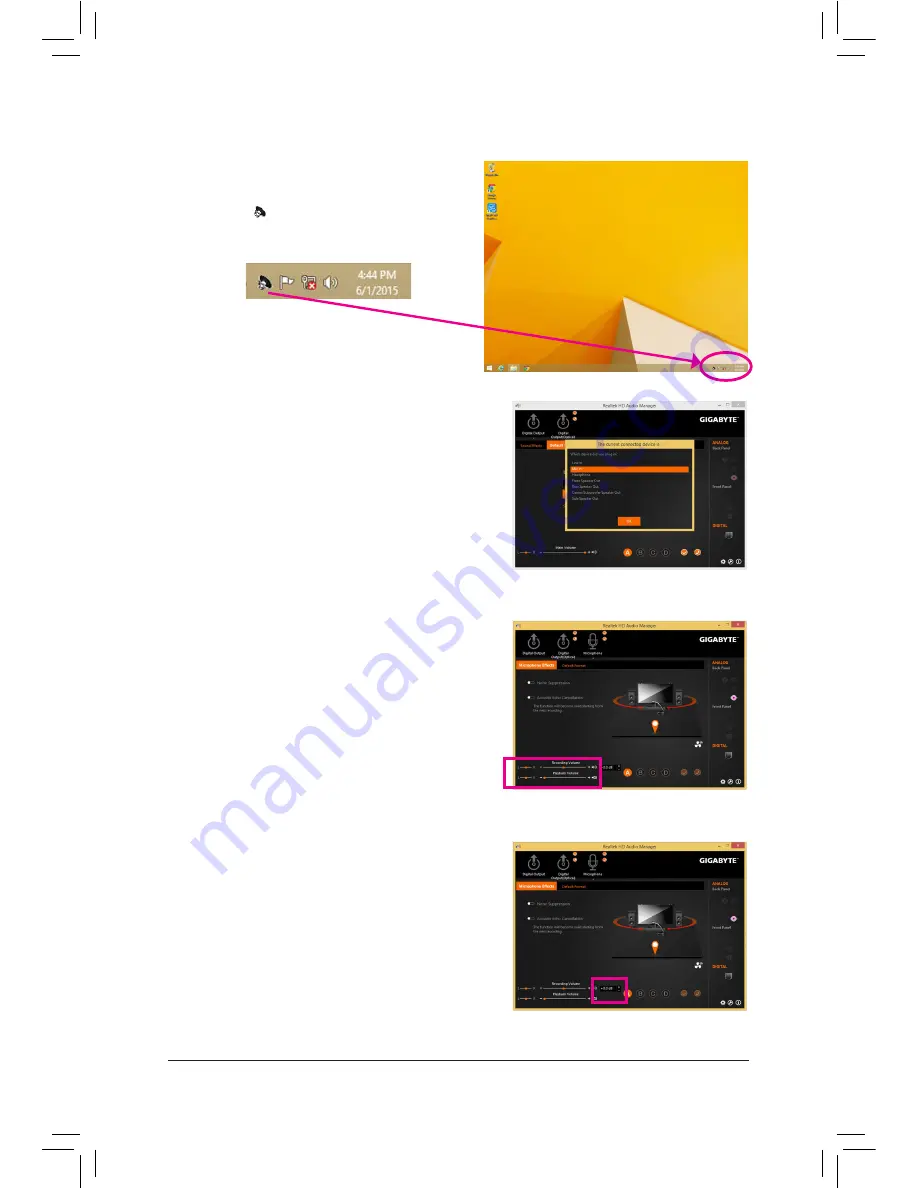
Appendix
- 118 -
6-1-3 Configuring Microphone Recording
Step 2:
Connect your microphone to the Mic in jack (pink) on the
back panel or the Mic in jack (pink) on the front panel.
Then configure the jack for microphone functionality.
Note: The microphone functions on the front panel and
back panel cannot be used at the same time.
Step 3:
Go to the
Microphone
screen. Do not mute the recording
volume, or you'll not be able to record the sound. To hear
the sound being recorded during the recording process,
do not mute the playback volume. It is recommended that
you set the volumes at a middle level.
Step 4:
To raise the recording and playback volume for the
microphone, you can set the Microphone Boost level on
the right of the
Recording Volume
slider.
Step 1:
Switch to Windows desktop mode. The
HD Audio
Manager
icon
will appear in the notification area.
Double-click the icon to access the
HD Audio Manager
.
Summary of Contents for GA-Z170X-SOC Force
Page 2: ...Motherboard GA Z170X SOC Force Sept 18 2015 Sept 18 2015 Motherboard GA Z170X SOC Force ...
Page 8: ... 8 ...
Page 114: ...Unique Features 114 ...
Page 130: ...Appendix 130 ...















































