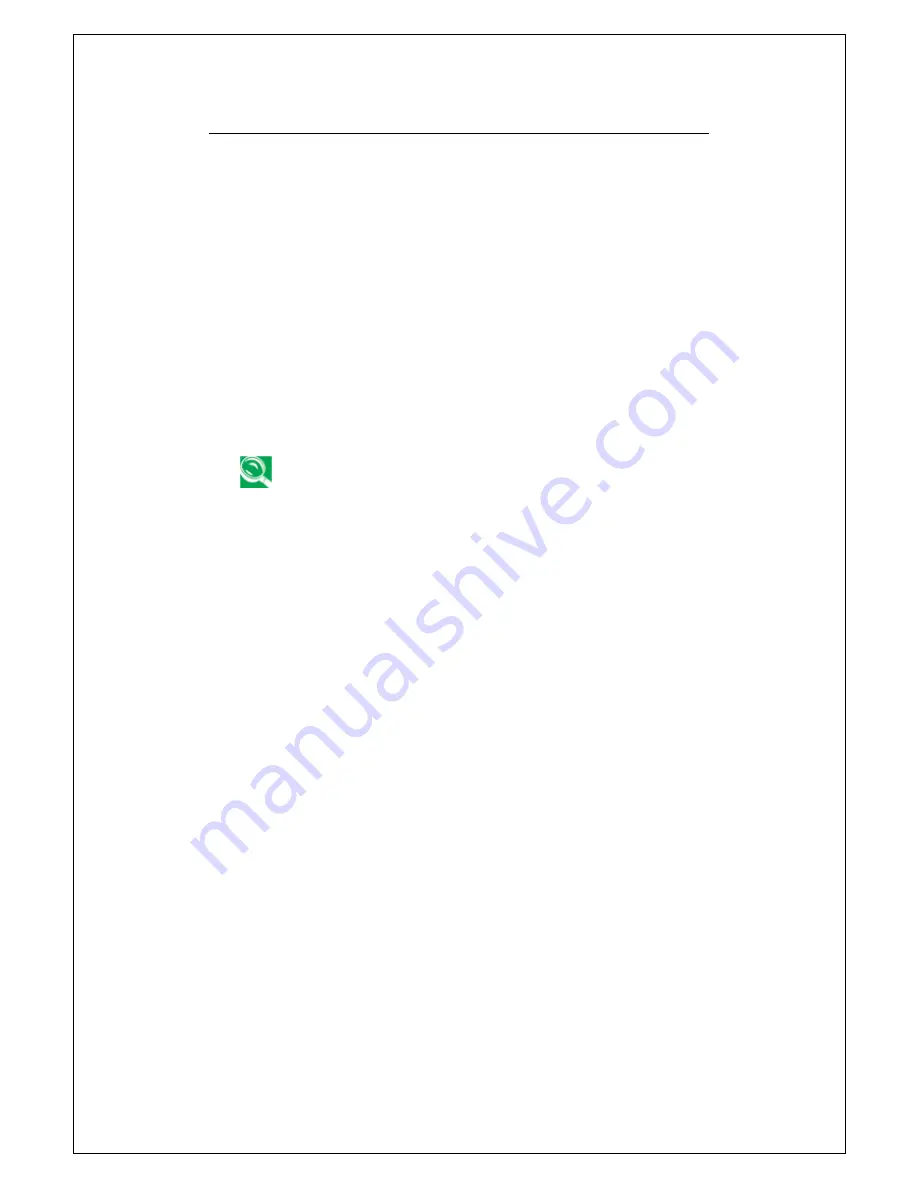
5 Connecting to Peripherals
75
➊
DC Power Port
Lets you connect the AC power adapter in supplying continuous
power to your Port Replicator.
➋
PS/2 Port
The PS/2 port allows you to connect an external keyboard,
and/or numeric keypad and mouse. In order to connect a PS/2
interface device follow these steps:
1.
Align the connector with the port opening.
2.
Push the connector into the port until it is seated.
A mouse, keyboard, or keypad may be installed and
automatically recognized by your notebook without
restarting or changing setups.
➌
External Monitor Port
The external monitor port allows you to connect an external
monitor. Refer to Chapter 5.2 for more information.
➍
Serial Port
The serial port, or COM port, allows you to connect serial devices,
such as printers or scanners. In order to connect a serial
interface device follow these steps:
1. Align the connector with the port opening.
2. Push the connector into the port until it is seated.
3. Tighten the two hold-down screws, located on each end of the
connector.
Summary of Contents for G-MAX N411
Page 8: ...G MAXTM N411 User s Manual viii...
Page 10: ...G MAXTM N411 User s Manual x...
Page 30: ...G MAXTM N411 User s Manual 18...
Page 74: ...G MAXTM N411 User s Manual 62...
Page 98: ...G MAXTM N411 User s Manual 86...






























