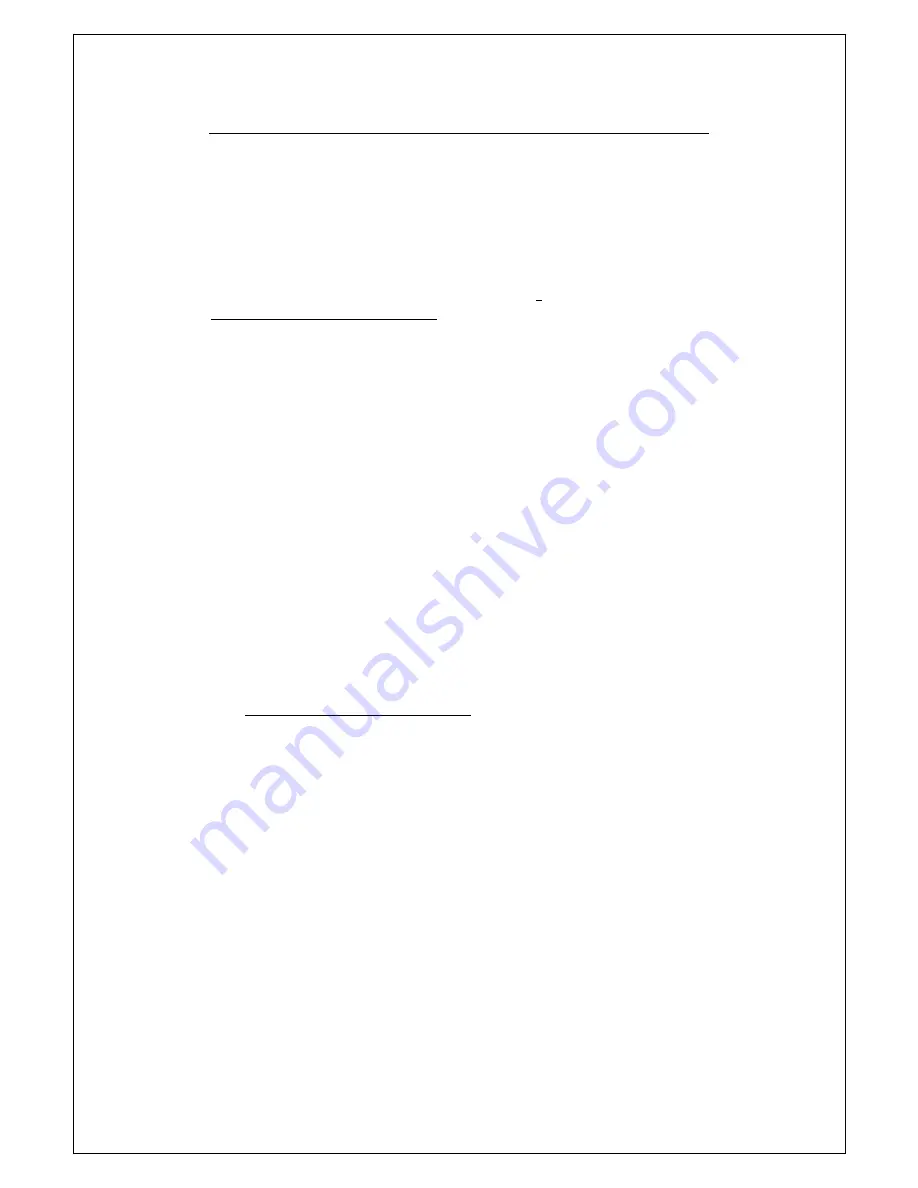
4 Setting / BIOS
59
4.7 How to Upgrade the BIOS
Your notebook computer G-MAX N411 uses EPROM Flash BIOS
chip that allows you to easily upgrade the BIOS program.
When you update the BIOS, any customized settings you made
are lost. Please go to Gigabyte website at
http://www.gigabyte.com.tw for the latest BIOS upgrade utility.
To upgrade the BIOS on DOS:
1.
Insert the disk with BIOS updated into the diskette drive.
(USB FDD, USB Flash Disc, or Floppy Disc)
2.
Power on the system with the diskette in the diskette drive.
3.
On the DOS prompt, type the following command.
A:\> Phlash016
XXXXXX.ROM
(
BIOS filename) /allb /c
or
A:\>
XXXXXX.BAT
(
Batch file for BIOS file)
4.
The system is now automatically running the BIOS upgrade.
5.
The system will shut down automatically when the upgrade
is completed.
To upgrade the BIOS on Windows:
1.
Please go to Gigabyte website at
http://www.gigabyte.com.tw (Home > Support > Notebook
> BIOS > BIOS of N411) to download
➊
BIOS upgrade tool
(Phoenix WinPhlash) and
➋
the latest BIOS upgrade utility.
2.
Unzip the file you have downloaded.
3.
Run the setup.exe in your unzipped folder.
4.
After you have successfully installed the WinFlash program,
click Start, then point to Programs, you will find WinFlash
program folder, click WinFlash.
Summary of Contents for G-MAX N411
Page 8: ...G MAXTM N411 User s Manual viii...
Page 10: ...G MAXTM N411 User s Manual x...
Page 30: ...G MAXTM N411 User s Manual 18...
Page 74: ...G MAXTM N411 User s Manual 62...
Page 98: ...G MAXTM N411 User s Manual 86...
















































