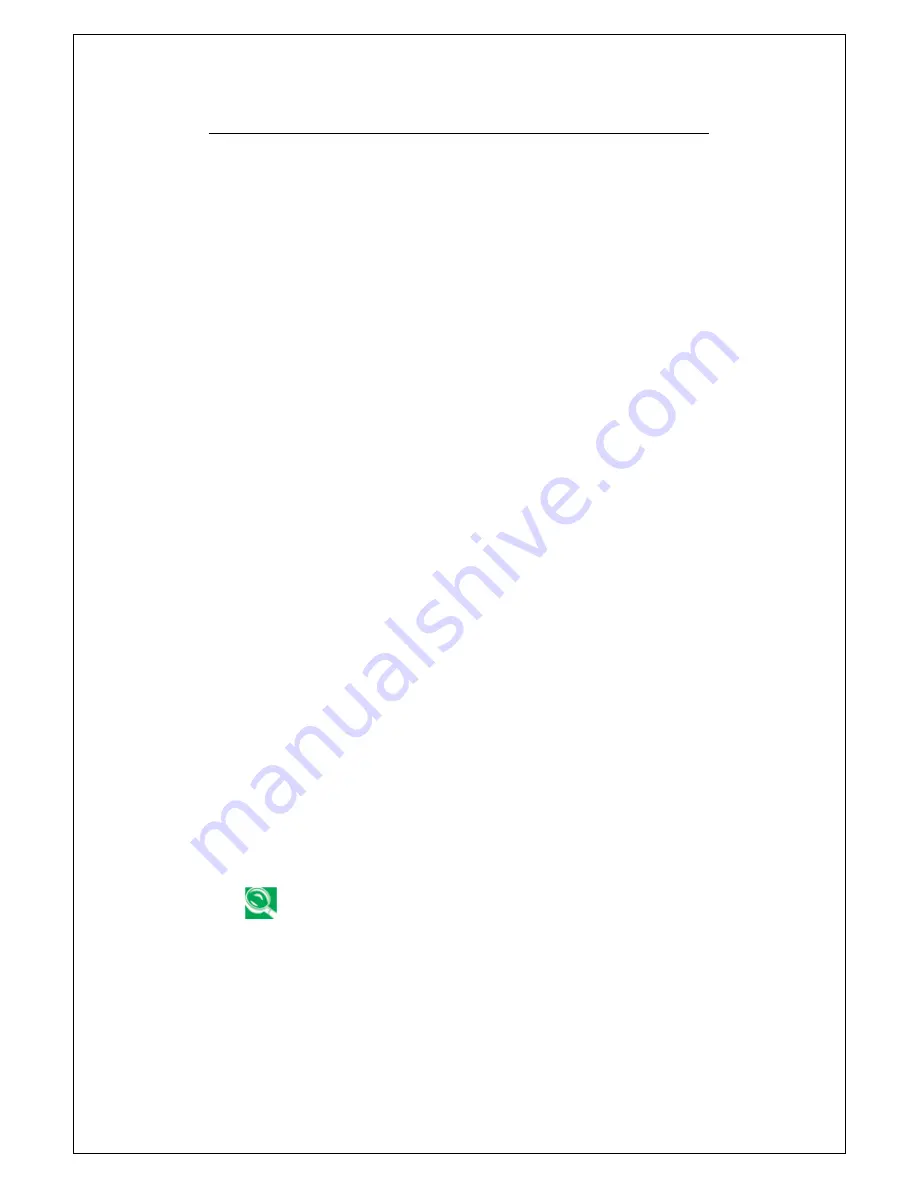
3 Introduction to Function
31
Key features and operations are described below:
➊
Function Keys
Function keys are application-driven, like F1 through F12 can be
found on the keyboard. These keys work together with the Fn
key to activate special functions. Some keys (printed in blue on
keypad) are preprogrammed with dual functions.
➋
Control keys — Ctrl, Alt, Fn,
and
Shift
They
are controls used in conjunction with other keys to change
their functions. To use control keys, press and hold the control
key while pressing another key. For example, "Press Ctrl-C"
means to hold down the Ctrl key and type the letter C. Key
combinations work especially to the application you are running.
➌
Windows keys
Use the following two keys to facilitate your work:
Start Menu key
→
Displays the Start menu.
Shortcut/Application key
→
Provides quick access to shortcut
menus. This key acts like a right mouse button.
➍
Cursor Control keys
Cursor control keys let you position the cursor on the screen
where you want. In the screen, the cursor is a blinking underline,
block, or vertical bar depending on the application. The cursor
indicates where the next text typed is inserted.
➎
Numeric keys
Numeric keys (also called Typewriter keys) are used to enter
text and characters. Keys with blue print on them behave
differently when combined with control keys.
If you are using the optional external numerical keypad,
pressing the<Num Lock> key will activate the external
keypad. The indicator will come on, however it will not
change any of the functionality of your keyboard keys.
Summary of Contents for G-MAX N411
Page 8: ...G MAXTM N411 User s Manual viii...
Page 10: ...G MAXTM N411 User s Manual x...
Page 30: ...G MAXTM N411 User s Manual 18...
Page 74: ...G MAXTM N411 User s Manual 62...
Page 98: ...G MAXTM N411 User s Manual 86...
















































