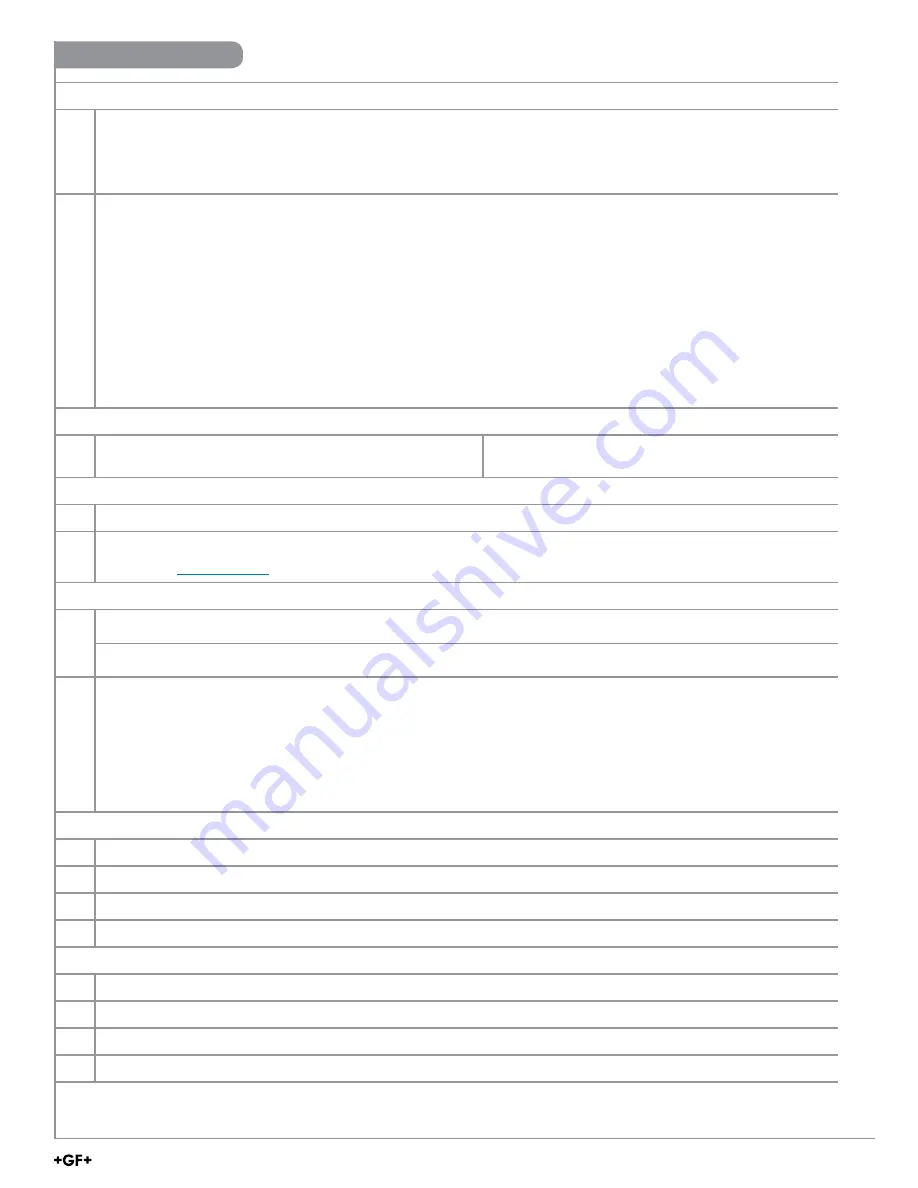
9900 Operation
Initiating Communication with the 9900:
1a
Factory Configured 9900 (new or reset):
1. If the display reads "PUSH Enter SELECT SENSOR" the 9900 is ready for communication.
2. Proceed to step 2 below.
1b
Previously configured 9900:
1. Press and hold
ENTER
for 3 seconds. The display will change to the MENU mode.
2. Press ▲ once. The OPTION menu will flash. Press
ENTER
3. The CONTRAST setting will be displayed.
Press ▲ twice (Gen II, III, IV) or press ▲ once (Gen I) to display REMOTE SETUP.
4. Press ► to edit REMOTE SETUP. If required, enter the security code.
5. Press ▲ to change the flashing NO to YES. Press
ENTER
to confirm change.
6. REMOTE SETUP should be flashing, indicating the 9900 is ready for communication with the 0252 Tool.
Set Instrument Type:
2
Select sensor type to be wired to the 9900 from the
drop-down menu at the top of the screen.
Flow, pH, ORP, Conductivity, Pressure, Level,
Temperature, 4 to 20 mA Input, Salinity
Application
settings:
3
Select the Input, Calibration, Loop, Relay, or Option tabs to choose the desired menu for the selected sensor.
4
Refer to the 9900 manual for details pertaining to specific settings for each sensor type and menu item.
Available at
www.gfps.com
. Click Products > Multi-Parameter Instruments > 9900 Transmitter
Write
or
Save
settings:
5a
or
5b
Click “Write” to copy these settings to the product.
Click “Save” to save these settings to a local computer file for later use.
6
To use a saved file (from 5b):
1. Click “Load”
2. Navigate to the saved file
3. Select “Open”
4. Click “Write”
5. Click “Read” to confirm
When configuration is complete:
7
Disconnect power from the 9900.
8
Disconnect the 0252 Tool from the 9900.
9
Reconnect the sensor or reinstall the Direct Conductivity/Resistivity Module.
10
Reconnect Power to the 9900.
To configure an additional 9900 Transmitter with the same settings:
11
Click "Save" to save these settings to a local computer file.
12
Wire another 9900 as shown on page 7.
13
Initiate communication with the 9900 via step 1a or 1b above.
14
Load the saved settings via step 6 above.
21
GF 0252 Configuration Tool
Summary of Contents for Signet 0252
Page 11: ...258X Operation 8 9 10 11 12 13 14 15 16 17 18 19 20 21 22 23 24 11 GF 0252 Configuration Tool...
Page 13: ...258X Calibration 6 7 8 9 10 11 13 GF 0252 Configuration Tool...
Page 19: ...2751 Calibration 5 6 7 8 9 10 11 12 19 GF 0252 Configuration Tool...
Page 20: ...2751 Calibration 13 14 15 16 17 20 GF 0252 Configuration Tool...
Page 22: ...9900 Operation 2 3 5a 5b General Software Operation pg 7 22 GF 0252 Configuration Tool...


















