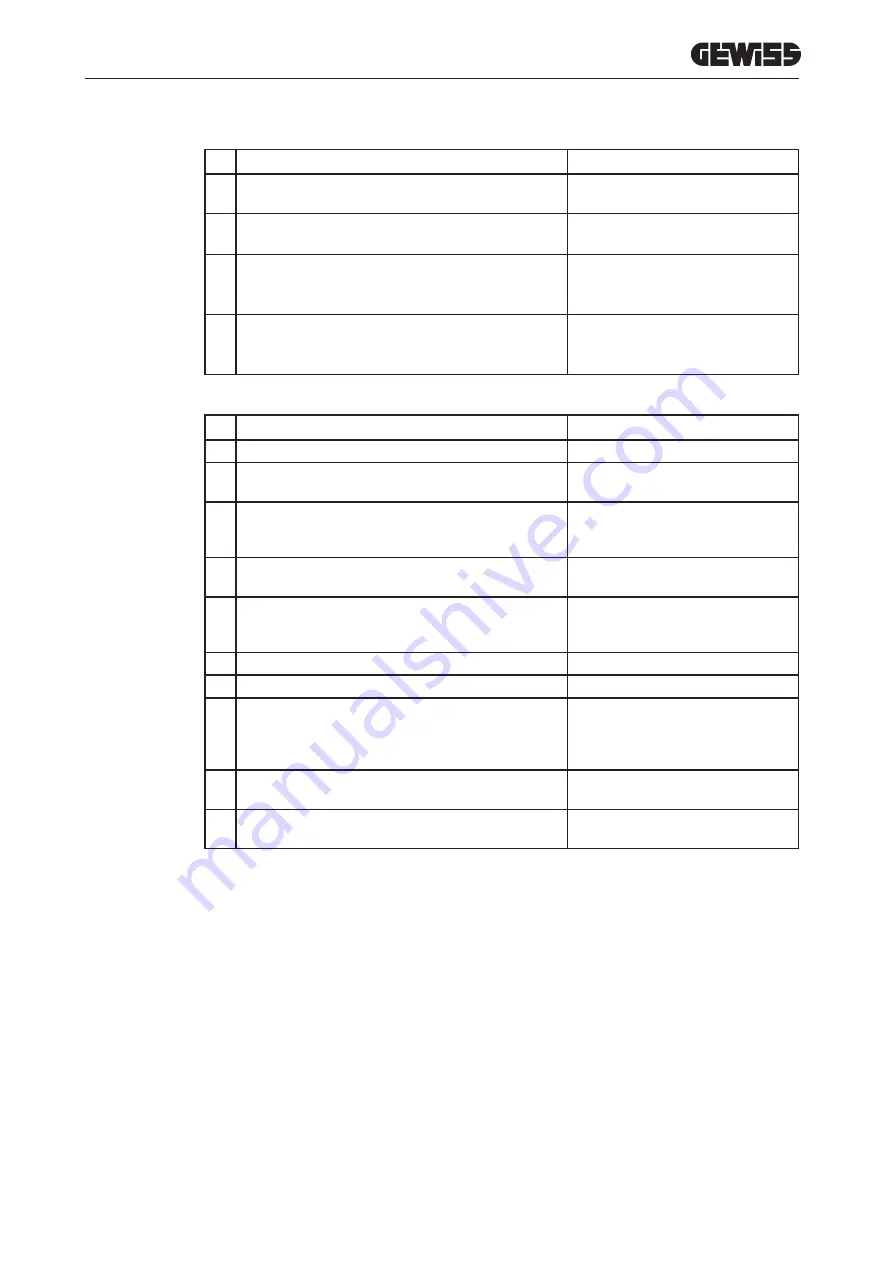
To delete an RFID card from the local list:
# Action to be carried out
RGB LED status
1
Swipe the MASTER key across the RFID scanner to enable
the storage phase
From fixed green to flashing white
2
Swipe the MASTER key across the RFID scanner again to
enable the deletion phase
From flashing white
to flashing red
3
Swipe the card that you want to delete across the RFID
scanner
Fixed green for 2 seconds
4
To quit the RFID card storage menu, swipe the MASTER key
across the RFID scanner
From flashing red
to fixed green
To enable a recharging session:
# Action to be carried out
RGB LED status
1
Make sure there are no errors on the charging station
Fixed green
2
Swipe an RFID card across the scanner, close to the graphic
symbol
Fixed green
3
If the card is recognised (i.e. it's in the local list), the re-
charging station is activated to begin the charging session,
and waits for the vehicle to be connected.
Flashing green
4
Once the vehicle has been connected, the station checks
that everything is OK for the charging session
Flashing green
5
If there are no problems, the charging station will block the
plug in the socket-outlet both electrically and mechanically.
The recharging session begins
Flashing blue
6
The vehicle requests energy from the recharging station
Fixed blue
7
Recharging session in progress
Fixed blue or flashing blue
8
To end the charging session, take the same RFID card
used to launch the session and swipe it across the scanner
again. The station ends the charging session by releasing
the plug from the Type 2 socket-outlet
From fixed blue or flashing blue
to flashing green
9
Take the plug out of the socket-outlet on the charging
station side
From flashing green to fixed green
10 If the station detects no errors, it will return to standby
Fixed green
10.3.
CLOUD PARKING
In this mode, the charging station is connected to a control platform via the OCPP protocol. The OCPP protocol
allows the station to connect to any platform which uses that protocol.
To take advantage of this mode, a specific parameter configuration is needed in order to create correct sta-
tion-platform communication.
The use of connected solutions allows access to a series of advanced options that give both the end
user and the owner better access to the service.
The end user can use the JOINON app or a similar expedient to find the nearest recharging station and access the
service by following the instructions given.
The station owner can monitor the status of the station and the consumption level from remote and in real time.



















