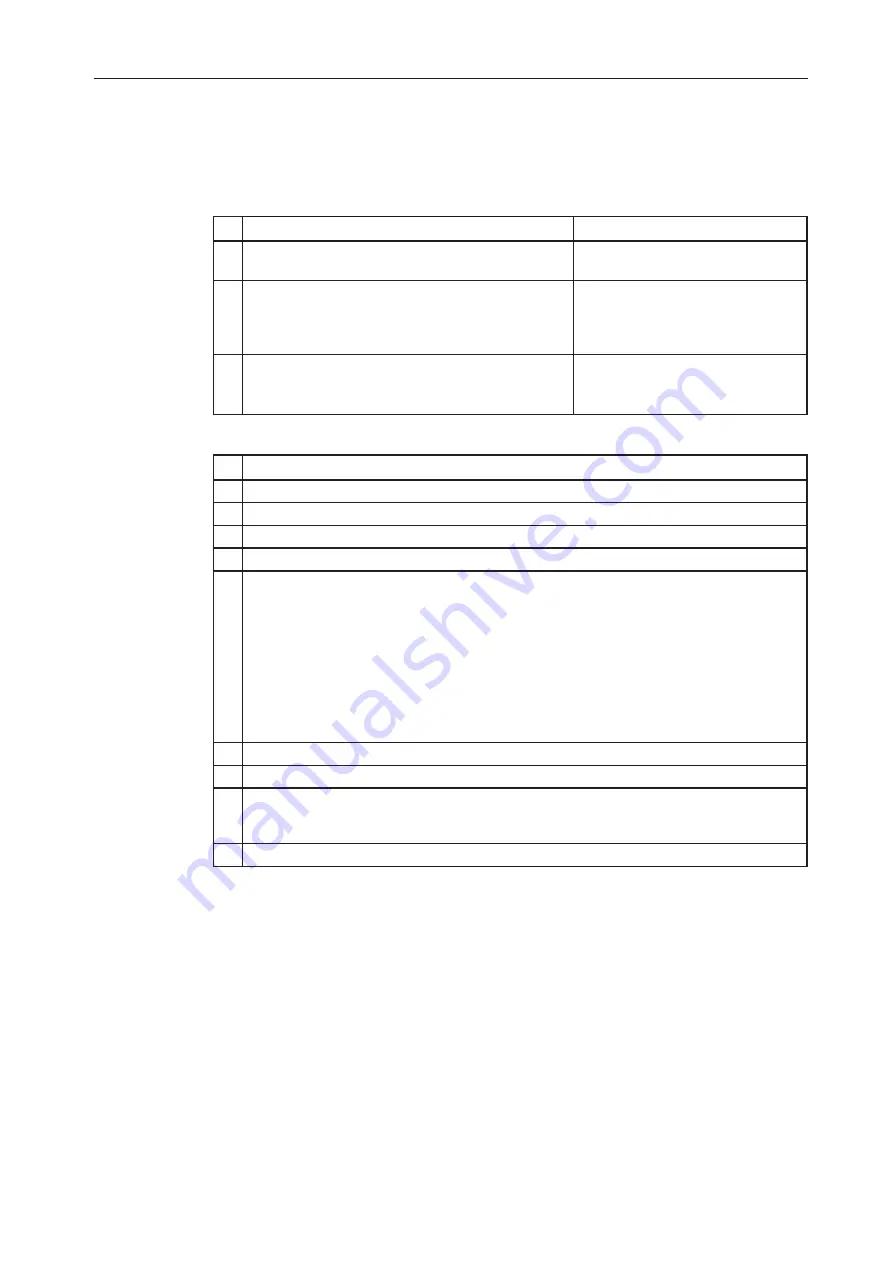
JOINON WALLBOX I-CON BASIC recharging unit for electric vehicles
10.2.
PARKING
The station activates the charging session once a valid RFID card has been swiped.
There are two ways of adding more RFID cards to the local list:
METHOD 1
# Action to be carried out
RGB LED status
1 Swipe the MASTER key across the RFID scanner to enable
the storage phase
From fixed green to flashing white
2
Take each card that you want to add to the list and swipe
them across the RFID scanner.
The colour of the RGB LED indicates correct acquisition
Fixed green for 2 seconds
3 To quit the RFID card storage menu, swipe the MASTER key
twice across the RFID scanner.
From flashing white
to flashing red
to fixed green
METHOD 2
# Action to be carried out
1 Disconnect the power supply to the product by turning off the main switch
2 Open the charging station to access the electronic board
3 Remove the microSD card from its slot on the electronic board
4 Insert the microSD card in the specific slot of your PC to open the folder
5
Create a .csv file called “RFID.csv”.
The file structure must be:
UID1;
UID2;
Example
A14HNL5T;
DZ47TBD5;
….
6 Save the file in the main directory of the microSD card
7 Insert the microSD card in the slot on the electronic board again
8
Close the recharging station and reconnect the power supply to launch the procedure. If the procedure has
been completed without errors, the station will import the file and the data it contains. The LEDs will flash
blue, 3 times. At the end of the import procedure, the file will be renamed RFID_old.csv on the microSD.
9 Once the command has been executed, the station will return to standby
Contact GEWISS SAT customer service for the UID codes of your RFID cards; you will be asked to give the number
on the cards. 4-byte or 7-byte cards can be saved, as long as they are compatible with standard ISO/IEC 14443
part A




















