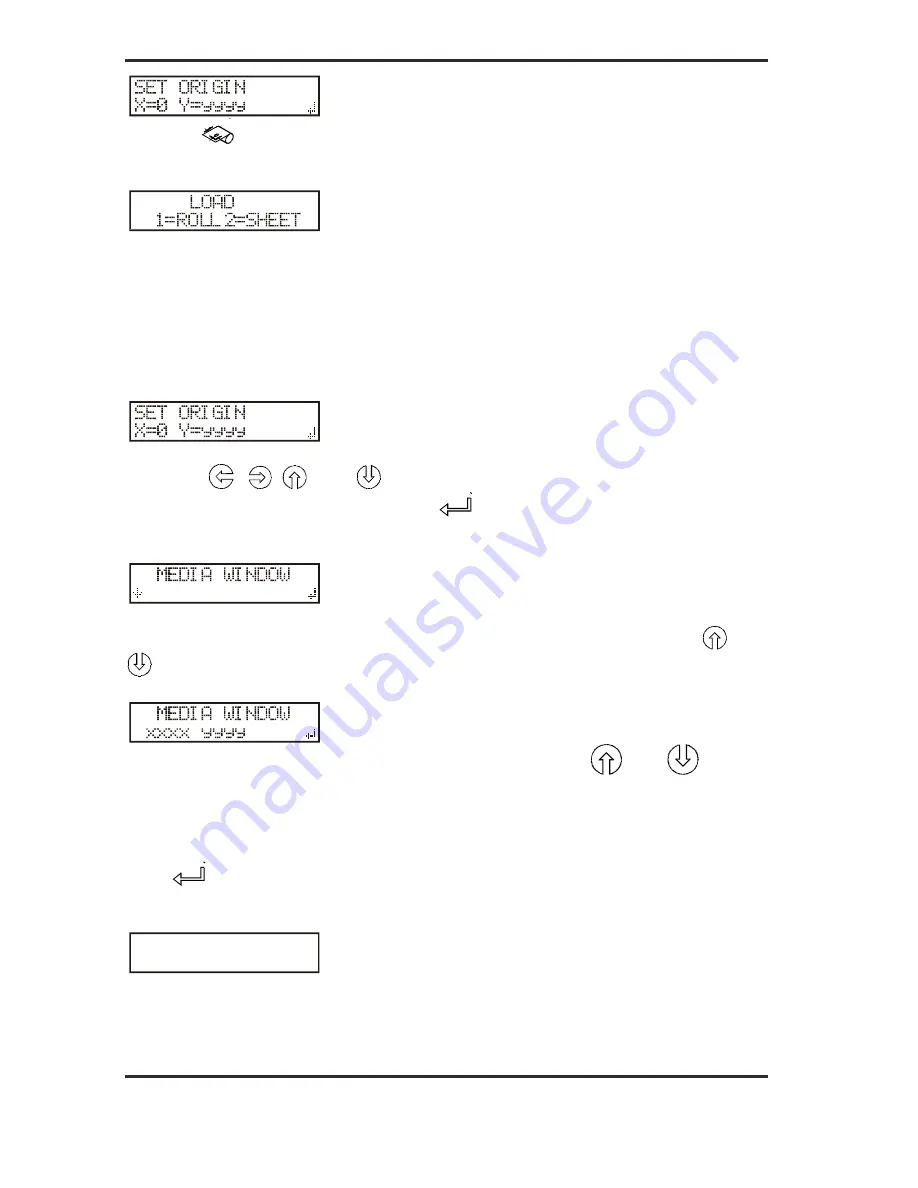
Gerber P2C™ 1600 Cutters
User’s Manual
General Information
1-27
Press the
key again and the following message will appear on the LCD
screen:
Press the
1
key to load media from
a roll
. Press the
2
key to load media
in sheet
form
.
If “sheet” is selected and the sensors are enabled, then the sheet is
automatically loaded.
If “roll” is selected, the following display will appear on the LCD:
Using the
,
,
, and
jogging keys, the knife (i.e., the origin) can be
repositioned to any location. Press the
key to confirm the selected point of
origin.
The media length needed for a task can be entered by pressing the
and
jogging keys.
The XXXX-value is the media length as defined with the
and
jogging
keys.
The YYYY-value is the cuttable width of the media as measured by the cutter.
Note: when the media length displayed is zero (0), the default media length
will be used.
Press
to confirm the length and the cutter will start “shuffling” the vinyl in
order to establish a track on the vinyl.
80099:;
,/01 -
!<=99
'(4*($ ,
!!!
!
!!
!
The cutter is now ready to receive a file.































