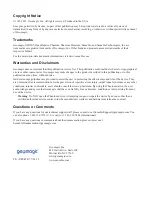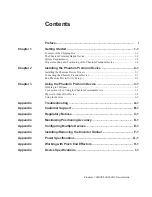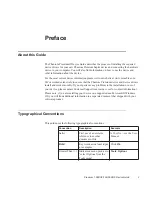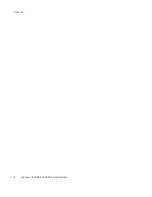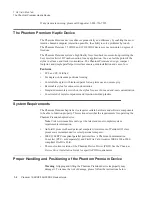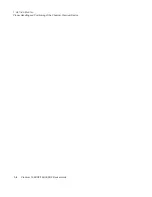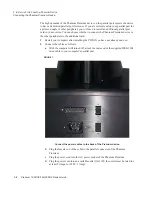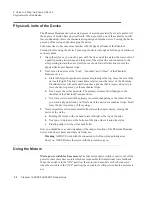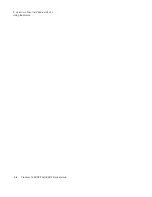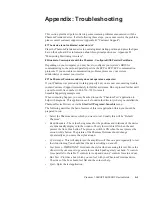Premium 1.56DOF/1.5HF6DOF Device Guide
1-3
1 G
ETTING
S
TARTED
Proper Handling and Positioning of the Phantom Premium Device
Handling the Phantom
Premium Device
Calibrating the device:
The Phantom Premium device may need to be recalibrated from
time to time, particularly if it has lost power. You can use the Phantom Test application
(
Start>All Programs>Sensable
) to recalibrate the device.
Lifting the device:
The Phantom Premium is a sensitive piece of electronic equipment.
Lift by placing your hands under the bottom of the base, and support the base when
moving it. Lifting by any of the moving parts may affect the unit's performance and risks
damaging the device.
Stylus with Switch:
The stylus is the “handle” or “pen” you use to interact with virtual
objects. Your forefinger or thumb should rest above the raised switch when using the
device. Like a mouse button, the switch is used differently in each application. After the
device is calibrated, the stylus may be left resting on the desk.
Protecting the device from damage
It is best to place the unit firmly on the tabletop and
away from edges to reduce the risk of damage to the device from a direct, unintentional
elbow hit. Remember Do NOT attempt to lift the unit or relocate it on the desk by pulling
on the stylus. This may result in severe damage to the device.
Positioning the
Phantom Premium
Device
The correct placement of the device will vary from one user to another. You may want to
experiment to find a placement that feels right for you.
•
The device should be positioned so that you are comfortable when working with it.
•
You should not feel any strain on your wrist or forearm when working with the
device.
•
If you are left-handed, you may find it easier to work with the mouse placed to the left
of the keyboard.
•
Remember to take breaks often to stretch your hands, wrists, and elbows.
Caring for the
Phantom Premium
Device.
•
DO start the device at the neutral position without fail.
•
DO grip the handle firmly in an application that applies torque.
•
DO use small hand motions near the neutral position.
•
DON'T drop the device.
•
DON'T apply sharp impact forces to any part of the device.
•
DON'T ram any movable member into a hard stop with great force.
•
DON'T let go of the device in the middle of an application.
•
DON'T twist the handle past its physical limitations.
•
Try to minimize unnecessary vibration to the device.
Turn off the switches in the back to debug without forces and torque.
Summary of Contents for Geomagic Phantom Premium 1.56DOF
Page 1: ...Premium 1 56DOF 1 5HF6DOF Device Guide ...
Page 4: ...Premium 1 56DOF 1 5HF6DOF Device Guide ...
Page 6: ...ii Premium 1 56DOF 1 5HF6DOF Device Guide PREFACE ...
Page 20: ...A 2 Premium 1 56DOF 1 5HF6DOF Device Guide APPENDIX TROUBLESHOOTING ...
Page 22: ...B 2 Premium 1 56DOF 1 5HF6DOF Device Guide APPENDIX CUSTOMER SUPPORT ...
Page 28: ...D 4 Premium 1 56DOF 1 5HF6DOF Device Guide APPENDIX MAXIMIZING POSITIONING ACCURACY ...
Page 30: ...E 2 Premium 1 56DOF 1 5HF6DOF Device Guide APPENDIX CONFIGURING MULTIPLE DEVICES ...
Page 34: ...F 4 Premium 1 56DOF 1 5HF6DOF Device Guide APPENDIX INSTALLING REMOVING THE ENCODER GIMBAL ...
Page 36: ...G 2 Premium 1 56DOF 1 5HF6DOF Device Guide APPENDIX POWER SPECIFICATIONS ...
Page 40: ...H 4 Premium 1 56DOF 1 5HF6DOF Device Guide APPENDIX WORKING WITH PINCH END EFFECTORS ...
Page 42: ...I 2 Premium 1 56DOF 1 5HF6DOF Device Guide APPENDIX DEVICE SPECIFICATIONS ...