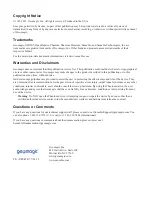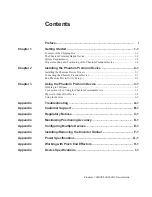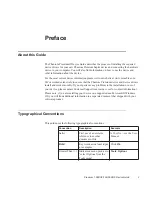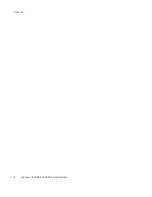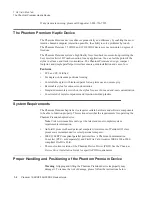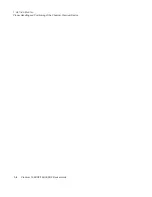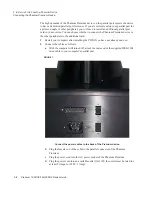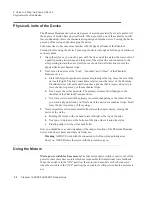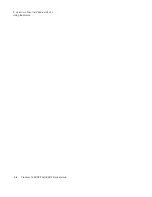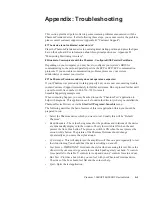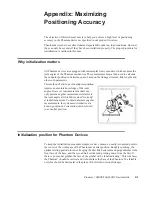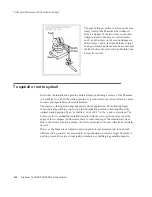Premium 1.56DOF/1.5HF6DOF Device Guide
1-1
1
Chapt
er
2
Installing the Phantom Premium
Device
This chapter will describe, step by step, how to install the Phantom Premium haptic
device. The installation is done in two steps.
•
Install the software, the Phantom Device Driver, that allows your computer to
communicate with the Phantom Premium device.
•
Connect the hardware, the Phantom Premium device, to your computer and power
source.
Installing the Phantom Device Drivers
The Phantom Premium device communicates with the computer through the Parallel Port
Cable. To enable this, you must install a software driver, called the Phantom Device
Drivers (PDD), to control the communication.
Specific instructions for installing the PDD on Windows XP, Vista and Windows 7
operarting systems can be found in the
Phantom Device Driver Installation Guide
. For
installation instructions for other operating systems, see the additional documentation
shipped with your device or software product or contact customer support
Note
As with most other software packages, you must have administrator
privileges on the machine in order to install software. If you are unfamiliar with
installing software or do not have administrator privileges, please have your
System Administrator execute the installation steps for you.
Connecting the Phantom Premium Device
In this section you will setup the Phantom Premium device and plug in all of the cables.
Note
If you ordered an Encoder Gimbal, you must install that
component before proceeding with connecting the Phantom Premium
device. See "Appendix F: Installing/Removing the Encoder Gimbal."
Summary of Contents for Geomagic Phantom Premium 1.56DOF
Page 1: ...Premium 1 56DOF 1 5HF6DOF Device Guide ...
Page 4: ...Premium 1 56DOF 1 5HF6DOF Device Guide ...
Page 6: ...ii Premium 1 56DOF 1 5HF6DOF Device Guide PREFACE ...
Page 20: ...A 2 Premium 1 56DOF 1 5HF6DOF Device Guide APPENDIX TROUBLESHOOTING ...
Page 22: ...B 2 Premium 1 56DOF 1 5HF6DOF Device Guide APPENDIX CUSTOMER SUPPORT ...
Page 28: ...D 4 Premium 1 56DOF 1 5HF6DOF Device Guide APPENDIX MAXIMIZING POSITIONING ACCURACY ...
Page 30: ...E 2 Premium 1 56DOF 1 5HF6DOF Device Guide APPENDIX CONFIGURING MULTIPLE DEVICES ...
Page 34: ...F 4 Premium 1 56DOF 1 5HF6DOF Device Guide APPENDIX INSTALLING REMOVING THE ENCODER GIMBAL ...
Page 36: ...G 2 Premium 1 56DOF 1 5HF6DOF Device Guide APPENDIX POWER SPECIFICATIONS ...
Page 40: ...H 4 Premium 1 56DOF 1 5HF6DOF Device Guide APPENDIX WORKING WITH PINCH END EFFECTORS ...
Page 42: ...I 2 Premium 1 56DOF 1 5HF6DOF Device Guide APPENDIX DEVICE SPECIFICATIONS ...