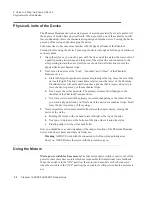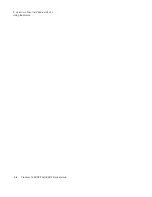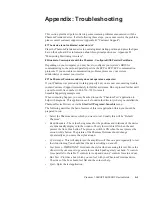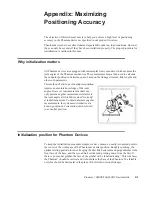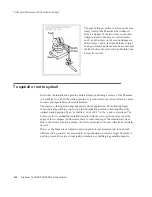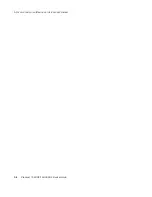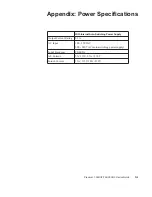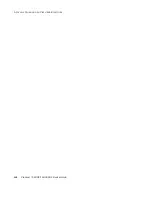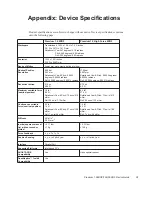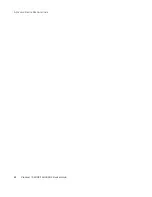Premium 1.56DOF/1.5HF6DOF Device Guide
E-1
Appendi
x
Appendix: Configuring Multiple
Devices
If you want to use more than one Phantom haptic device with your computer, you can
create as many as 20 uniquely named Phantom configurations. Each named Phantom
configuration can refer to a particular system configuration that you use frequently. Which
device to use is defined by the software application which uses it.
To create a new Phantom configuration use the Phantom Configuration Utility.
1
From the
Start
menu, open the
Control Panel.
Select
Phantom Configuration
. The
Phantom Configuration window opens.
2
On the hardware tab, click
Add
.
3
Enter a name to call that device, click
OK.
4
From the Phantom model menu, select the
correct model
.
5
Click
OK
.
Dual Configurations
The Dual Configuration settings only apply if you want to set up a pair of Phantom
devices to work in tandem with each other. You must have created at least two Phantom
devices as described above before the Dual Configuration tab can be used. Once you have
created at least two devices, go to the Dual Configuration area and select the Phantom
devices you would like to use in a paired configuration. Then, enable the check box to turn
the dual configuration on.
Summary of Contents for Geomagic Phantom Premium 1.56DOF
Page 1: ...Premium 1 56DOF 1 5HF6DOF Device Guide ...
Page 4: ...Premium 1 56DOF 1 5HF6DOF Device Guide ...
Page 6: ...ii Premium 1 56DOF 1 5HF6DOF Device Guide PREFACE ...
Page 20: ...A 2 Premium 1 56DOF 1 5HF6DOF Device Guide APPENDIX TROUBLESHOOTING ...
Page 22: ...B 2 Premium 1 56DOF 1 5HF6DOF Device Guide APPENDIX CUSTOMER SUPPORT ...
Page 28: ...D 4 Premium 1 56DOF 1 5HF6DOF Device Guide APPENDIX MAXIMIZING POSITIONING ACCURACY ...
Page 30: ...E 2 Premium 1 56DOF 1 5HF6DOF Device Guide APPENDIX CONFIGURING MULTIPLE DEVICES ...
Page 34: ...F 4 Premium 1 56DOF 1 5HF6DOF Device Guide APPENDIX INSTALLING REMOVING THE ENCODER GIMBAL ...
Page 36: ...G 2 Premium 1 56DOF 1 5HF6DOF Device Guide APPENDIX POWER SPECIFICATIONS ...
Page 40: ...H 4 Premium 1 56DOF 1 5HF6DOF Device Guide APPENDIX WORKING WITH PINCH END EFFECTORS ...
Page 42: ...I 2 Premium 1 56DOF 1 5HF6DOF Device Guide APPENDIX DEVICE SPECIFICATIONS ...