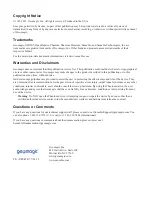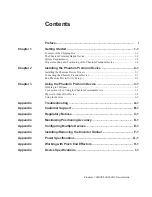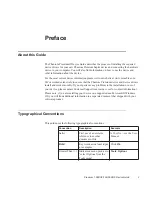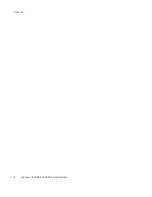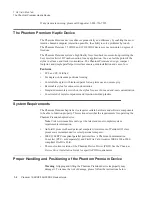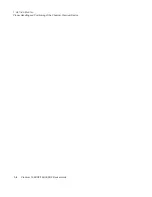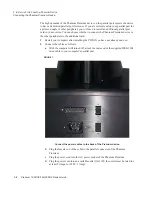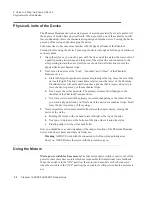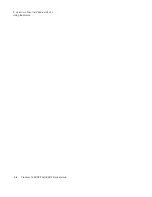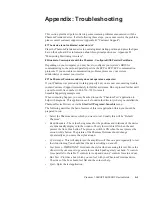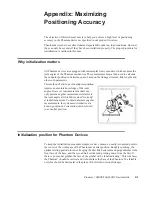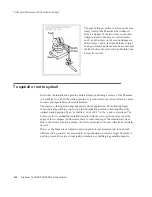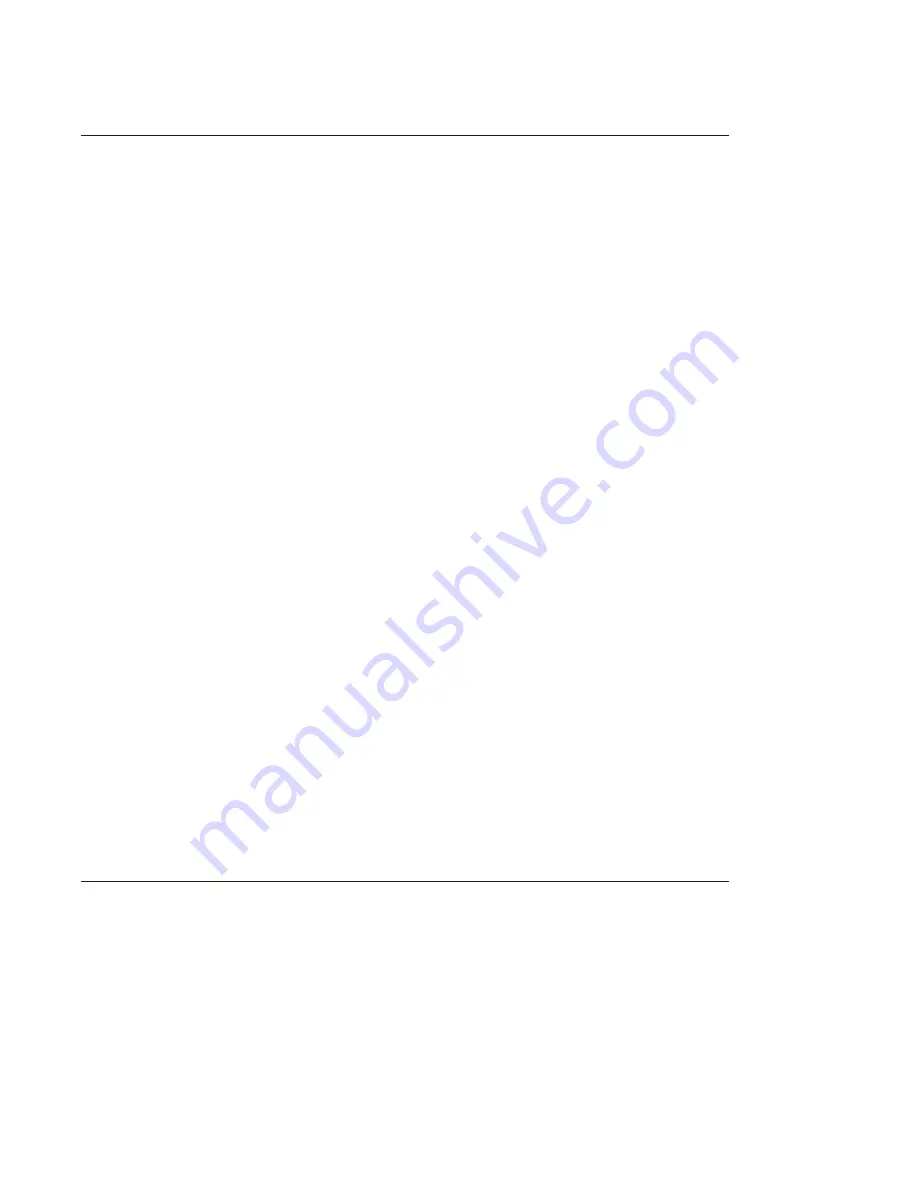
1-2
Premium 1.56DOF/1.5HF6DOF Device Guide
3 U
SING THE
P
HANTOM
P
REMIUM
D
EVICE
Physical Limits of the Device
Physical Limits of the Device
The Phantom Premium device has six degrees of motion provided by six axis points. All
the degrees of motion have physical limits. When you reach one of these limits you will
feel a sudden stop; this is the mechanical stop designed into the device. Forcing the device
past any of these stops risks damaging the device.
Take some time to become more familiar with the physical limits of the Phantom
Premium before using the device by moving the device through its full range of motion at
each axis point.
1
Grasp the stylus as you would a pen, with the free end of the stylus (the eraser end of
a pencil) pointing toward you and the point of the stylus (the end connected to the
arm) pointing toward the unit. Gently move the stylus in all directions to feel the
physical limits, mechanical stops.
2
Next, move the device at the "body", "shoulder", and "elbow" of the Phantom
Premium device.
a
Start with large-but gentle-movements. Beginning at the top, move the arm of the
device left/right. The body, sometimes referred to as the turret, of the Phantom
Premium device will pivot until is reaches a physical limit. Again, do not try to
force the device past any of the mechanical stops.
b
Next, move the stylus up/down. The primary movement will happen in the
shoulder of the Phantom Premium device.
c
Next move it in/out with the primary movement happening in the elbow. When
you reach a physical limit, you'll feel one of the device's mechanical stops. Don't
force the device past any of these stops.
3
Next you perform micro movements further down the haptic device, moving the
device at the stylus.
a
Holding the stylus with one hand rotate left/right at the top of the yoke.
b
Next pivot it up/down at the bottom of the yoke where it joins the stylus.
c
Finally gently twist the stylus back/forth.
Now you should have an understanding of the range of motion of the Phantom Premium
device at each axis point and where its limits are.
Warning
ALWAYS work with the connected end of the stylus pointing away
from you. NEVER rotate the stylus with the point facing you.
Using the Motors
Motor power switch for base motors
The first motor opwer switch is used to cut off the
power to these three base motors which are responsible for translational force feedback.
When the switch is in the "ON" position, the motors and encoders are both connected.
when the switch is in the "OFF" position, the encoders are still powered but the motors are
not.
Summary of Contents for Geomagic Phantom Premium 1.56DOF
Page 1: ...Premium 1 56DOF 1 5HF6DOF Device Guide ...
Page 4: ...Premium 1 56DOF 1 5HF6DOF Device Guide ...
Page 6: ...ii Premium 1 56DOF 1 5HF6DOF Device Guide PREFACE ...
Page 20: ...A 2 Premium 1 56DOF 1 5HF6DOF Device Guide APPENDIX TROUBLESHOOTING ...
Page 22: ...B 2 Premium 1 56DOF 1 5HF6DOF Device Guide APPENDIX CUSTOMER SUPPORT ...
Page 28: ...D 4 Premium 1 56DOF 1 5HF6DOF Device Guide APPENDIX MAXIMIZING POSITIONING ACCURACY ...
Page 30: ...E 2 Premium 1 56DOF 1 5HF6DOF Device Guide APPENDIX CONFIGURING MULTIPLE DEVICES ...
Page 34: ...F 4 Premium 1 56DOF 1 5HF6DOF Device Guide APPENDIX INSTALLING REMOVING THE ENCODER GIMBAL ...
Page 36: ...G 2 Premium 1 56DOF 1 5HF6DOF Device Guide APPENDIX POWER SPECIFICATIONS ...
Page 40: ...H 4 Premium 1 56DOF 1 5HF6DOF Device Guide APPENDIX WORKING WITH PINCH END EFFECTORS ...
Page 42: ...I 2 Premium 1 56DOF 1 5HF6DOF Device Guide APPENDIX DEVICE SPECIFICATIONS ...