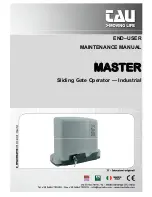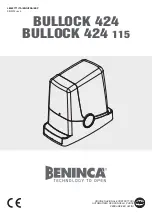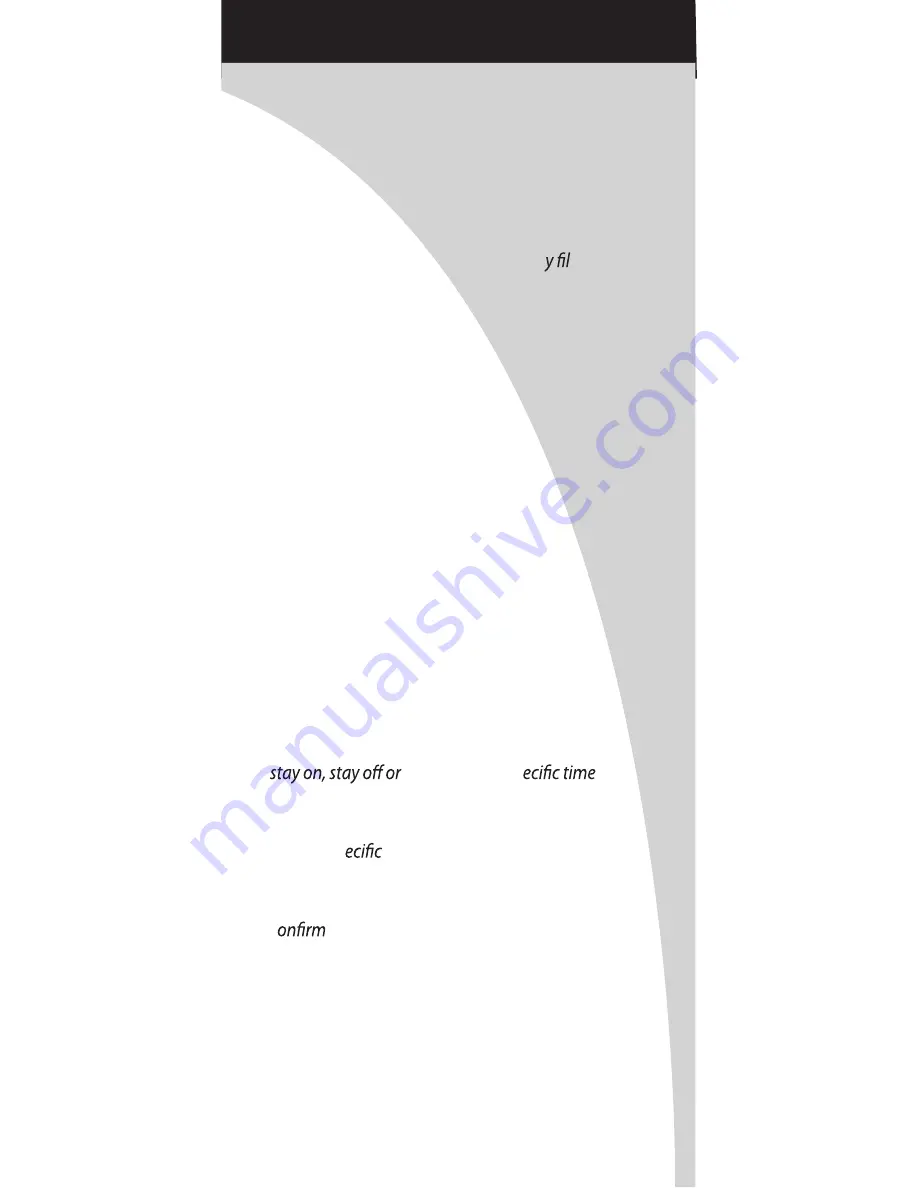
2
©2011 GMI Holdings,I
nc, DBA
The
Compa
ny
Features
• Capable of operating 3 garage door openers and
3 door opener work lights.
• Time & Date are continuously displayed on the
LCD screen. Time can be displayed in 12 or 24 hour s.
Date can be displayed with DD/MM/YYYY
or MM/DD/YYYY.
• Status messages are stored in a “histor e” that
maintains the 10 most recent operations of the opener.
• Safe-T-Beam® system is continuously monitored—
if their beam is obstructed, the Intelligent Wall Console
(IWC) will display the message—“CHECK BEAMS.”
• Includes the SureLock™ security control—
When activated, this prevents any remote or keypad
operation of the opener. A great safety feature to have
for peace of mind at night or while on vacation.
• Can be used to enable or disable the motion sensor on
the opener’s powerhead (if so equipped). The motion
sensor will detect movement inside the garage and
turn on the opener’s work light.
• The name & phone number of your installer or local
service company can be entered into the IWC. If a
critical fault occurs during operation—a “call service”
message will appear along with the name & number
you have entered.
• Text can be displayed in English, Spanish or French.
• LCD display back light “ON” time can be set to
come on for a sp
period
during use.
• The opener’s work light “ON” time can be set to stay
on for a sp
period of time following the use
of the work light button.
• Opener speed & force settings can be retrieved to
c
values during troubleshootiing or when
determining if you want to make a change.
• A “Service Recommended” message will appear after
a preset number of cycles. The number of recommended
cycles can be adjusted by the installer.