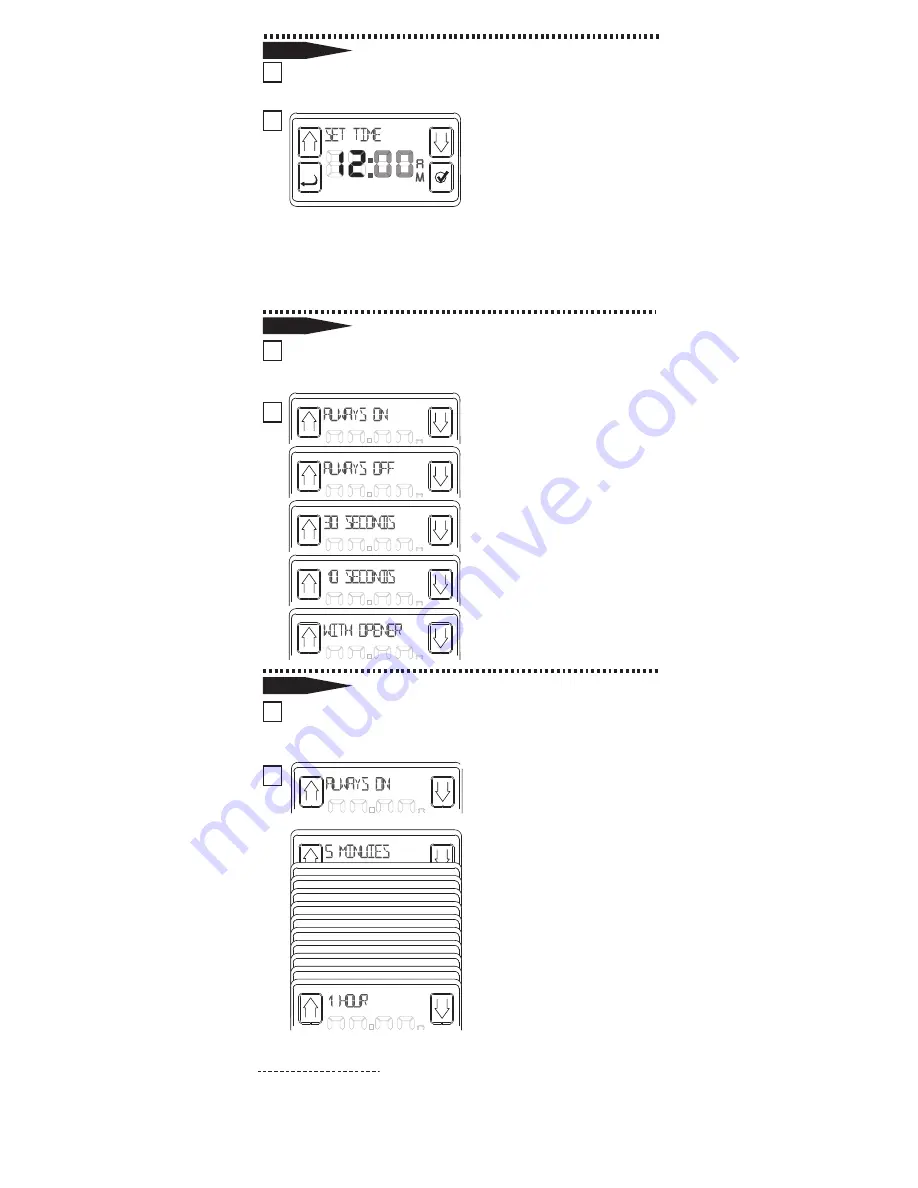
11
NOTE: The default setting for the Work Light is for a
5 minute on time.
If this is acceptable, you need do nothing with Opener
Light Time.
1
Selecting “
OPENER LIGHT TIME
” pulls up the
following display.
2
Press SELECT to call up
the following choices:
ALWAYS ON or 5 MINUTES
through 1 HOUR—in
5 minute increments.
Press SELECT to choose
the desired amount of
time that the OPENER’s
worklight will stay on
when energized.
1 Pressing the SELECT button to choose
“SET TIME” will present the following display:
2
HOURS flashing. SCROLL to
desired HOUR & press
SELECT. MINUTES will
begin flashing. SCROLL to
desired MINUTES &
press SELECT .
Setting AM/PM corresponds with setting of the hour.
The display will flash “TIME SET” and return to the
“SETTINGS” menu.
1 Pressing the SELECT button to choose
“BACKLIGHT TIME” will present the following choices:
2
This function controls the
amount of time that the
display window stays
lighted. SCROLL to the
desired amount &
press SELECT.
The display will flash
“BACKLIGHT SET” and
return to the
“SETTINGS” menu.
SETTING THE TIME OF DAY
ADJUSTING THE BACKLIGHT OF THE IWC
ADJUSTING THE OPENER WORKLIGHT
1.5
1.6
1.7
















