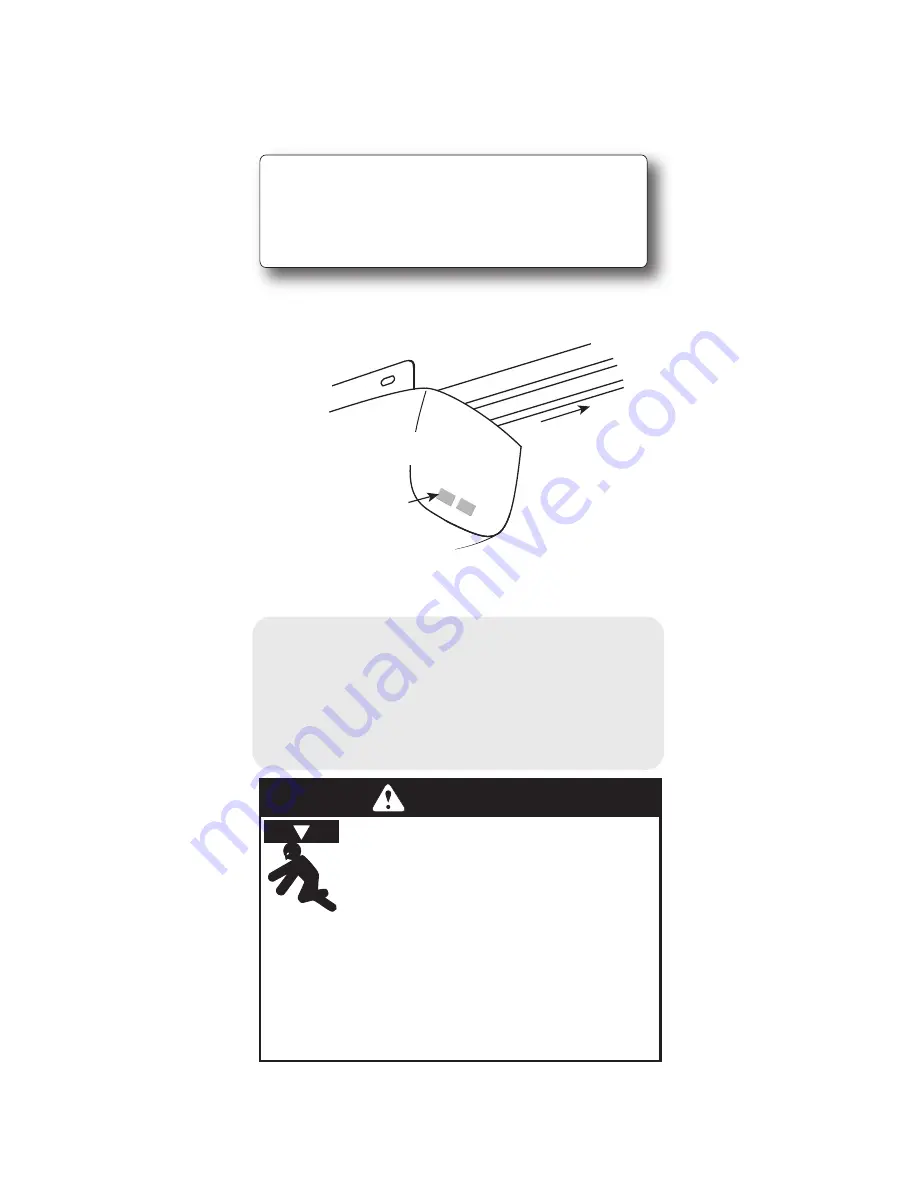
3
Each opener that you wish to operate must be
equipped with a
Network Adapter
in order to receive
signals from the Intelligent Wall Console.
In order to use the Intelligent Wall Console and
Network Adapter
equipment—your opener’s powerhead
must wear this type of label—
and must have a
Network Adapter
connection port
(shown below). If you opener does not meet these
criteria, you cannot use the Intelligent Wall Console.
If you do not have a
Network Adapter
or need
additional Adapters—contact your local Genie® Dealer.
ATTENTION:
Your garage door opener must have a Serial
10 or higher.
Number sticker that looks like this, in which the first two numbers are
Door
LEFT
SIDE
NETW
ORK BBU
NETWORK
ADAPTER PORT
(must remove rubber cover)
WARNING
Moving Door can cause serious injury
or death.
• Wall Console must be mounted in sight
of door, at least 5 feet above fl oor and
clear of moving door parts.
• Keep people clear of opening while door
is moving
•
If Safety Reverse does not work properly:
o NOT allow children to play with Remote or door opener.
fI safety reverse does not work properly:
• Close door then disconnect opener using the manual
release handle.
• D
D
o NOT use remote or door opener .
• Refer to door & door opener owner manuals before trying
any repairs.
NOTE: If, at any time during programming, you receive
the message ”NO NETWORK” on the display, check
the following:
• Are power wires properly connected to terminals
5 & 6 on powerhead?
• Is the Adapter fully inserted and Green Light ON?
• Have you linked the IWC with the Adapter?
(see pg. 8)


































