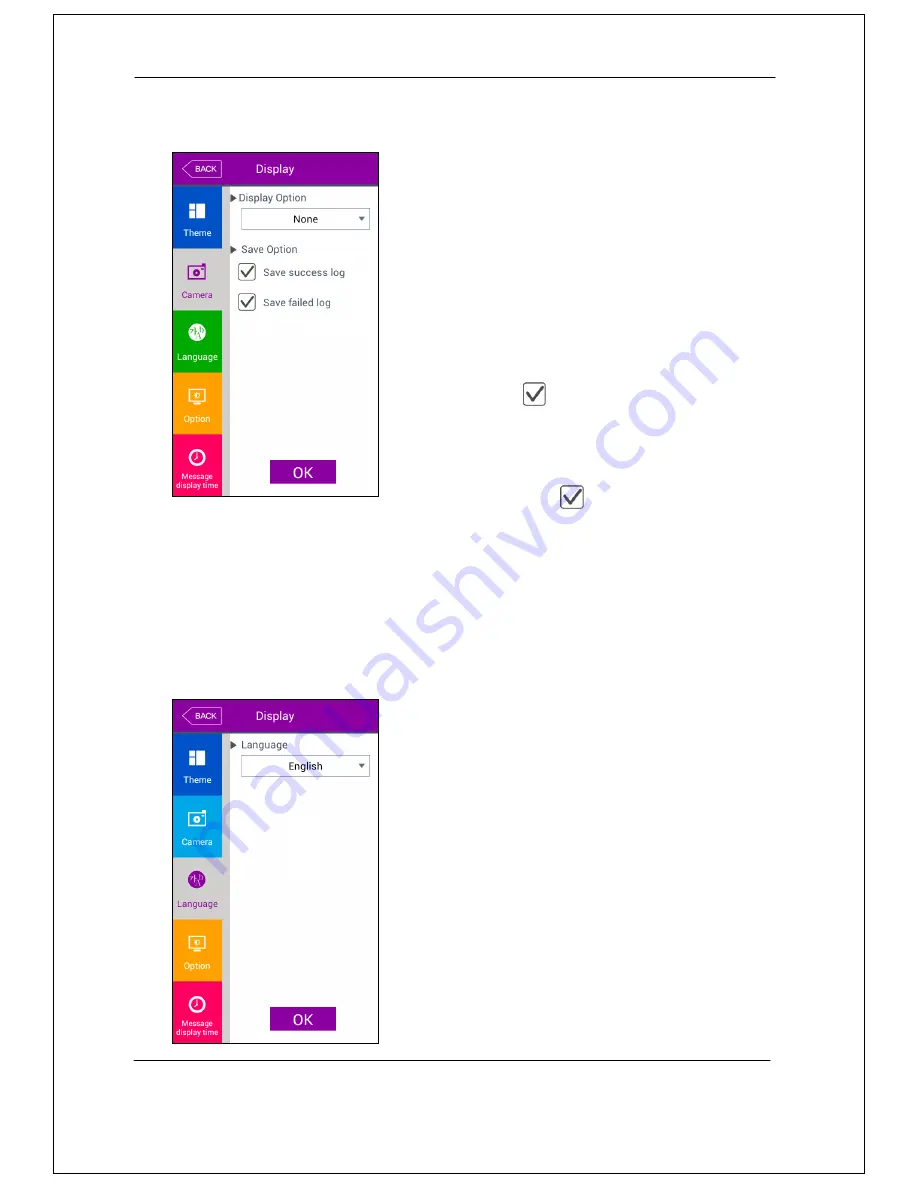
AC-7000 User guide
60
If you select the
[Display]->[Camera]
in the main menu, the following window
appears.
▶
Basic setting : Same with the window at the left
side.
▶
Display option
Choose the image displayed in the message window
of authorization success
- None
- Registered user
’
s picture.
▶
Save success log
If it is checked (
), the camera image is captured
as image log when the authorization was
successful.
▶
Save failed log
When it is checked(
), the camera image is
captured as image log when the authorization was
failed.
Click [OK] button to apply the set value, and click [BACK] button to cancel and return.
3.8.3. Language
If you select the
[Display]->[Language]
in the main menu, the following window
appears.
▶
Basic setting:
‘
English
’
▶
Language
If you change the language and click „OK‟ button,
the voice message and language are changed to
the set language.
If you want to cancel and move to the upper menu,
click [BACK] button.
※
Supporting languages
English, Korean, and Japanese
Summary of Contents for AC7000SC
Page 1: ...AC70006 User uide ...





























