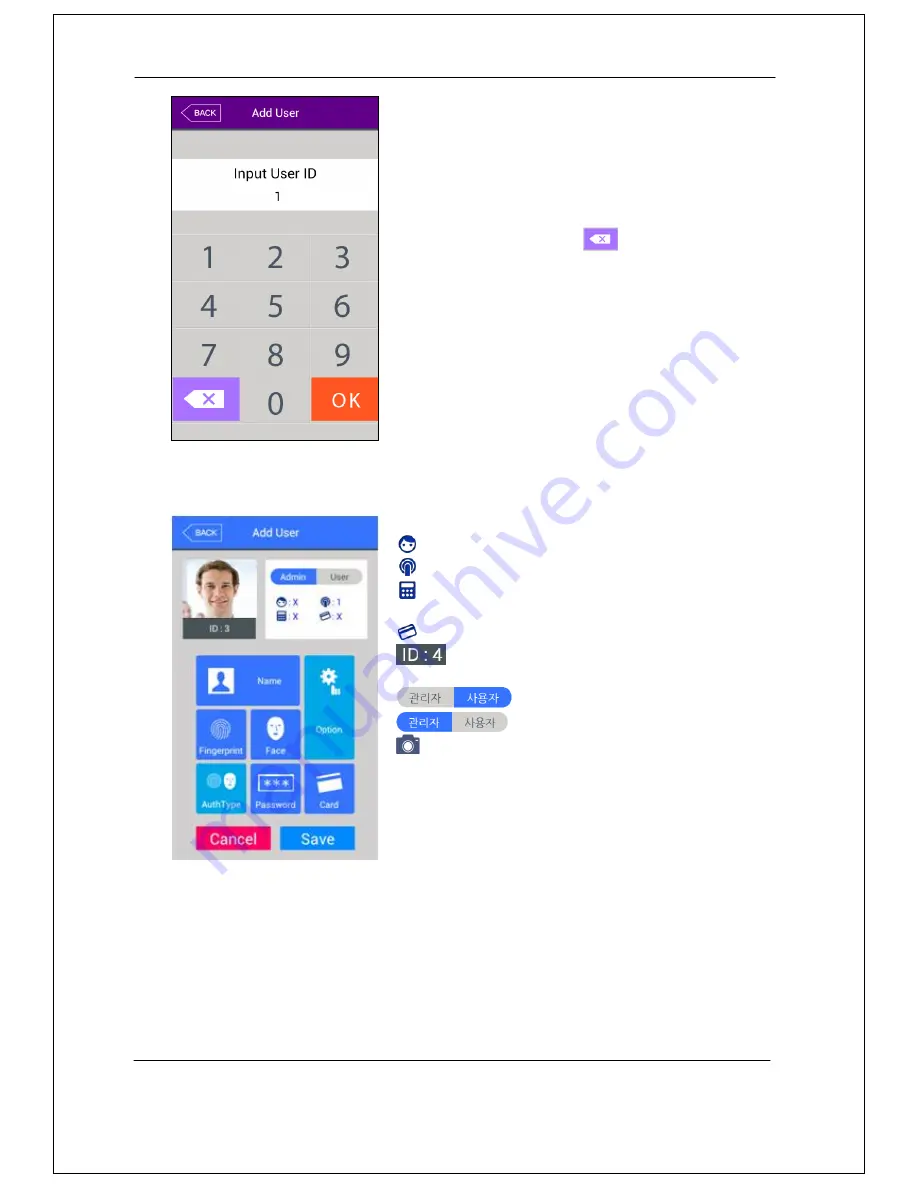
AC-7000 User guide
27
Input the user ID to be registered and click [OK]
button.
In this case, the ID which can be registered is shown
on the screen automatically, so you can register
conveniently. If you want to change ID, delete the
previous value by clicking [
] button and input the
new value.
Click [Back] button to cancel and go back.
If you enter ID which is already registered, the failure message appears, and if the ID is
not registered, the following screen appears.
The icons in the left side mean as follows.
: The number of registered faces
: The number of registered fingerprints (X,1~10)
: Existence of password registration (X:no
registration, O:registration)
: The number of registered cards (X,1~10)
: User ID to be registered
: User
: Administrator
button: Registration with taking a picture of the
user.
You can register the name with [Name], fingerprint with [Fingerprint], face with [Face],
card with [Card], and password with [Password] button. The registration is basically set
to be user, and it is can be changed to administrator if you click [Admin] button.
Click
[Save] button to save the registration
, and click [Cancel] or [Back] button to cancel
the registration and return.
※
Only user who is registered as administrator can change the operating method of the
Summary of Contents for AC7000SC
Page 1: ...AC70006 User uide ...






























