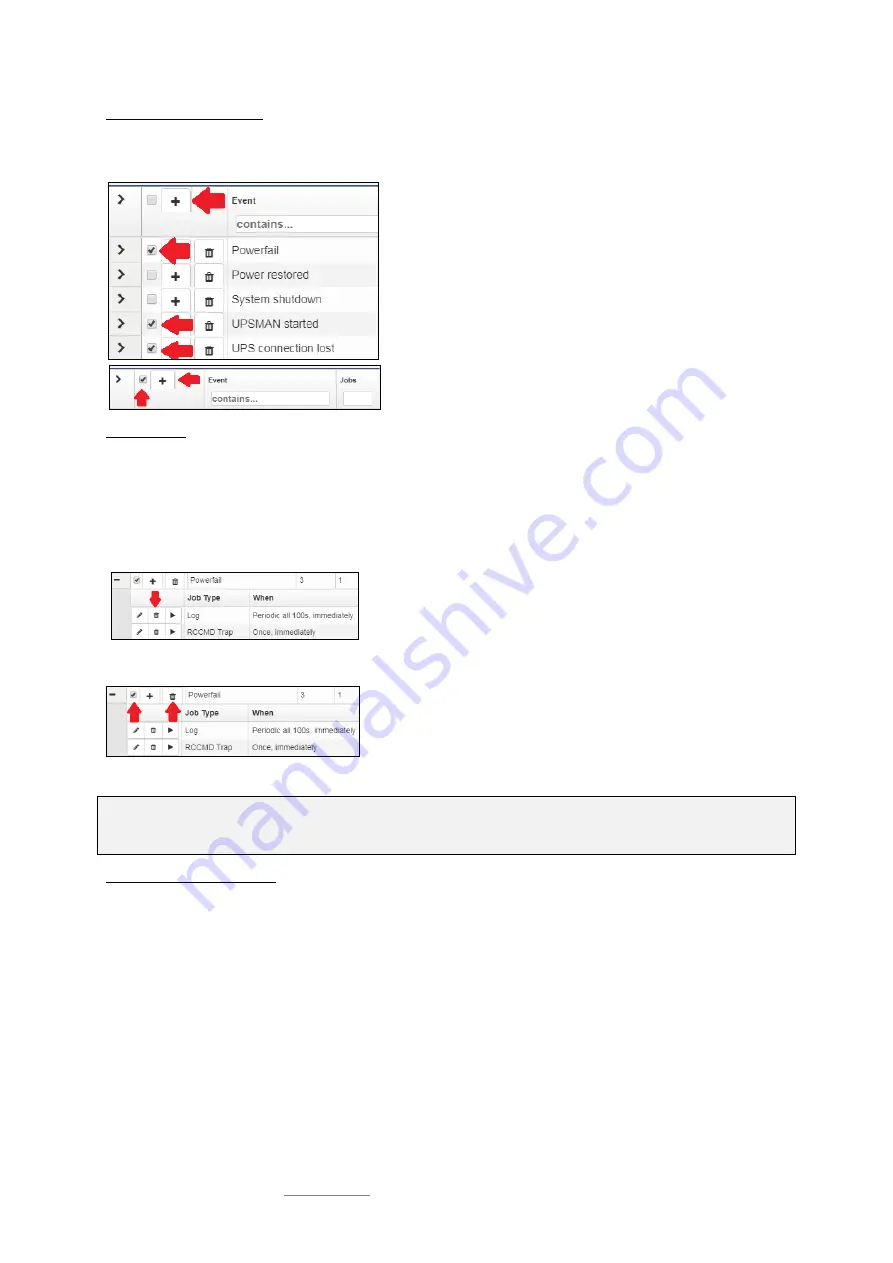
Date: 2021-08-17
Copyright of the European Union is effective (Copyright EU) (c) 2021 GENEREX Systems GmbH, Hamburg, Germany, All rights reserved
TEL +49(40)22692910 - EMAIL [email protected] - WEB www.generex.de (This and all other product datasheets are available for download.)
57
Adding jobs to several events
Under circumstances, a configuration require multiple events be assigned the same job.
To assign these jobs to more than one
event, it is possible to select each event individually and to define this job.
To speed up the process select the events that should receive the same
job. Then click on the upper
+
.
By doing so, the same job is created inside the selected events.
In diesem Fall wird der selbe Job bei jedem angewählten Ereignis
angelegt.
Activating the checkbox at the top row will advice the CS141 to add a job
is to all events. To start the job configuration dialog, click
+.
Deleting a jobs
If system events are no longer used inside a configuration, administrators should remove these jobs to prevent unexpected
incidents.:
-
Delete a job
Open event tab by clicking
>
Choose the job you want to do delete and press the small trash icon. The job
will be deleted immediately..
-
Delete all jobs within an event
To delete all jobs inside an event, choose the checkbox of the desired event
tab. Than press the small trash icon. By doing so, all jobs listed inside this
event will be deleted immediately. accidentally deleted jobs need to be
configured again.
Note:
The CS141 allows to add, edit and delete any job. The event list itself is hard-coded and depends to the UPS you are using.
Events cannot be deleted or edited by any user.
Assigning jobs to conter events
Some jobs must be explicitly withdrawn when an adverse event occurs:
- Information of responsible persons / "all-clears"
- Further actions
- Advised server shut downs
- ...
The configuration of a counter job follows the same pattern as the creation of a job. According to this context, for some jobs time
management becomes a significant role:
Since the UPS comes back from autonomous mode to normal mode, it will take amount of time to recharge the batteries in
order to run all jobs as configured.
Example scenario:
Due to a power failure the UPS has switched to autonomous mode and will hold all connected devices for 60 minutes at 100%
load.
With 30 minutes remaining, many computers automatically shut down, reducing the load to 20%.






























