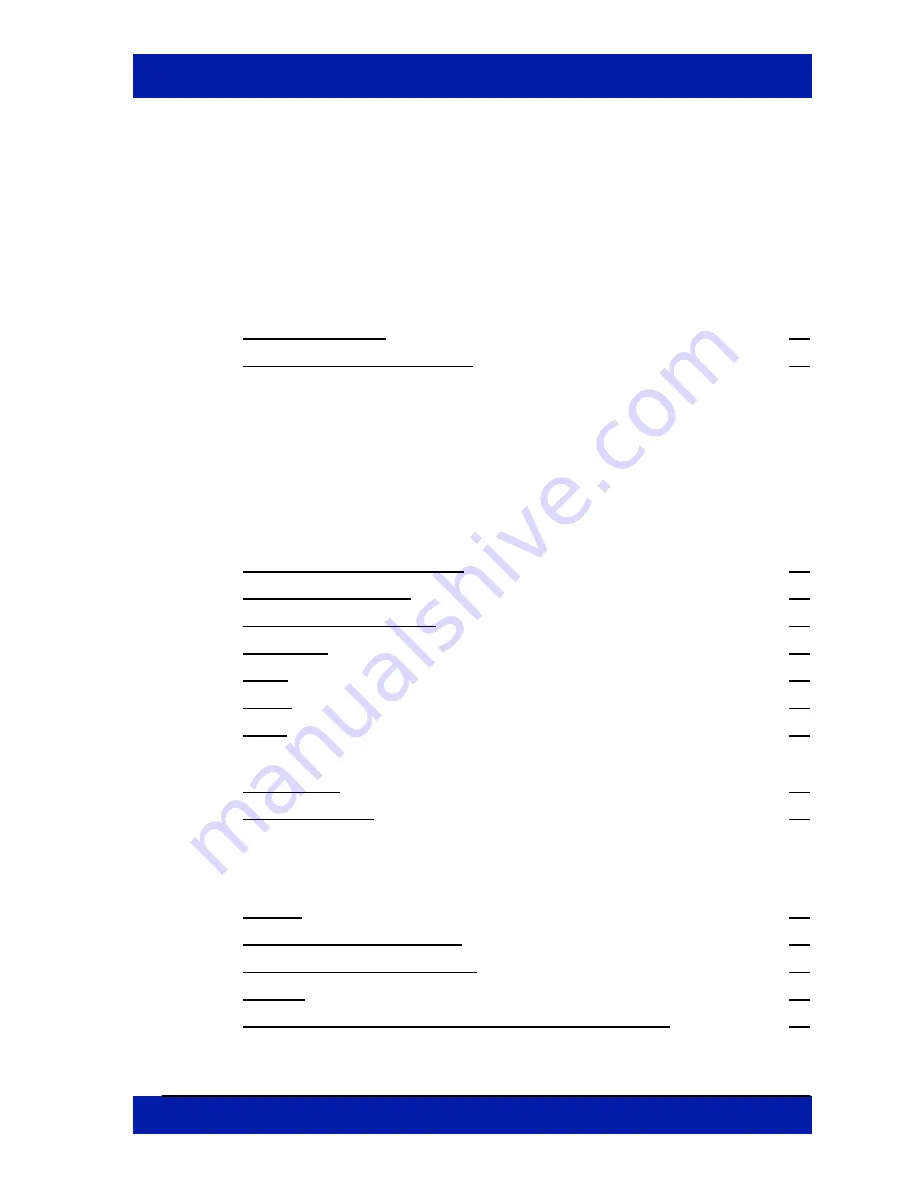
PSY-201 User Guide
GP-UM-PSY-201-11
Page 5 of 105
Overview............................................................... 7
1.1 Principle of Operation.............................................................. 7
Features .............................................................. 11
2.1 Front Panel and Optical Inputs .............................................. 11
Fiber Connectors ..........................................................................12
Ferrule Cleaning Procedure ..........................................................12
2.2 Rear Panel: Electrical and Remote Control Interfaces ........... 13
Operation Instructions ...................................... 15
3.1 Unpacking ............................................................................. 15
3.2 Front Panel Operation ........................................................... 15
3.3 Functions............................................................................... 19
Polarization Measurement............................................................19
Polarization Control .....................................................................20
Buttons.................................................................31
Reference.....................................................................................32
Store ............................................................................................33
Setup............................................................................................34
Local ............................................................................................44
3.4 Troubleshooting .................................................................... 45
Front Panel...................................................................................45
Remote Control ............................................................................45
Specifications ..................................................... 47
Optical..........................................................................................47
Electrical/Communication ............................................................47
Physical and Environmental .........................................................48
System .........................................................................................48
SOP Measurement/Control Functions (front panel) .....................48
Appendices................................................................................. 50




































