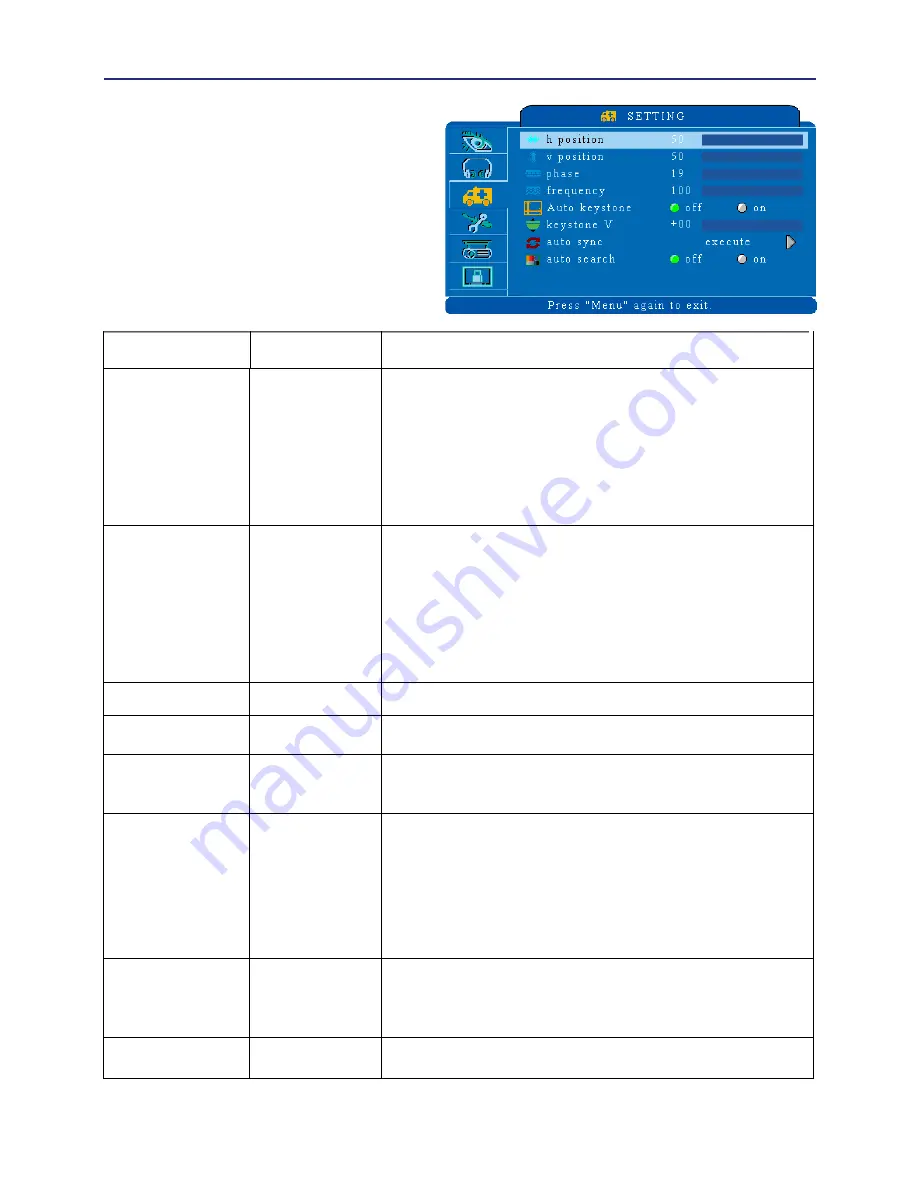
24
SETTING menu(PC Mode)
In the SETTING category, items
shown in the table below can be
performed.
When the source is computer.
Select an item using the ▲/▼ cursor
buttons, and press the► cursor button
or enter to execute the item. Then
perform it according to the following
table.
Item
Description
H position
000
/
100
V position
000
/
100
Phase
000
/
200
Set the synchronization polarity
Frequency
000
/
200
Set the horizontal scanning frequency
Auto keystone
Automatically Corrects keystone distortion in
image.
Keystone V
Corrects vertical keystone distortion in image
manually.
Shrink the button of the image
Shrink the top of the image
The adjust able range of this function will vary
with the type of input signal. For some input,
this function may not work well.
Auto sync
execute
Sets all of the above settings automatically.
It can not include both Auto Keystone and
Keystone V items to implement the function.
Auto search
Search signal source manually or automatically.
-70
/
+70
Move the image position horizontally
Right
Left
This item can be selected only for a computer
signal.Pressing the RESET button when the
H POSITION is selected will reset the
H POSITION to the default setting.
Move the image position vertically
Down
Up
This item can be selected only for a computer
signal.Pressing the RESET
button
when the
V POSITION is selected will reset the
V POSITION to the default setting.
off/on
off/on






























