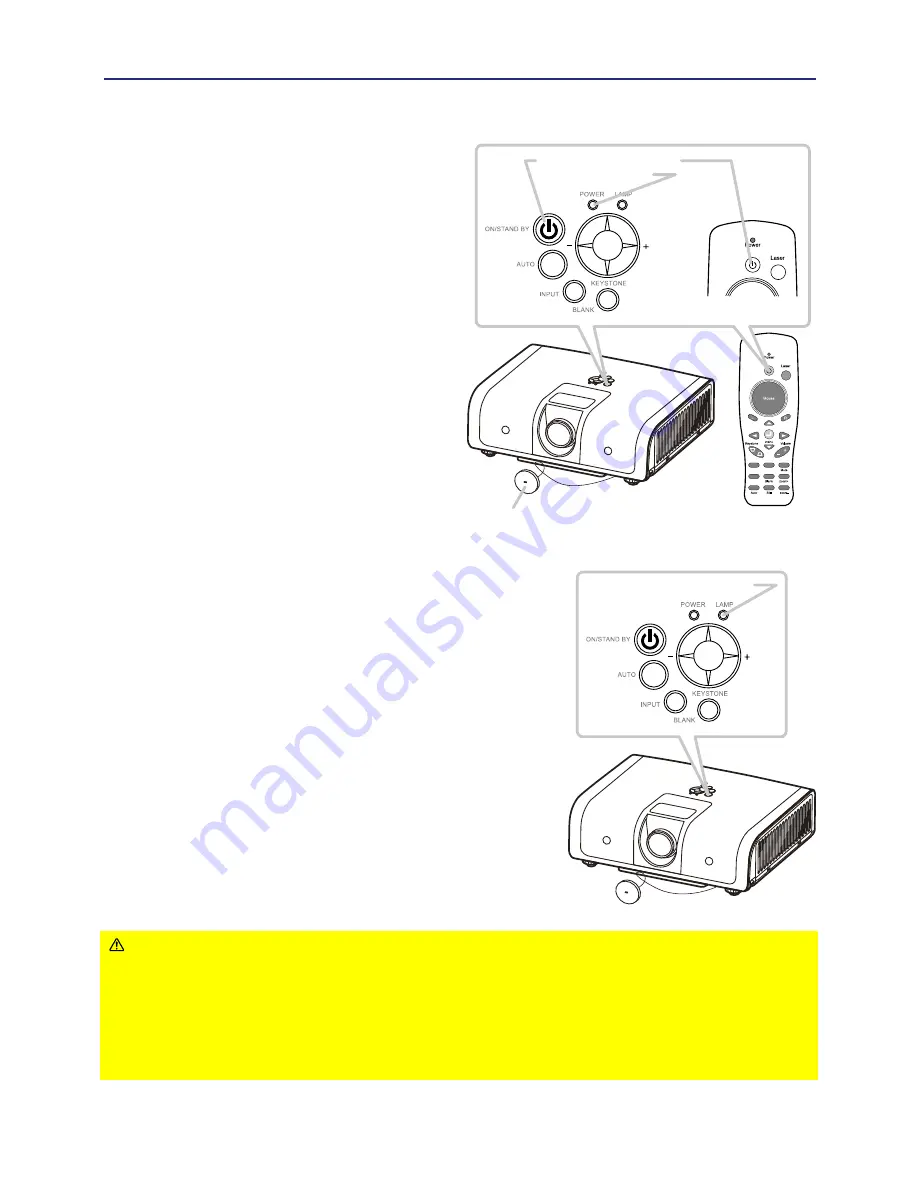
14
Turning on the power
Power on/off
Turning off the power
1.
Make sure that the POWER indicator
turns in steady green and the lens
cover is removed.
2.
Press the STANDBY/ON button on
the projector or the remote control.
3.
The projection lamp will light up,
the LAMP indicator will not light in
red and the POWER indicator will
begin light in green.
To display the picture, select an input
signal according to the section
“Selecting an input signal” (
SEE 15
).
WARNING
►
A strong light is emitted when the projector’s power is on.
Do not look into the lens of the projector or look inside of the projector through
any of the projector’s openings.
►Do not touch around the lamp cover and the exhaust ve
nts during use or
just after use, since it is too hot.
►Remove the power cord for complete separation.
MENU
ON/STANDY BY BUTTON
POWER INDICATOR
MENU
LAMP INDICATOR
PC
Video
Lens cover
1.Press the ON/STAND BY button on the projector or
the remote control. The message [ Power off. Please
press key again to power off. ] will appear on the
screen for about 5 seconds.Press again and the
projector lamp will go off, the POWER indicator will
begin light in green and the LAMP indicator will begin
blinking in red.
2.The LAMP indicator will stop blinking and light in
red. And then the POWER indicator begin blinking
in green when the lamp cooling is complete. Unplug
the power cable.
Attach the lens cap.Do not turn the projector on
immediately after turning off.Turning projector on
again too soon could shorten the lifetime of some
consumable parts of the projector.





























